Viewing Vulnerability Details
You can view vulnerabilities of your assets on the Vulnerabilities page. The Vulnerabilities page contains two tabs: Vulnerabilities view and Server view, helping you analyze vulnerabilities from the vulnerability and server perspectives.
Constraints
- Servers that are not protected by HSS do not support this function.
- The Server Status is Running, Agent Status is Online, and Protection Status is Protected. Otherwise, vulnerability scan cannot be performed.
Viewing Vulnerability Details (Vulnerability View)
- Log in to the HSS console.Log in to the management console.
- Click
 in the upper left corner and select a region or project.
in the upper left corner and select a region or project. - In the navigation pane, choose Risk Management > Vulnerabilities.
- (Optional) If you have enabled the enterprise project function, select an enterprise project from the Enterprise Project drop-down list in the upper part of the page to view its data.
- View vulnerability information on the Vulnerabilities page.
Figure 1 Viewing vulnerability details
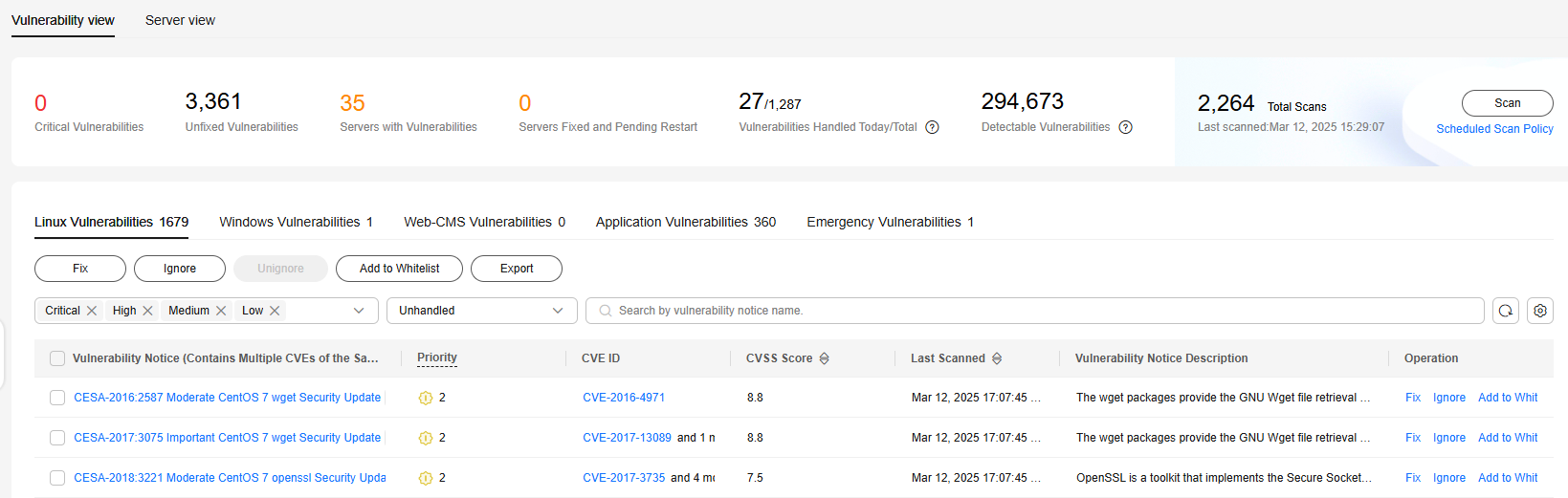
- Viewing vulnerability scan results
In the vulnerability statistics area in the upper part of the Vulnerabilities page, view vulnerability scan results. Table 1 describes related parameters.
Table 1 Vulnerability scan parameters Parameter
Description
Critical Vulnerabilities
Click the number in Critical vulnerabilities. On the slide-out panel displayed, you can view all types of vulnerabilities to be urgently fixed.
Unfixed Vulnerabilities
Click the number in Unfixed Vulnerabilities. On the slide-out panel displayed, you can view all types of vulnerabilities that are not fixed.
Servers with Vulnerabilities
Click the number in Servers with Vulnerabilities. You can view the servers with vulnerabilities in the lower part of the Vulnerabilities page.
Servers Fixed and Pending Restart
After Linux kernel vulnerabilities and Windows vulnerabilities are fixed, you need to restart the fixed servers. Otherwise, HSS will probably continue to warn you of these vulnerabilities.
Click the number in the Servers Fixed and Pending Restart area to view the servers to be restarted.
Vulnerabilities Handled Today/Total
Number of vulnerabilities handled today and the total number of vulnerabilities handled. You can click the numbers to view details. The total number of vulnerabilities is just the vulnerabilities handled within one year.
Detectable Vulnerabilities
Displays the number of vulnerabilities that can be detected by HSS.
Total Scans
Displays the number of vulnerability scans.
Click Scan to manually scan for vulnerabilities on servers.
- Viewing vulnerability details
Click the name of a target vulnerability. On the vulnerability details slide-out panel displayed, you can view the repair suggestions, CVE details, affected servers, and historical handling records of the vulnerability.
To check affected servers,
- Hover the cursor on the name of an affected server, and you can see the server status and OS version.
- If a server has the associated process, click the server name and check process details in the Associated Process column.
- Viewing handled vulnerabilities or vulnerabilities to be handled
Above the vulnerability list, select Unhandled or Handled from the vulnerability handling status drop-down list to filter vulnerabilities.
Figure 2 Filtering handled or unhandled vulnerabilities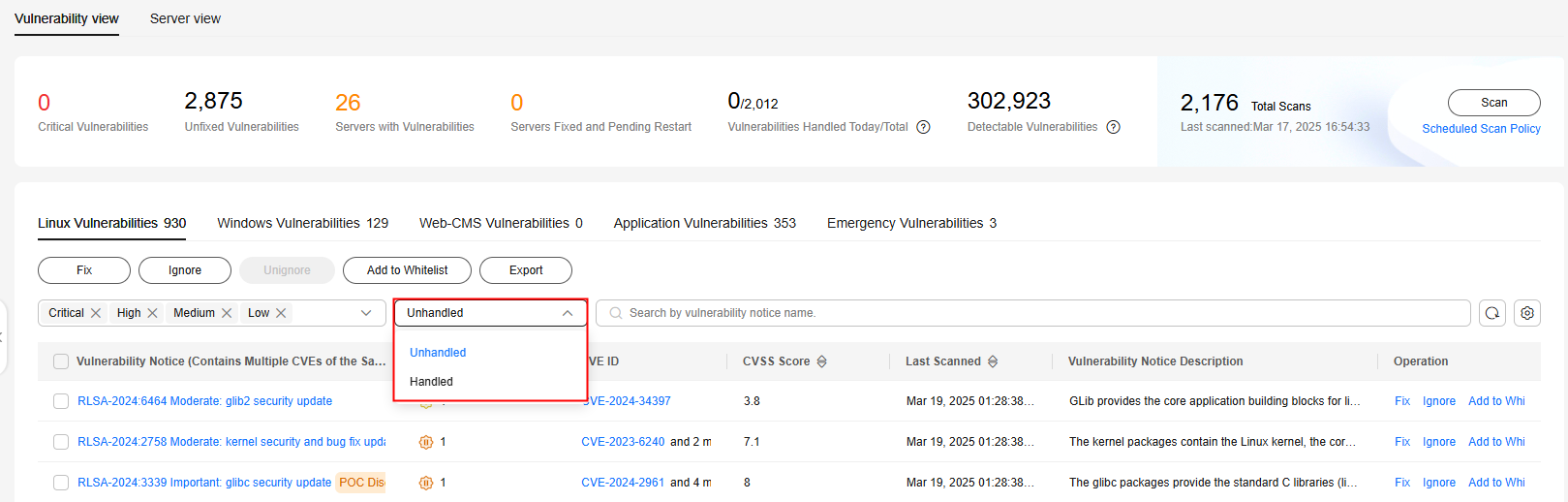
- Viewing vulnerability scan results
Viewing Vulnerability Details (Server View)
The basic edition does not provide the server view.
- Log in to the HSS console.Log in to the management console.
- Click
 in the upper left corner and select a region or project.
in the upper left corner and select a region or project. - In the navigation pane, choose Risk Management > Vulnerabilities.
- (Optional) If you have enabled the enterprise project function, select an enterprise project from the Enterprise Project drop-down list in the upper part of the page to view its data.
- In the upper left corner of the Vulnerabilities page, click Server view to view vulnerability information.
Figure 3 Viewing vulnerability details
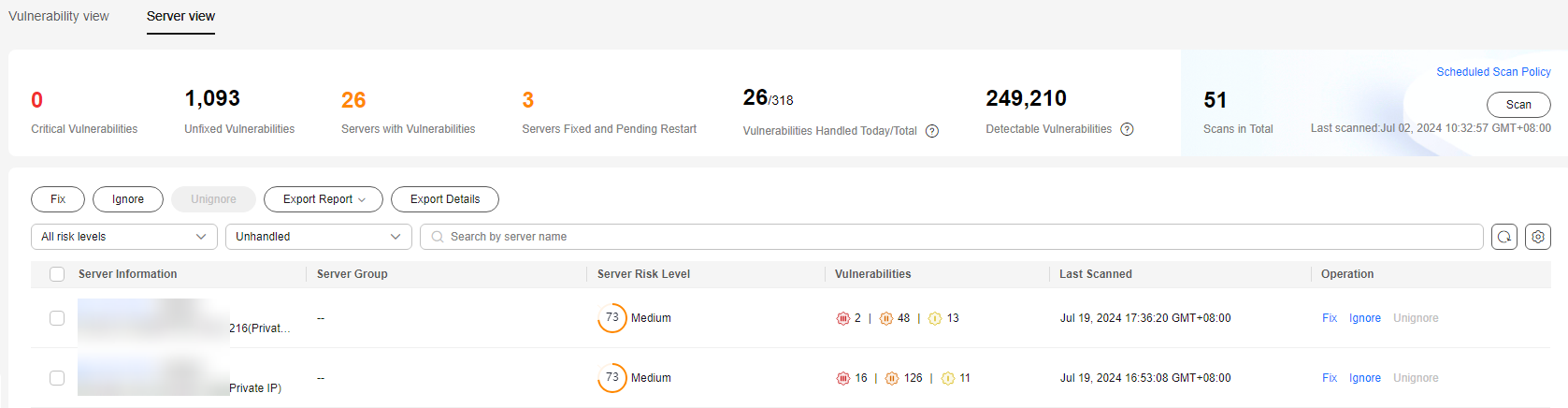
- Viewing vulnerability scan results
In the vulnerability statistics area in the upper part of the Vulnerabilities page, view vulnerability scan results. Table 2 describes related parameters.
Table 2 Vulnerability scan parameters Parameter
Description
Critical Vulnerabilities
Click the number in Critical vulnerabilities. On the slide-out panel displayed, you can view all types of vulnerabilities to be urgently fixed.
Unfixed Vulnerabilities
Click the number in Unfixed Vulnerabilities. On the slide-out panel displayed, you can view all types of vulnerabilities that are not fixed.
Servers with Vulnerabilities
Click the number in Servers with Vulnerabilities. You can view the servers with vulnerabilities in the lower part of the Vulnerabilities page.
Servers Fixed and Pending Restart
After Linux kernel vulnerabilities and Windows vulnerabilities are fixed, you need to restart the fixed servers. Otherwise, HSS will probably continue to warn you of these vulnerabilities.
Click the number in the Servers Fixed and Pending Restart area to view the servers to be restarted.
Vulnerabilities Handled Today/Total
Number of vulnerabilities handled today and the total number of vulnerabilities handled. You can click the numbers to view details. The total number of vulnerabilities is just the vulnerabilities handled within one year.
Detectable Vulnerabilities
Displays the number of vulnerabilities that can be detected by HSS.
Total Scans
Displays the number of vulnerability scans.
Click Scan to manually scan for vulnerabilities on servers.
- Viewing server details and vulnerabilities on servers
- Click the name of a target server. On the server details slide-out panel displayed, you can view details about the server and vulnerabilities on the server.
- Click the name of a target vulnerability. On the vulnerability details slide-out panel displayed, you can view the CVE details, affected servers, and historical handling records of the vulnerability.
- Viewing handled vulnerabilities or vulnerabilities to be handled
Above the vulnerability list, select Unhandled or Handled from the vulnerability handling status drop-down list to filter vulnerabilities to be handled or that have been handled.
Figure 4 Filtering handled or unhandled vulnerabilities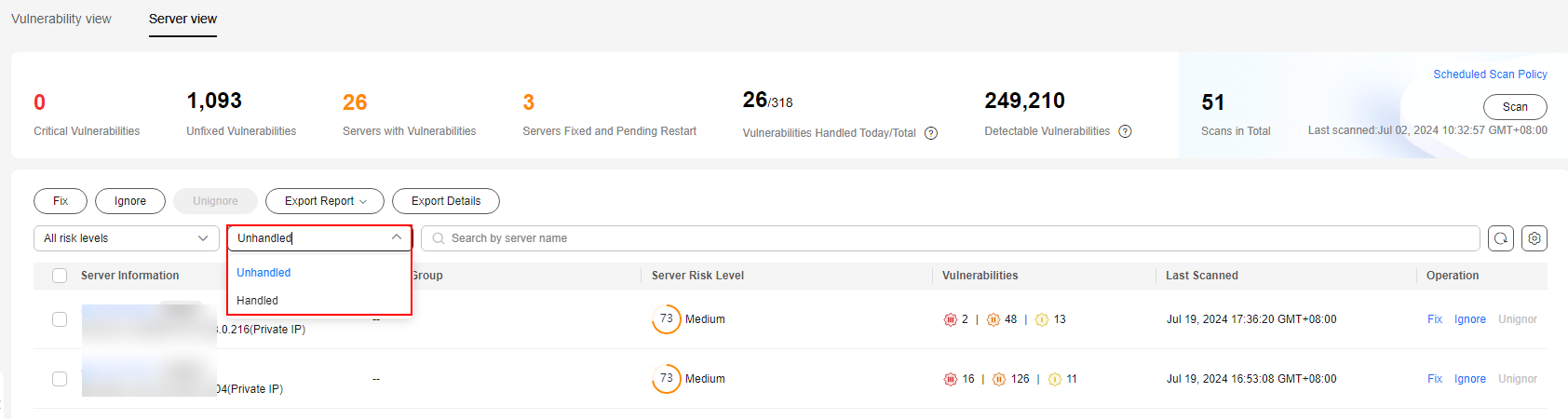
- Viewing vulnerability scan results
Feedback
Was this page helpful?
Provide feedbackThank you very much for your feedback. We will continue working to improve the documentation.






