Creating a Global Accelerator
Scenario
To use Global Accelerator for faster application access, you first need to create a global accelerator.
Procedure
- Log in to the Global Accelerator console.
- Click Buy Global Accelerator.
- Specify the parameters listed in Table 1.
Figure 1 Creating a global accelerator
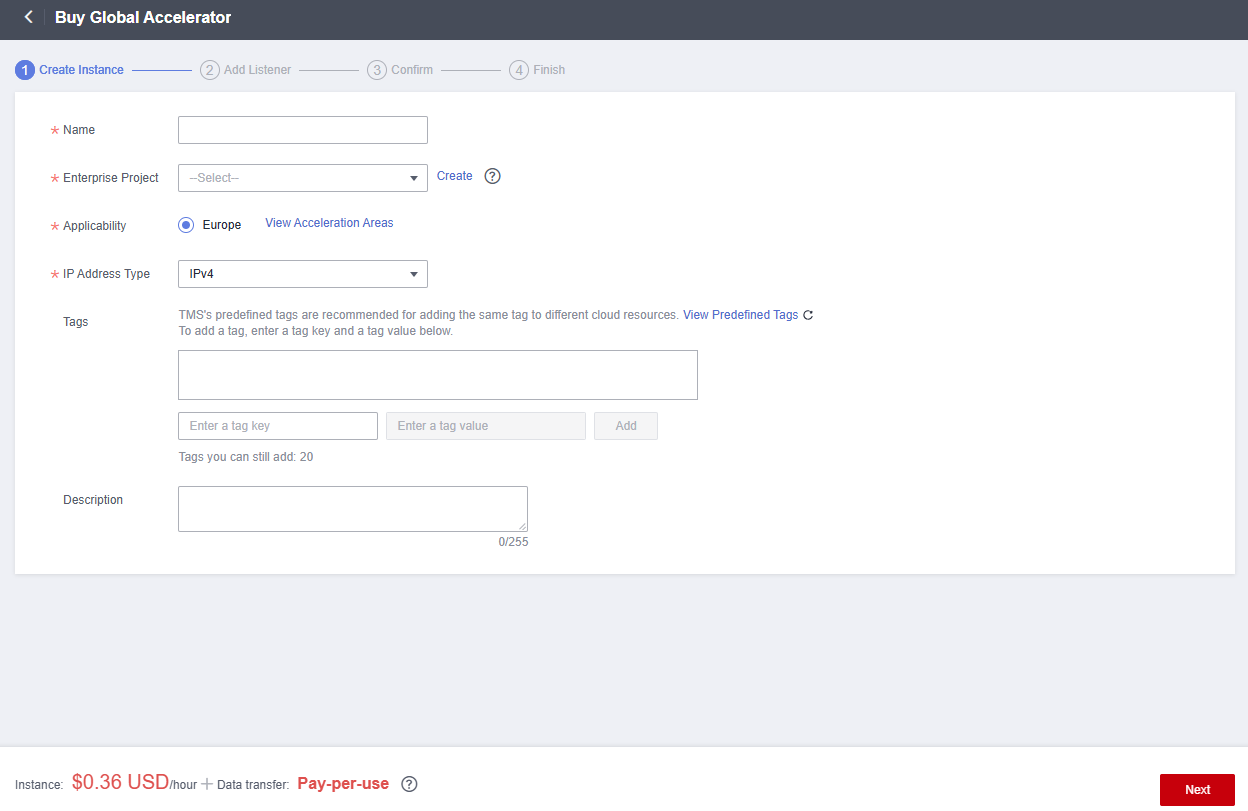
Table 1 Creating a global accelerator Parameter
Description
Name
Name of the global accelerator you want to create.
Only letters, digits, and hyphens are allowed.
You can enter up to 64 characters.
Enterprise Project
An enterprise project you would like to use to centrally manage your Global Accelerator resources.
You can use an existing enterprise project or create one.
Applicability
Where the global accelerator will be used.
Default value: Europe.
Tags
The identifier of a global accelerator. Each tag consists of a key and a value. You can add 20 tags for a global accelerator.
Description
Supplementary information about the global accelerator.
You can enter up to 255 characters.
- Click Next.
- Add one or more listeners to the global accelerator. For details about the parameters, see Table 2.
Figure 2 Adding a listener

Table 2 Parameters required for adding a listener Item
Parameter
Description
Basic Configuration
Name
Listener name.
You can enter up to 64 characters. Only letters, digits, and hyphens are allowed.
Protocol
The protocol used by the listener to receive requests from clients.
The protocol can be TCP or UDP.
Port
The ports or port ranges used by the listener to receive requests from clients.
The port number ranges from 1 to 65535. You can enter one or more ports or port ranges separated by commas (,).
Example: 1-10,11-50,51,52-200
Client Affinity
- If you select None, the listener routes requests evenly among the endpoints in the endpoint group.
- If you select Source IP address, the source IP address of each request is calculated using the consistent hashing algorithm to obtain a unique hash key, and all the endpoints are numbered and mapped to the hash keys. Requests from the same IP address are forwarded to the same endpoint for processing.
TCP and UDP listeners support only Source IP address.
Tags
The identifier of a listener. Each tag consists of a key and a value. You can add up to 20 tags to a listener.
Description
Supplementary information about the listener.
You can enter up to 255 characters.
Endpoint Groups
Name
Name of the endpoint group.
Each listener can be associated with only one endpoint group in a given region.
You can enter up to 64 characters. Only letters, digits, and hyphens are allowed.
Region
Region where the endpoint group is used.
Description
Supplementary information about the endpoint group.
You can enter up to 255 characters.
Traffic Dial
The percentage of traffic directed to the endpoint group.
If you increase the traffic dial, more requests will be distributed to this endpoint group.
If you set the traffic dial to 0, no requests will be distributed to this endpoint group.
The weight ranges from 0 to 100.
NOTE:If a listener has multiple endpoint groups, traffic will be first distributed to the endpoint group with the lowest latency and then to other endpoint groups based on the traffic dial value you set.
Endpoint
An endpoint serves as a single point of contact for clients, and Global Accelerator distributes incoming traffic across healthy endpoints.
Health Check
Health Check
Whether to enable health check.
If you disable health check, requests may be forwarded to unhealthy endpoints.
Protocol
The value can be TCP or UDP.
Default value: TCP
Port
The port used for health check.
The port number ranges from 1 to 65535.
Advanced Settings
Interval (s)
The maximum time between two consecutive health checks, in seconds.
The interval ranges from 1 to 60.
Timeout (s)
The maximum time required for waiting for a response to a health check request, in seconds.
The timeout ranges from 1 to 60.
Maximum Retries
The maximum number of health check retries allowed.
The value ranges from 1 to 10.
- Click Save.
- Click Next and confirm the configuration.
- Click Submit.
- If message "Accelerator xxx created successfully" is displayed, click Finish.
Feedback
Was this page helpful?
Provide feedbackThank you very much for your feedback. We will continue working to improve the documentation.






