Reserved Instance Management (Old)
What Is a Reserved Instance?
FunctionGraph provides on-demand and reserved instances.
- On-demand instances are created and released by FunctionGraph based on actual function usage. When receiving requests to call functions, FunctionGraph automatically allocates execution resources to the requests.
- Reserved instances can be created and released by you as required. After you create reserved instances for a function, FunctionGraph preferentially forwards requests to the reserved instances. If the number of requests exceeds the processing capability of the reserved instances, FunctionGraph will forward the excessive requests to on-demand instances and automatically allocates execution resources to these requests.
After reserved instances are created for a function, the code, dependencies, and initializer of the function are automatically loaded. Reserved instances are always alive in the execution environment, eliminating the influence of cold starts on your services.
You can directly create reserved instances or create them on the function configuration page. Differences between the two modes are described in the following table.
|
Mode |
Advantage |
Disadvantage |
|---|---|---|
|
Directly creating reserved instances |
You can create a reserved instance with just a few clicks. |
Only a fixed number of reserved instances can be created. The reserved instances may be insufficient during peak hours and become idle during off-peak hours. |
|
Creating reserved instances on the function configuration page |
You can create different numbers of reserved instances for different periods, preventing waste of reserved instances during off-peak hours and ensuring enough reserved instances during peak hours. |
The procedure is complex. |
Directly Creating a Fixed Number of Reserved Instances
Ensure that the function, for example, Objective-func, for which you want to create reserved instances already exists on the FunctionGraph console.
- Log in to the FunctionGraph console, and choose Functions > Reserved Instances in the navigation pane.
- Click Configure Reserved Instance.
- Set the following parameters:
Table 2 Reserved instance information Parameter
Description
App
Select the app to which the Objective-func function belongs.
Function
Select Objective-func.
Version
Select a version of the Objective-func function.
RI Quantity
Enter the number of reserved instances to be created.
To determine how many reserved instances to create, view the number of used instances in the Instance Statistics area or check the usage of the Objective-func function.
- Click OK.
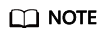
After creating reserved instances for a function, you can only change the reserved instance quantity.
Creating Reserved Instances on the Function Configuration Page
The number of function instances varies between different periods. To ensure enough reserved instances during peak hours and prevent waste of reserved instances during off-peak hours, you can create a timer for invoking the corresponding function with different number of reserved instances in different periods.
Ensure that the function, for example, Objective-func, for which you want to create reserved instances already exists on the FunctionGraph console.
- Return to the FunctionGraph console, and choose Functions > Function List in the navigation pane.
- Click Create Function.
- Set the following information.
Parameter
Description
Template
Select Create from scratch.
Function Name
Enter a name to identify the function.
App
Select default.
Agency
Select Use no agency.
Description
Enter a description for the function. This parameter is optional.
Runtime
Select Python 2.7.
Handler
Enter index.handler.
Code Entry Mode
When creating a function, select Default code. On the Configuration tab page, select Edit code inline and enter the following code:
# -*- coding:utf-8 -*- import json import requests def handler (event, context): domainId = "https://{Endpoint}" url = "/v2/{project_id}/fgs/functions/{func-urn}/reservedinstances" token = context.getToken() requrl = domainId + url headerdata = {"Content-Type":"application/json","x-auth-token":token} r = requests.put(requrl, data=event["user_event"], headers=headerdata,verify=False) return r.jsonReplace the following parameters with the actual values:
- project_id: ID of the project to which the Objective-func function belongs. For details, see section "Obtaining a Project ID".
- func-urn: URN of the Objective-func function.
- Click Create Function.
- On the Configuration tab page, click Create Agency.
- Create an agency and grant it the FunctionGraph User permission. For details, see Configuring Agency Permissions.
- On the Configuration tab page, select the agency created in 6, and click Save.
- On the Triggers tab page, click Create Trigger.
- Set the following information.
Parameter
Description
Trigger Type
Select Timer.
Timer Name
Enter a name to identify the timer.
Rule
Select Cron expression and enter a cron expression as required.
Enable Trigger
By default, this function is enabled. Retain the default setting.
Additional Information
Enter the number of reserved instances required in different periods based on the trigger rule.
Figure 1 shows a timer trigger that requests FunctionGraph to create two reserved instances every 3 minutes.
- Click OK.
After trigger creation, different numbers of reserved instances will be created for the Objective-func function in different periods based on the trigger rule.
Feedback
Was this page helpful?
Provide feedbackThank you very much for your feedback. We will continue working to improve the documentation.







