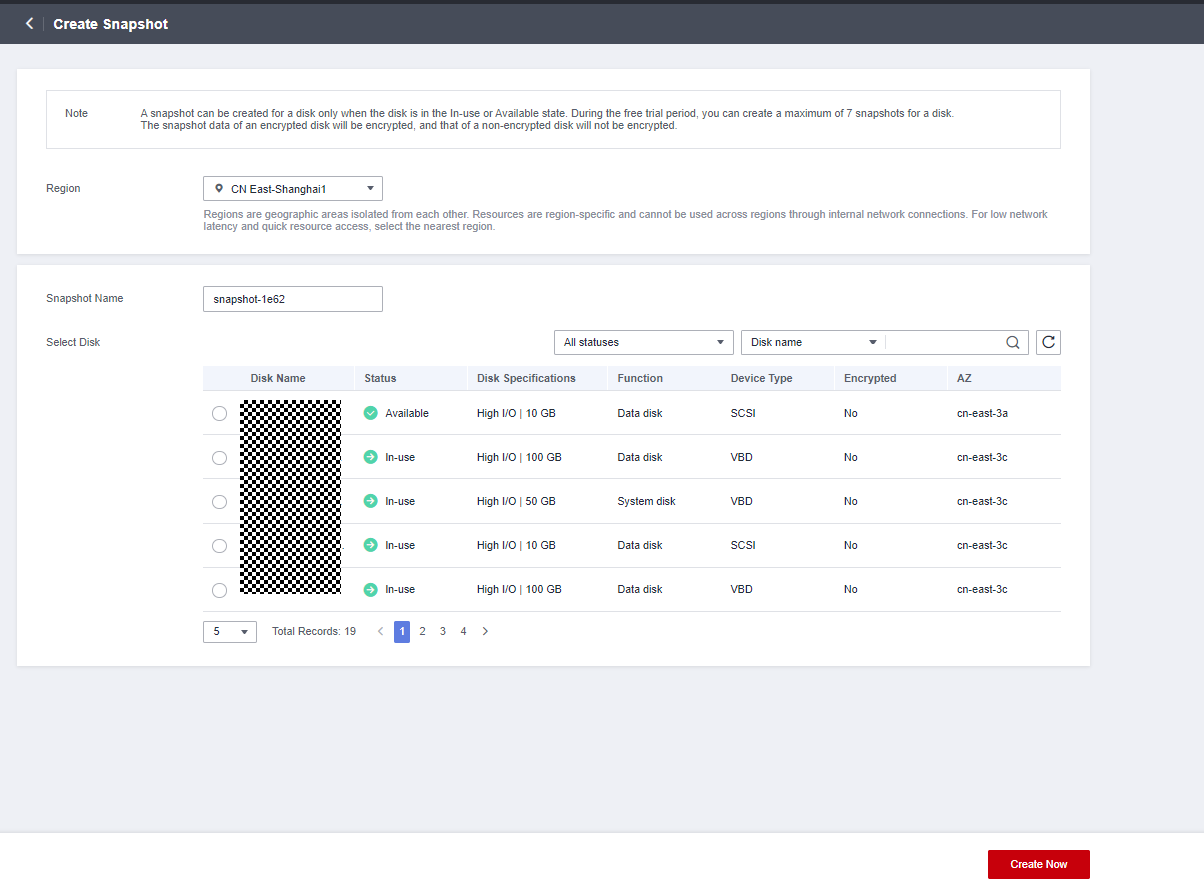Creating an EVS Snapshot
Scenarios
You can create EVS snapshots to save disk data at specific time points. Before you perform any critical operation, such as a data rollback, software upgrade, or data migration, you are advised to create snapshots to back up data. This ensures that your data is not affected even if an exception occurred during the operation.
Constraints
- Snapshots can be created for both system disks and data disks.
- Snapshots of encrypted disks are stored encrypted, and those of non-encrypted disks are stored non-encrypted.
- You can manually create a maximum of seven snapshots for a disk.
- The enterprise project of a snapshot is the same as that of the snapshot's source disk.
Impacts on Performance
During the snapshot creation, disk I/Os are affected, so you may experience slow reads or writes at some points. It is recommended that you create snapshots at off-peak hours.
Prerequisites
Snapshots can only be created for Available or In-use disks.
Related Links
- You are advised to delete unnecessary snapshots on a regular basis to reduce snapshot costs. For details, see Deleting an EVS Snapshot.
- To check more snapshot FAQs, see Snapshot.
Feedback
Was this page helpful?
Provide feedbackThank you very much for your feedback. We will continue working to improve the documentation.