Exporting Expenditure Bill Records
Scenario
To export expenditure bills and download the records from the Export History page, you need to submit an export request by clicking Export on the Expenditure Bills of an enterprise project or submit a batch export request by clicking Export on the Enterprise Project Accounting Information > Overview page with the enterprise project selected.
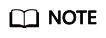
- To access the Expenditure Bills page , see Accessing the Page for Managing Enterprise Project Accounting Information.
- For details about how to access the Enterprise Project Accounting Information > Overview page, see Using the Billing Center.
Prerequisites
You have enabled the enterprise project function.
Restrictions and Limitations
The exported records will be automatically deleted three days after the export request takes effect. Download the exported files in time.
Procedure
- On the Enterprise Project Management Service page, click View Expenditures in the Operation column of the row that contains the target enterprise project.
- Log in to the Bills.
- In the navigation pane, choose Bills > Export History.
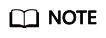
You can download the export records on the Enterprise Project Accounting Information > Export History page.
- Click Download in the Operation column of the row containing the desired record.
You can download the record to a local directory.
Feedback
Was this page helpful?
Provide feedbackThank you very much for your feedback. We will continue working to improve the documentation.






