Dedicated Load Balancer Overview
A load balancer automatically distributes incoming traffic across multiple backend servers based on the routing policies you configure. It expands the service availability and scalability of your applications. You can plan the load balancer configurations by referring to this section.
Region
- Resources in different regions cannot communicate with each other over internal networks. For lower network latency and faster access to resources, select the region nearest to where your services will be accessed.
- You can add servers in a different VPC from where the load balancer is created, or in an on-premises data center, by using private IP addresses of the servers. For details, see Adding Backend Servers in a Different VPC from a Load Balancer.
AZ
Dedicated load balancers can be deployed across AZs. If you select multiple AZs, a load balancer is created in each selected AZ.
To reduce network latency and improve access speed, you are suggested to deploy your load balancer in the AZ where backend servers are running.
Load balancers in different AZs work in active-active or multi-active mode, and requests are distributed by the nearest load balancer in the same AZ.
|
DR Solution |
Application Scenario |
Advantage |
|---|---|---|
|
Select multiple AZs for a load balancer. |
If the number of requests does not exceed what the largest specifications can handle, you can create a load balancer and select multiple AZs. |
If the load balancer in an AZ goes down, the load balancer in other AZs takes over to route traffic. |
|
Create multiple load balancers and select multiple AZs for each load balancer. |
If the number of requests exceeds what the largest specifications can handle, you can create multiple load balancers and select multiple AZs for each load balancer. |
If a load balancer in an AZ goes down, another load balancer in the same AZ or other AZs takes over to distribute traffic. |
|
Source |
Traffic Distribution |
|---|---|
|
Internet |
If requests are from the Internet, the load balancer in each AZ you select routes the requests based on source IP addresses. If you select two AZs for a load balancer, the requests the load balancers can handle will be doubled. |
|
Private network |
|
|
Direct Connect connection |
If requests are from a Direct Connect connection, the load balancer in the same AZ as the Direct Connect connection routes the requests. If the load balancer in this AZ goes down, requests are distributed by the load balancer in another AZ. |
|
A VPC that is different from where the load balancer works |
If the client is in a VPC that is different from where the load balancer works, the load balancer in the AZ where the client subnet works routes the requests. If the load balancer in this AZ goes down, requests are distributed by the load balancer in another AZ. |
Specifications
Network load balancers can route TCP or UDP requests, while application load balancers route HTTP or HTTPS requests.
Select appropriate specifications based on your traffic volume and service requirements.
For details, see Table 3.
|
Specifications |
Description |
|---|---|
|
Network load balancing (TCP/UDP) |
Pay attention to the maximum number of concurrent connections and consider maximum concurrent connections as a key metric. Estimate the maximum number of concurrent connections that a load balancer needs to handle and select the corresponding specification. |
|
Application load balancing (HTTP/HTTPS) |
Consider QPS as a key metric, which determines the service throughput of an application system. Estimate the QPS that a load balancer needs to handle and select the corresponding specification. |
Protocols
ELB provides load balancing at both Layer 4 and Layer 7. Choose an appropriate protocol when you add a listener to a load balancer.
- Network load balancers work well for heavy-traffic workloads that need to handle massively concurrent requests at Layer 4, such as file transfer, instant messaging, and online video services.
Figure 1 Layer 4 load balancing
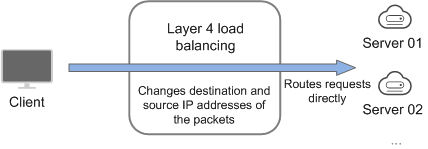
- Application load balancers handle Layer 7 requests and support advanced forwarding policies.
Figure 2 Layer 7 load balancing
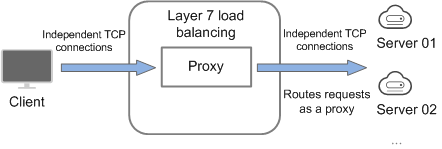
|
Protocol |
Description |
|---|---|
|
TCP/UDP |
After receiving a request, the listener routes it directly to backend servers. In this process, the destination IP address in a packet is changed to the IP address of the backend server, and the source IP address to the private IP address of the load balancer. A connection is established after a three-way handshake between the client and the backend server, and the load balancer only forwards the data. |
|
HTTP/HTTPS |
Once the load balancer receives a request, it works as a proxy for backend servers and initiates a connection (three-way handshake) with the client. It then determines which backend server to route the request to based on the fields in the HTTP/HTTPS request header and the load balancing algorithm you select when you add the listener. |

ELB establishes persistent connections between the clients and the load balancers to reduce the costs of a large number of short connections. After a persistent connection is established, the client can keep sending HTTP or HTTPS requests to the load balancer until the connection times out.
Network Type
Dedicated load balancers can work on both public and private network.
|
Network Type |
Note |
Application Scenarios |
|---|---|---|
|
Load balancing on a public network |
You need to bind an EIP or global EIP to this type of load balancers. They can receive requests from the Internet and route the requests to backend servers. |
|
|
Load balancing on a private network |
This type of load balancers has only private IP addresses and can be only accessed within a VPC. They receive requests from clients in a VPC and route the requests across backend servers in the same VPC. |
|
Backend Server
Before you use ELB, you need to create cloud servers, deploy required applications on them, and add the cloud servers to one or more backend server groups. When you create cloud servers, note the following:
- Cloud servers should be in the same region as the load balancer.
- Cloud servers that run the same OS are recommended so that you can manage them more easily.
- ELB does not support File Transfer Protocol (FTP), but supports Secure File Transfer Protocol (SFTP) on backend servers.
Feedback
Was this page helpful?
Provide feedbackThank you very much for your feedback. We will continue working to improve the documentation.






