Viewing Monitoring Data
Scenario
Cloud Eye monitors event subscription metrics in real time. You can view these metrics on the Cloud Eye console.
Prerequisites
You have created an event subscription.
Procedure
- Log in to the EG console.
- Choose Event Subscriptions.
- Click Monitoring in the row that contains the target event subscription to go to the monitoring page. Data of all delivered events in the last hour is displayed by default.
You can also click 1h, 3h, 12h, 1d, 7d, or 30d to view event deliveries in different periods.
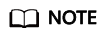
- The time range can be customized.
- If the event subscription has multiple targets, select one to view its monitoring data. By default, the monitoring data of all targets is displayed.
Feedback
Was this page helpful?
Provide feedbackThank you very much for your feedback. We will continue working to improve the documentation.






