Managing Levels
This section describes how to modify or disable a level.
Editing a Level
You can edit the content of a custom level only.
- Log in to the management console.
- Click
 in the upper left corner of the management console and select a region or project.
in the upper left corner of the management console and select a region or project. - In the navigation tree on the left, click
 . Choose .
. Choose . - In the navigation pane, choose Sensitive Data Identification > Identification Configuration.
- Click the Sensitivity Configuration tab to view the level configuration list, as shown in Figure 1.
- Locate the target level to be modified, click Edit in the Operation column, and modify the level information.
- Click OK to save the modification.
Disabling a Level
A built-in level cannot be disabled.
- Log in to the management console.
- Click
 in the upper left corner of the management console and select a region or project.
in the upper left corner of the management console and select a region or project. - In the navigation tree on the left, click
 . Choose .
. Choose . - In the navigation pane, choose Sensitive Data Identification > Identification Configuration.
- Click the Sensitivity Configuration tab to view the level configuration list, as shown in Figure 2.
- Locate the target level to be disabled, click Disable in the Operation column.
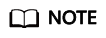
- Disabled levels are not displayed when you create or edit a template.
- To enable a level, click Enabled in the Operation column of the row that contains the level.
Feedback
Was this page helpful?
Provide feedbackThank you very much for your feedback. We will continue working to improve the documentation.







