Setting an Alias
You can only set an alias for yourself. Aliases are visible to all project members.
When you set the work item handler, the alias of a user is displayed by default. If no alias has been set before, the username is displayed.
- Log in to the CodeArts homepage and click
 .
. - Click
 next to the username.
Figure 1 Changing the alias
next to the username.
Figure 1 Changing the alias
- In the dialog box displayed, enter an alias and click OK.
Figure 2 Setting the alias

- Refresh the page. The new alias is displayed in the upper right corner. Refresh the page if the alias is not displayed.
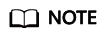
If you have selected Disable Custom Alias after choosing , all IAM users of the tenant cannot set an alias.  is unavailable.
is unavailable.
Feedback
Was this page helpful?
Provide feedbackThank you very much for your feedback. We will continue working to improve the documentation.






