Creating and Editing a Host Cluster
Prerequisites
- You have the permission to create resources. If not, contact the project administrator to grant you the permission.
- You have created a resource pool if you select Self-hosted as the Execution Resource Pool.
Creating a Host Cluster
- Go to the Basic Resources page.
- In the target project, choose Settings > General > Basic Resources. The Host Clusters page is displayed.
- Choose CICD > Deploy. Click Basic Resources. The Host Clusters page is displayed by default.
- Create a host cluster.
Click Create Host Cluster and enter the following information.
Parameter
Mandatory
Description
Cluster Name
Yes
3 to 128 digits, letters, hyphens (-), underscores (_), and periods (.).
OS
Yes
Linux or Windows.
Host Connection Mode
Yes
- Direct connection: Select a host bound with an EIP as the target host to connect to CodeArts.
- Proxy: Select a host bound with an EIP as the proxy host to connect to CodeArts.
If the target host cannot connect to the public network, select the proxy mode.
Execution Resource Pool
Yes
A resource pool is a collection of physical environments where commands are executed during software package deployment.
- Official resource pool: You can use an official resource pool hosted by Huawei Cloud.
- Self-hosted resource pool: You can also host your own servers as a self-hosted resource pool on Huawei Cloud. For details, see Creating a Self-hosted Resource Pool.
Both Official and Self-hosted pools support adding IPv6 addresses for target hosts.
To use a Self-hosted resource pool, perform the following operations:
- Configure a Self-hosted resource pool by referring to Creating a Self-hosted Resource Pool.
- On the Basic Information tab page of the target application, select Self-hosted for Execution Resource Pool.
Description
No
Description of the host cluster.
Max. 500 characters.
- Click Save.
Editing a Host Cluster
- Go to the host cluster page.
- In the target project, choose Settings > General > Basic Resources. The Host Clusters page is displayed.
Choose CICD > Deploy. Click Basic Resources. The Host Clusters page is displayed by default.
- Click the target host cluster to enter its details page.
- In the target project, choose Settings > General > Basic Resources. The Host Clusters page is displayed.
- Edit the host cluster.
- Add a host: Click
 in the Operation column of a cluster to add a host to the cluster.
in the Operation column of a cluster to add a host to the cluster. - Edit a cluster: Click
 in the Operation column of a cluster to modify the cluster name, execution host, and description.
in the Operation column of a cluster to modify the cluster name, execution host, and description. - Delete a cluster: Click
 in the Operation column of a cluster, click Delete, and click OK.
in the Operation column of a cluster, click Delete, and click OK.
If the target cluster contains resources, clear all resources in it before you delete the cluster.
- Manage permissions: Click the
 icon in the Operation column of a cluster and click Assign Permissions to configure operation permissions for each role. Enable or disable permissions as required. For details about the default permissions, see the host cluster permissions table in Purchasing and Authorizing CodeArts Deploy.
icon in the Operation column of a cluster and click Assign Permissions to configure operation permissions for each role. Enable or disable permissions as required. For details about the default permissions, see the host cluster permissions table in Purchasing and Authorizing CodeArts Deploy.
- Add a host: Click
- Edit a host in the host cluster.
- Verify host connectivity in batches: Select multiple hosts and click
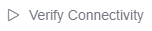 .
. - Clone hosts to another host cluster in batches: Select multiple hosts and choose More > Clone to Another Host Cluster. Then select the target host.
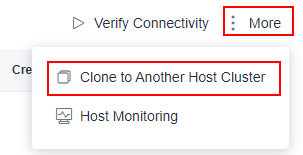
- Edit a host: Click
 in the Operation column of a host to modify the configurations.
in the Operation column of a host to modify the configurations. - Enable network connectivity verification: Click
 in the Operation column of a host.
in the Operation column of a host. - Delete a host: Click
 in the Operation column of a host, click Delete, and click OK.
in the Operation column of a host, click Delete, and click OK.
- If you want to delete a host from an application, select Disassociate and Delete to remove the host information from the environment. Otherwise, the host cannot be deleted.
- A proxy host cannot be deleted directly. A proxy host is deleted, when its last target host is deleted from the environment.
- Clone a host to another host cluster: Click
 in the Operation column of a host, click Clone, and select the target host cluster.
in the Operation column of a host, click Clone, and select the target host cluster.
- Verify host connectivity in batches: Select multiple hosts and click
Feedback
Was this page helpful?
Provide feedbackThank you very much for your feedback. We will continue working to improve the documentation.






