Creating IIS Site
What Is IIS?
IIS is short for Internet Information Services.
It is a service and a component of the Windows 2000 Server series. Different from common applications, IIS is a part of the operating system like a driver. It is started when the system is started.
Creating an IIS Site on a Windows Host
|
Parameter |
Description |
|---|---|
|
Action Name |
Customized action name displayed in the deployment actions Enter 1 to 128 characters. Do not start or end with a space. Use letters, digits, spaces, and these special characters: -_,;:./() |
|
Environment |
Select a host cluster as the deployment object. |
|
Application Pool |
Application pool of IIS. |
|
.Net CLR Version |
Version of .Net CLR. |
|
Website Name |
Name of the website. |
|
Port |
The (listening) port that is bound. |
|
Physical Path |
Physical path of the application. |
|
Log Path |
Log path of the IIS running site. |
|
Action Control |
You can configure whether to enable this setting.
|
Procedure
- Select a Windows environment for the application.
- Check whether the IIS version of the Windows host where the application is to be performed is later than 7.0. The procedure is as follows:
a. Press Windows+R to open the Run dialog box, enter the inetmgr command for opening the IIS management window, and click OK.

b. Start Internet Information Services (IIS) Manager, and then choose Help > About Internet Information Services.

c. View the IIS version in the displayed dialog box.
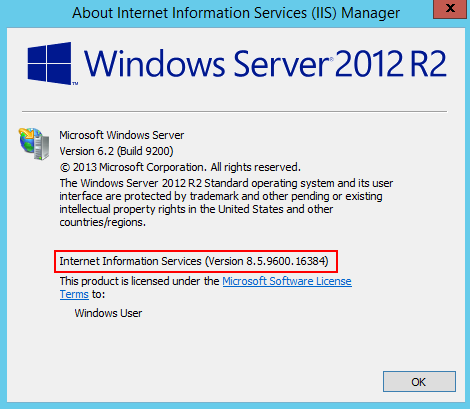

If the IIS version of the Windows host where the application is to be performed is earlier than or is 7.0, upgrade the IIS.
- Enter the physical path and log path of the application.
- Enter the .Net CLR Version of the target Windows host.
- Find clever.exe in C:\Program Files\Microsoft SDKs\Windows\v7.0A\bin or C:\Program Files\Microsoft SDKs\Windows\v8.0A\bin\NETFX 4.0 Tools.
- Run the program in the cmd window to obtain the version supported by the .NET CLR.


If the clever.exe program cannot be found, download and install it.
- Enter the application pool name and website name.
- Specify a port (the port bound) and deploy the application.
Feedback
Was this page helpful?
Provide feedbackThank you very much for your feedback. We will continue working to improve the documentation.






