Adding Cluster Instance Nodes
Scenarios
As service data increases, the number of current database nodes cannot meet the service requirements. In this case, you can add more nodes to the instance.
Precautions
- To add nodes, instance status must be Available, Deleting backup, or Checking restoration.
- Nodes cannot be added to a DB instance that is being backed up.
- A DB instance cannot be deleted while nodes are being added.
- An instance node can be added within 5 minutes. The time required depends on the number of nodes to be added.
- Adding nodes does not affect cluster services.
- When adding a shard node for a cluster DB instance, ensure that the node class is greater than or equal to the highest class of a shard in the instance.
Billing
- A pay-per-use instance is still billed on an hourly basis after new nodes are added.
- If you add nodes to a yearly/monthly instance, you will pay price difference or get a refund.
Adding dds mongos Nodes
- Log in to the management console.
- Click
 in the upper left corner and select a region and a project.
in the upper left corner and select a region and a project. - Click
 in the upper left corner of the page and choose Databases > Document Database Service.
in the upper left corner of the page and choose Databases > Document Database Service. - On the Instances page, click the cluster instance name.
- On the dds mongos tab in the Node Information area, click Add dds mongos.
Figure 1 Node information
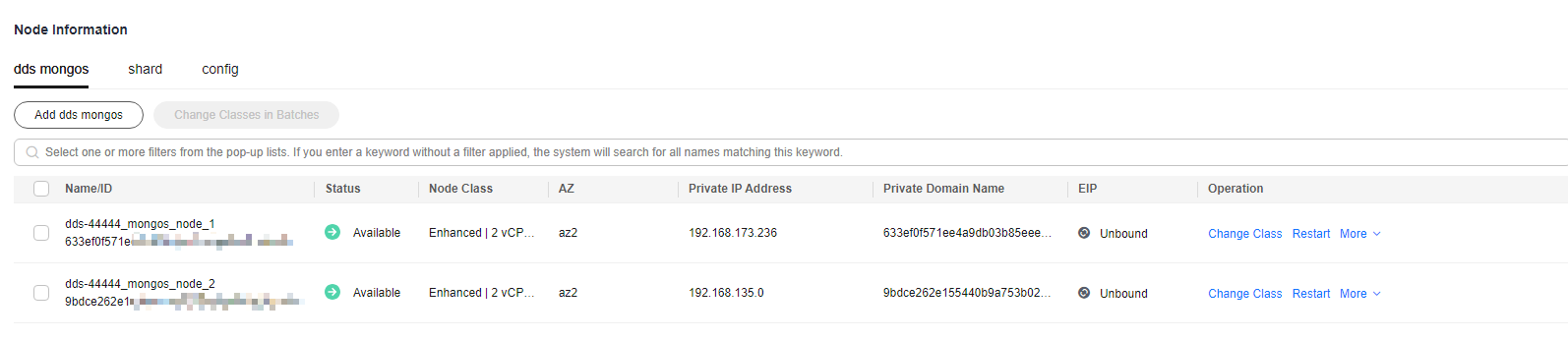
- On the displayed page, specify Node Class, Nodes, and Parameter Template and click Next.
Figure 2 Adding dds mongos nodes
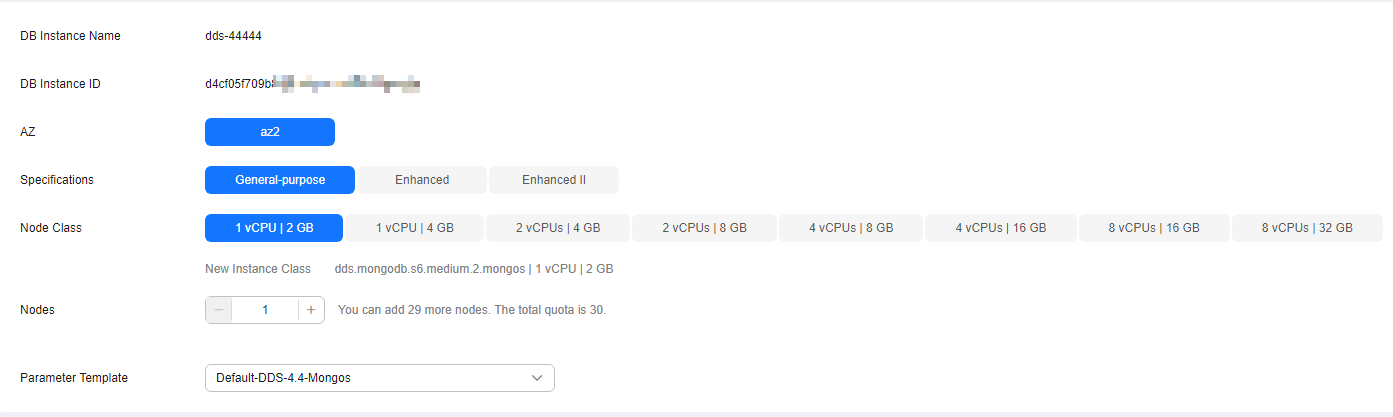
A Community Edition cluster instance supports up to 32 dds mongos nodes.
- On the displayed page, confirm the node configuration information.
- Yearly/Monthly
- If you need to modify your settings, click Previous to go back to the page for you to specify details.
- If you do not need to modify your settings, click Submit to go to the payment page and complete the payment.
- Pay-per-use
- If you need to modify your settings, click Previous to go back to the page for you to specify details.
- If you do not need to modify your settings, click Submit to add the nodes.
- Yearly/Monthly
- View the results.
- This process takes about 10 to 15 minutes. During that time, the status of the DB instance in the instance list is Adding node.
- In the upper right corner of the DB instance list, click
 to refresh the list. The instance status changes to Available.
to refresh the list. The instance status changes to Available. - On the dds mongos tab in the Node Information area, view the information about the node you added.
- If the dds mongos nodes fail to be added, you can revert them in batches or delete them one by one. For details, see section Reverting Cluster Instance Nodes.
Adding shard Nodes
- Log in to the management console.
- Click
 in the upper left corner and select a region and a project.
in the upper left corner and select a region and a project. - Click
 in the upper left corner of the page and choose Databases > Document Database Service.
in the upper left corner of the page and choose Databases > Document Database Service. - On the Instance Management page, click the target cluster instance.
- On the shard tab in the Node Information area, click Add shard.
Figure 3 Node information
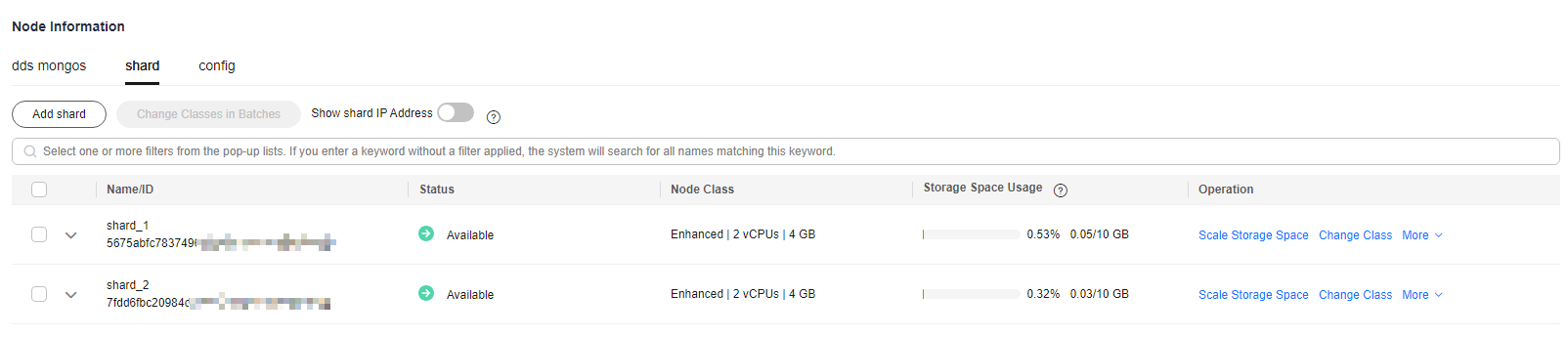
- Specify Node Class, Storage Space, Nodes, and Parameter Template and click Next.
Figure 4 Adding shard nodes
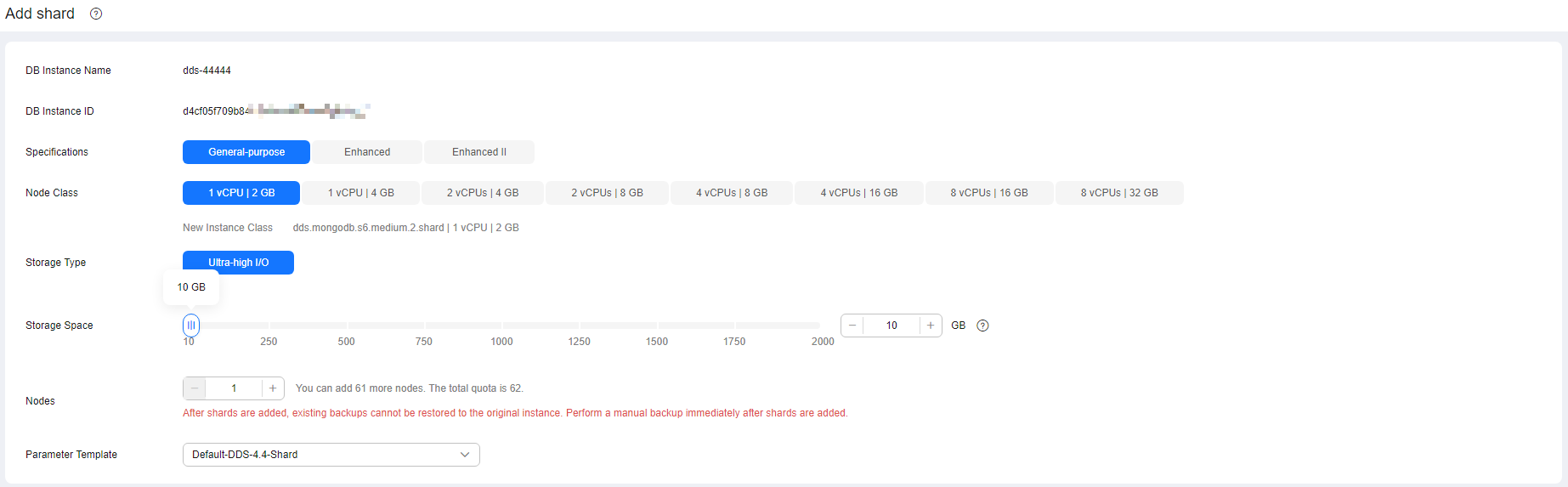
- The storage space you applied for will include the system overhead required for inode, reserved block, and database operation. The storage space must be a multiple of 10.
- A Community Edition cluster instance supports up to 32 shard nodes.
- On the displayed page, confirm the node configuration information.
- Yearly/Monthly
- If you need to modify your settings, click Previous to go back to the page for you to specify details.
- If you do not need to modify your settings, click Submit to go to the payment page and complete the payment.
- Pay-per-use
- If you need to modify your settings, click Previous to go back to the page for you to specify details.
- If you do not need to modify your settings, click Submit to add the nodes.
- Yearly/Monthly
- View the results.
- This process takes about 10 to 15 minutes. During that time, the status of the DB instance in the instance list is Adding node.
- In the upper right corner of the DB instance list, click
 to refresh the list. The instance status changes to Available.
to refresh the list. The instance status changes to Available. - On the shard tab in the Node Information area, view the information about the node you added.
- If shard addition fails, you can roll back the operation in batches or delete shards one by one. For details, see Reverting Cluster Instance Nodes.
Feedback
Was this page helpful?
Provide feedbackThank you very much for your feedback. We will continue working to improve the documentation.






