Applying for and Modifying a Private Domain Name
Scenarios
You can apply for a private domain name and connect to DDS instances using the private domain name.
Precautions
- After a private domain name is generated, changing the private IP address will interrupt database connections. Exercise caution when performing this operation.
- You need to apply for the permissions needed to use private domain names. You can choose Service Tickets > Create Service Ticket to apply for the permissions.
- When this function is enabled, you need to apply for a domain name for an existing instance. A domain name is automatically applied for a new instance.
- This function is available in the following regions: CN North-Beijing1, CN North-Beijing4, CN North-Ulanqab1, CN East-Shanghai1, CN East-Shanghai2, CN South-Guangzhou, CN Southwest-Guiyang1, AP-Singapore, AP-Bangkok, CN-Hong Kong, LA-Mexico City2, LA-Sao Paulo1, and ME-Riyadh.
Applying for a Private Domain Name
- Log in to the management console.
- Click
 in the upper left corner and select a region and a project.
in the upper left corner and select a region and a project. - Click
 in the upper left corner of the page and choose Databases > Document Database Service.
in the upper left corner of the page and choose Databases > Document Database Service. - On the Instances page, click the instance name and go to the Basic Information page.
- In the Node Information area on the Basic Information page, click Private Domain Name.
Alternatively, in the navigation pane on the left, choose Connections. In the Basic Information area on the Private Connection tab, click Private Domain Name.Figure 1 Applying for a private domain name
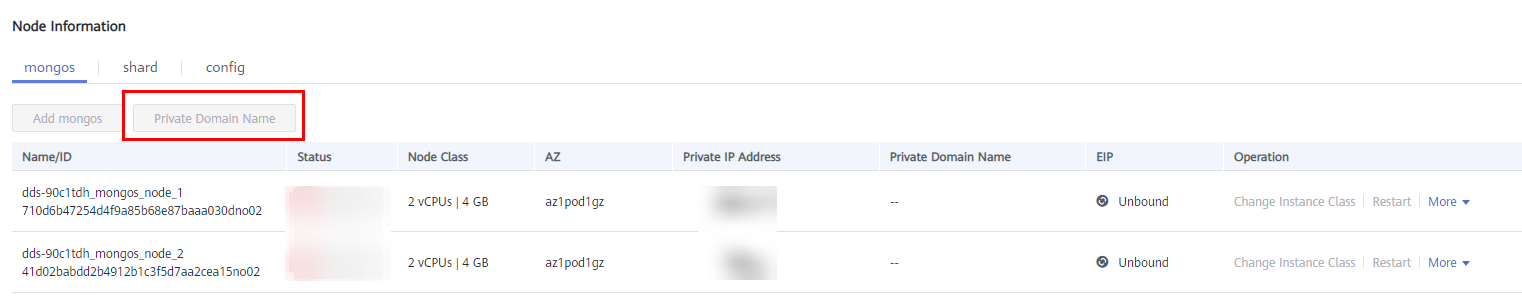
- In the Node Information area on the Basic Information page, view the generated private domain names in the Private Domain Name column.
Alternatively, click Connections in the navigation pane on the left. In the Basic Information area on the displayed page, view the generated private domain names in the Private Domain Name column.
Modifying a Private Domain Name
You can change the private domain name of an existing DB instance.
- Log in to the management console.
- Click
 in the upper left corner and select a region and a project.
in the upper left corner and select a region and a project. - Click
 in the upper left corner of the page and choose Databases > Document Database Service.
in the upper left corner of the page and choose Databases > Document Database Service. - On the Instances page, click the instance name.
- In the Node Information area on the Basic Information page, choose More > Change Private Domain Name in the Operation column.
Alternatively, choose Connections in the navigation pane on the left. In the lower part of the Basic Information area on the Private Connection tab, choose More > Change Private Domain Name in the Operation column.
- In the displayed dialog box, enter a new private domain name. Click OK. After the private domain name is changed, it takes about 5 minutes for the change to take effect.

- Only the prefix of a private domain name can be modified.
- The prefix of a private domain name can contain 8 to 56 characters, and can include only letters and digits.
- The new private domain name must be different from the existing ones.
- If you have enabled the operation protection function, click Send Code in the displayed Identity Verification dialog box and enter the obtained verification code. Then, click OK.
Two-factor authentication improves the security of your account and cloud product. For details about how to enable operation protection, see .
Feedback
Was this page helpful?
Provide feedbackThank you very much for your feedback. We will continue working to improve the documentation.






