Exporting a Parameter Template
Scenarios
- You can export parameters of a DB instance as a new parameter template for future use. To apply the exported parameter template to new DB instances, see Applying a Parameter Template.
- You can export the parameter template details (parameter names, values, and descriptions) of an instance to a CSV file for review and analysis.
Procedure
- Log in to the management console.
- Click
 in the upper left corner and select a region and a project.
in the upper left corner and select a region and a project. - Click
 in the upper left corner of the page and choose Databases > Document Database Service.
in the upper left corner of the page and choose Databases > Document Database Service. - In the navigation pane on the left, choose Instances. On the displayed page, click the target instance. The Basic Information page is displayed.
- In the navigation pane on the left, choose Parameters. On the Parameters tab, above the parameter list, click Export.
Figure 1 Exporting a parameter template
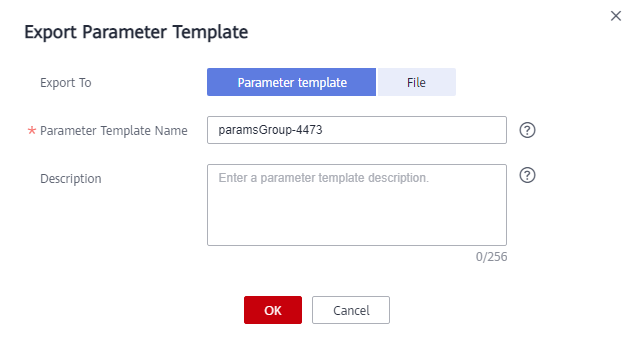
- Parameter Template: The parameter list of the instance to will be exported to a parameter template for future use.
In the displayed dialog box, configure required details and click OK.

- New Parameter Template: The template name can be up to 64 characters. It must start with a letter and can contain only letters (case-sensitive), digits, hyphens (-), periods (.), and underscores (_).
- Description: It can contain up to 256 characters but cannot contain line breaks or the following special characters >!<"&'=
After the parameter template is exported, a new template is generated in the list on the Parameter Templates page.
- File: The parameter template details (parameter names, values, and descriptions) of a DB instance are exported to a CSV file for review and analysis.
In the displayed dialog box, enter the file name and click OK.

The file name must start with a letter and consist of 4 to 81 characters. It can contain only letters, digits, hyphens (-), and underscores (_).
- Parameter Template: The parameter list of the instance to will be exported to a parameter template for future use.
Feedback
Was this page helpful?
Provide feedbackThank you very much for your feedback. We will continue working to improve the documentation.






