Deleting an Automated Backup
Scenarios
DDS allows you to delete failed automated backups to release storage space. Deleted backups cannot be restored. Exercise caution when performing this operation.
Procedure
- Log in to the management console.
- Click
 in the upper left corner and select a region and a project.
in the upper left corner and select a region and a project. - Click
 in the upper left corner of the page and choose Databases > Document Database Service.
in the upper left corner of the page and choose Databases > Document Database Service. - Delete an automated backup.
On the DDS console, you can delete an automated backup using either of the following methods:
- Method 1:
- In the navigation pane on the left, choose Backups.
- On the Backups page, click the Clusters, Replica Sets, or Single Nodes tab.
- Locate the automated backup to be deleted and click Delete in the Operation column.
Figure 1 Deleting an automated backup
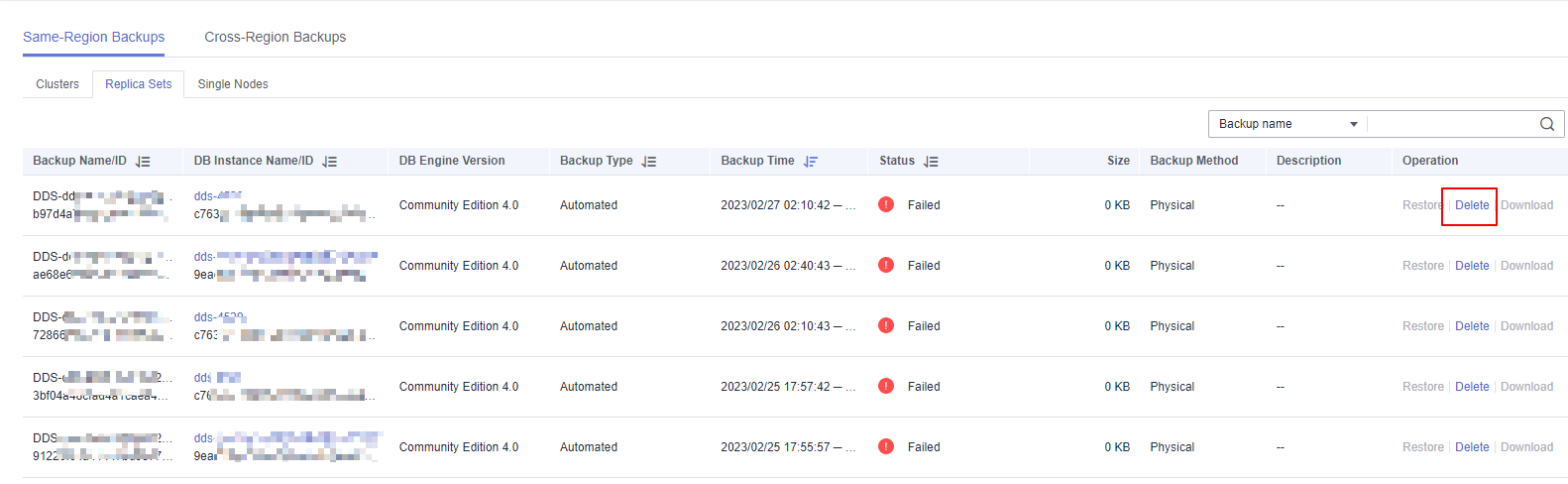
- Method 2:
- On the Instances page, click the instance name.
- In the navigation pane on the left, choose Backups & Restorations.
- On the Backups & Restorations tab, locate the automated backup to be deleted and click Delete in the Operation column.
Figure 2 Deleting an automated backup

- Method 1:
- In the displayed dialog box, click Yes.
Feedback
Was this page helpful?
Provide feedbackThank you very much for your feedback. We will continue working to improve the documentation.






