How Are Read-only Services Split from Read-Write Services
Procedure
- Log in to the DDM console and choose Instances in the navigation pane. In the instance list, locate the required instance and click its name.
- Choose Basic Information in the navigation pane to view node information.
- In the Node Information area, click Create Group. After a group is created, existing nodes are included into another read/write group by default, responsible for handling read/write requests to core services.
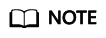
- One DDM instance supports multiple read-only groups. Each group contains at least 2 nodes, and each instance contains up to 32 nodes.
- One node belongs to only one group, and its group cannot be changed once determined. Nodes in the same group must be of the same class.
- On the Create Group page, select the required role, VPC, and node class, specify the quantity of new nodes, and click Next.
- Confirm the information and click Next and then Submit.
- After the creation is complete, check whether the original Node Information area becomes the Group Information area. Then you can manage nodes in the group.
Figure 1 Node groups
 Figure 2 Group and node information
Figure 2 Group and node information
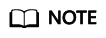
- Before you create a read-only group, enable read/write splitting for your DDM instance.
- After a group is created, you can change its class, add new nodes to or remove nodes from it, or configure access control for it.
- Deleting groups is not supported for yearly/monthly DDM instances.
To delete a group of a pay-per-use DDM instance, locate the group that you want to delete and click Delete. The corresponding floating IP address becomes invalid once the group is deleted. This may affect your services. Retain at least one read/write group.
Feedback
Was this page helpful?
Provide feedbackThank you very much for your feedback. We will continue working to improve the documentation.






