Changing Instance Passwords
On the DCS console, you can change the password required for accessing your DCS instance.
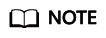
- You cannot change the password of a DCS instance in password-free mode.
- The DCS instance for which you want to change the password is in the Running state.
- The new password takes effect immediately on the server without requiring a restart. The client must reconnect to the server using the new password after a pconnect connection is closed. (The old password can still be used before disconnection.)
Prerequisites
A DCS instance has been created.
Procedure
- Log in to the management console, and choose Application > Distributed Cache Service in the service list.
- Click
 in the upper left corner of the management console and select the region where your instance is located.
in the upper left corner of the management console and select the region where your instance is located. - In the navigation pane, choose Cache Manager.
- Choose More > Change Password in the row containing the chosen instance.
- In the displayed dialog box, set Old Password, New Password, and Confirm Password.
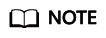
After 5 consecutive incorrect password attempts, the account for accessing the chosen DCS instance will be locked for 5 minutes. Passwords cannot be changed during the lockout period.
The password must meet the following requirements:
- Cannot be left blank.
- Cannot be the same as the old password.
- Can be 8 to 64 characters long.
- Contain at least three of the following character types:
- Lowercase letters
- Uppercase letters
- Digits
- special characters (`~!@#$^&*()-_=+\|{},<.>/?)
- In the Change Password dialog box, click OK to confirm the password change.
Feedback
Was this page helpful?
Provide feedbackThank you very much for your feedback. We will continue working to improve the documentation.






