Configuring DCS Instance Tags
Tags facilitate DCS instance identification and management. Tags can be added in instance creation, or added or deleted for an instance later.
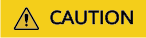
If your organization has configured tag policies for DCS, add tags to DCS instances based on the tag policies. If a tag does not comply with the policies, tag addition may fail. Contact your organization administrator to learn more about tag policies.
Notes and Constraints
A maximum of 20 tags are allowed for a DCS instance.
Tag Key and Value Requirements
A tag consists of a tag key and tag value. Table 1 describes the naming rules for them.
|
Parameter |
Requirements |
|---|---|
|
Tag key |
|
|
Tag value |
|
Configuring Instance Tags
- Log in to the console, and choose Application > Distributed Cache Service to go to the DCS page.
- Click
 in the upper left corner of the management console and select the region where your instance is located.
in the upper left corner of the management console and select the region where your instance is located. - In the navigation pane, choose Cache Manager.
- On the Cache Manager page, click the name of the desired DCS instance to go to the Basic Information page.
- Choose Instance Configuration > Tags.
- Perform the following operations as required:
- Add a tag
- Click Add/Edit Tag.
If you have created predefined tags, select a predefined pair of tag key and value. To view or create predefined tags, click View predefined tags. Then you will be directed to the TMS console.
You can also create new tags by specifying Tag key and Tag value.
- Click OK.
- Click Add/Edit Tag.
- Modify a tag
Click Add/Edit Tag. In the displayed Add/Edit Tag dialog box, delete the desired key, add the key again, enter a new tag value, and click Add.
- Delete a tag
In the row that contains the desired tag, click Delete. In the displayed dialog box, click Yes.
- Add a tag
Filtering DCS Instances by Tag
- Log in to the console, and choose Application > Distributed Cache Service to go to the DCS page.
- Click
 in the upper left corner of the management console and select the region where your instance is located.
in the upper left corner of the management console and select the region where your instance is located. - In the navigation pane, choose Cache Manager.
- Select resource tag keys and tag values in the filter bar above the instance list. If the tag column is not displayed in the instance list, click the setting icon on the right of the filter bar to customize the columns to be displayed.
One or more tags can be filtered. When multiple tags are filtered, they all apply.
Figure 1 Filtering DCS instances by tag
Related Documents
To create instance tags by calling an API, see the following documents:
Feedback
Was this page helpful?
Provide feedbackThank you very much for your feedback. We will continue working to improve the documentation.






