Creating a Connection
Standard Connection
Standard connections provide self-service connections and full-service connections for you to choose as required.
- Self-service connection: Huawei Cloud only provides the port. You need to create a connection on the console, and lease a line from a carrier.
- Full-service connection: You only need to create a connection on the console, and Huawei Cloud will complete all operations required for network connectivity.
Figure 1 shows an example of how standard connections work.
- Go to the Connections page.
- In the upper left corner of the page, click
 and select a region and project.
and select a region and project. - In the upper right corner, click Create Connection.
- On the Create Connection page, enter the equipment room details and select the Huawei Cloud location and port based on Table 1.
Figure 2 Creating a connection

Table 1 Parameters for creating a connection Parameter
Description
Example Value
Billing Mode
Specifies how you will be billed for the connection. Currently, only Yearly/Monthly is supported.
Yearly/Monthly
Region
Specifies the region where the connection will be deployed. You can also change the region in the upper left corner of the console.
EU-Dublin
Connection Name
Specifies the name of the connection.
dc-123
Huawei Cloud Location
Specifies the Direct Connect location where your leased line can be connected to.
Dublin-AZ2
Carrier
Specifies the carrier that provides the leased line.
Other
Port Type
Specifies the type of the port. You can select 1GE single-mode optical port, 10GE single-mode optical port, 40GE single-mode optical port, or 100GE single-mode optical port.
1GE single-mode optical port
Leased Line Bandwidth (Mbit/s)
Specifies the bandwidth of the leased line. This is the bandwidth of the leased line you have will purchase from the carrier.
100
Equipment Room Address
Specifies the address of your equipment room. The address must be specific to the floor your equipment room is on.
Room xx, xx building, xx road, xx district, xx city
Tag
Adds tags to help you identify your connection. You can change them after the connection is created.
example_key1
example_value1
Description
Provides supplementary information about the connection.
-
Required Duration
Specifies how long the connection will be used for.
3 months
Auto-renew
Specifies whether to automatically renew the subscription to ensure service continuity.
For example, if you select this option and the required duration is three months, the system automatically renews the subscription for another three months.
3 months
Enterprise Project
Specifies the enterprise project by which connections are centrally managed. Select an existing enterprise project.
default
- Click Confirm Configuration.
- Confirm the configuration and click Submit.
Then confirm the requirements with the Direct Connect manager.
If your request is not approved, repeat 3 to 6 based on the review comments and submit the request again.
- Contact the carrier for cabling after your request is approved.
After the cabling is complete, locate the connection in the connection list and click Confirm Cabling in the Operation column.
- In the displayed dialog box, click OK.
- In the connection list, locate the connection and click Confirm Configuration in the Operation column.
- Confirm the configuration and click Pay Now.
- Confirm the order, select a payment method, and click Confirm.
- Wait for Huawei Cloud to complete the construction.
Huawei onsite engineers will connect the leased line to the port on the Huawei Cloud gateway based on the customer's information within two working days.
- Verify that the connection is in the Normal state, which means that the connection is ready, and the billing starts.
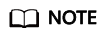
After the connection is ready, you need to create a virtual gateway and associate it with the VPC you want to access on the Virtual Gateways page.
Then you need to create a virtual interface to associate the connection with the created virtual gateway, so that you can connect your on-premises data center to the VPC through the connection.
- Go to the Connections page.
- In the upper left corner of the page, click
 and select a region and project.
and select a region and project. - In the upper right corner, click Create Connection.
- Click Full Service Installation.
- Provide information about your equipment room and select a Huawei Cloud location. For details about the parameters, see Table 2.
Figure 3 Full-Service Installation

Table 2 Parameters for creating a connection Parameter
Description
Example Value
Equipment Room Address
Specifies the address of your equipment room. The address must be specific to the floor your equipment room is on.
Room xx, xx building, xx road, xx district, xx city
Available Carriers
Specifies the carriers that are allowed to enter your equipment room.
Other
Port Type
Specifies the type of port on the device in your equipment room for connecting to the leased line.
GE single-mode optical port
Region
Specifies the region where the connection will be deployed. You can also change the region in the upper left corner of the console.
EU-Dublin
Huawei Cloud Location
Specifies the Direct Connect location where your leased line can be connected to.
Dublin-AZ2
Port Type
Specifies the type of the port. You can select 1GE single-mode optical port, 10GE single-mode optical port, 40GE single-mode optical port, or 100GE single-mode optical port.
GE single-mode optical port
Connection Name
Specifies the name of your connection.
dc-123
Billing Mode
Specifies how you will be billed for the connection. Currently, only Yearly/Monthly is supported.
Yearly/Monthly
Leased Line Bandwidth (Mbit/s)
Specifies the bandwidth of the leased line.
1,000
Required Duration
Specifies how long the connection will be used for.
1 year
Tag
Adds tags to help you identify your connection. You can change them after the connection is created.
example_key1
example_value1
Enterprise Project
Specifies the enterprise project by which connections are centrally managed. Select an existing enterprise project.
default
Contact Person/Phone Number/Email
Specifies the contact information about the person who is responsible for your connection.
CAUTION:If no contact information is provided, we will contact the person in your account information. This will prolong the review period.
Tom
+86 139xxxxxxxx
Tom@mail.com
- Click Submit.
- Wait for Huawei Cloud to complete the site survey.
Huawei Cloud evaluates your requirements and the carrier's resources and confirms whether your requirements can be met. If your requirements can be met, Huawei Cloud will place an order for you.
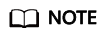
Generally, the site survey takes three working days.
- Confirm and pay for the order.
- In the connection list, locate the connection and click Confirm Configuration in the Operation column.
- Confirm the connection configuration and expenses, and then click Next.
- On the purchase page, select a payment mode and click Pay.
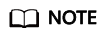
If you select Download Contract, download a contract on the contract page and complete the payment. Discounts, if any, will automatically apply.
- Wait for Huawei Cloud to complete the following work:
- Contacts the carrier to deploy the leased line.
- Connects your on-premises data center to the cloud using the leased line.
- Contacts the carrier to complete in-building cabling.
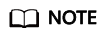
This step is required when you choose a full-service connection with a dedicated port and need cabling for your site.
- Enables the port.
- Confirm that you want to enable Direct Connect.
- In the connection list, locate the connection and click Confirm Completion in the Operation column.
- Click OK. Confirm that your connection is available for use, and the billing starts.
Partner Connections
Only certified Huawei Cloud partners can create partner connections, including operations connections and hosted connections.
- Go to the Connections page.
- In the upper left corner of the page, click
 and select a region and project.
and select a region and project. - In the upper right corner, click Create Operations Connection.
- Specify the required parameters and click Confirm Configuration.
- Confirm the configuration and click Submit.
Then confirm the requirements with the Direct Connect manager.
- Contact the carrier for cabling after your request is approved.
After the cabling is complete, locate the connection in the connection list and click Confirm Cabling in the Operation column.
- In the displayed dialog box, click OK.
- In the connection list, locate the connection and click Confirm Configuration in the Operation column.
- Confirm the configuration and click Pay Now.
- Confirm the order, select a payment method, and click Confirm.
- Wait for Huawei Cloud to complete the construction.
Huawei onsite engineers will connect the leased line to the port on the Huawei Cloud gateway based on the customer's information within two working days.
- Verify that the connection is in the Normal state, which means that the connection is ready, and the billing starts.
- Go to the Connections page.
- In the upper left corner of the page, click
 and select a region and project.
and select a region and project. - In the upper right corner, click Create Hosted Connection.
- Configure the parameters and click OK.
Feedback
Was this page helpful?
Provide feedbackThank you very much for your feedback. We will continue working to improve the documentation.







