Downloading an Agent
Download and then install the agent on the database or application, as required by the add mode you chose.

Each agent has a unique ID, which is used as the key for connecting to a database audit instance. If you delete an agent and add it back, you need to download the agent again.
Prerequisites
The database audit instance is in the Running state.
Procedure
- For details about how to add an agent, see Step 2.
- Log in to the management console.
- Click
 and choose . The Dashboard page is displayed.
and choose . The Dashboard page is displayed. - In the navigation tree on the left, choose Databases.
- In the Instance drop-down list, select the instance whose agent is to be downloaded.
- Locate the row that contains the target database, and click View Agent in the Agent column. In the Agents area, locate the row that contains the target agent and click Download Agent in the Operation column to download the agent installation package.
Figure 1 Downloading an Agent
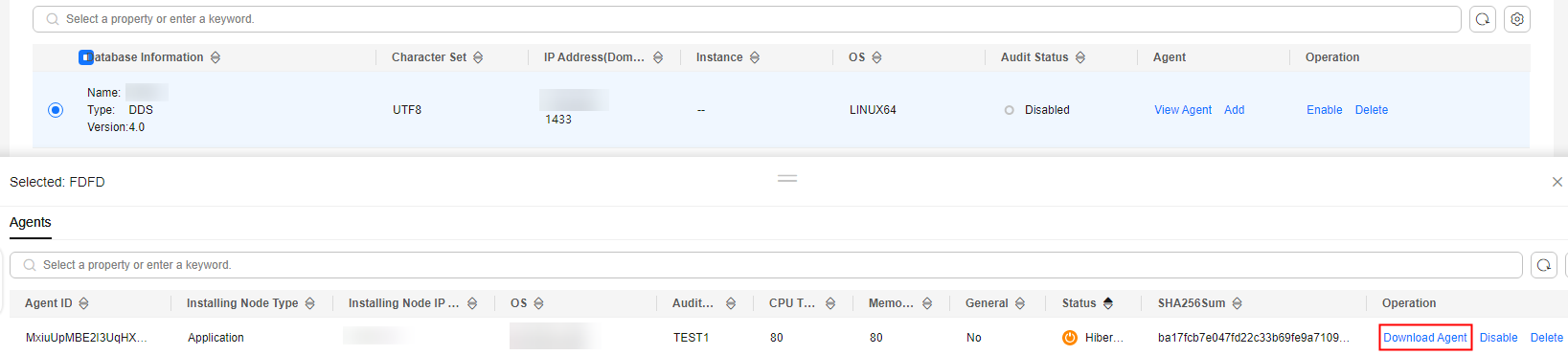
Download the agent installation package suitable for your OS.
Feedback
Was this page helpful?
Provide feedbackThank you very much for your feedback. We will continue working to improve the documentation.






