Using a Cloud Connection to Enable Cross-Region Network Communications
Before configuring a real-time synchronization task, ensure that the source and destination databases can communicate with the real-time compute resource group that you want to use to run the real-time synchronization task. You can choose a proper network solution based on the network environments of the databases.
This section describes how to enable communications between a database deployed on Huawei Cloud and a migration resource group in another region using a VPC peering connection.
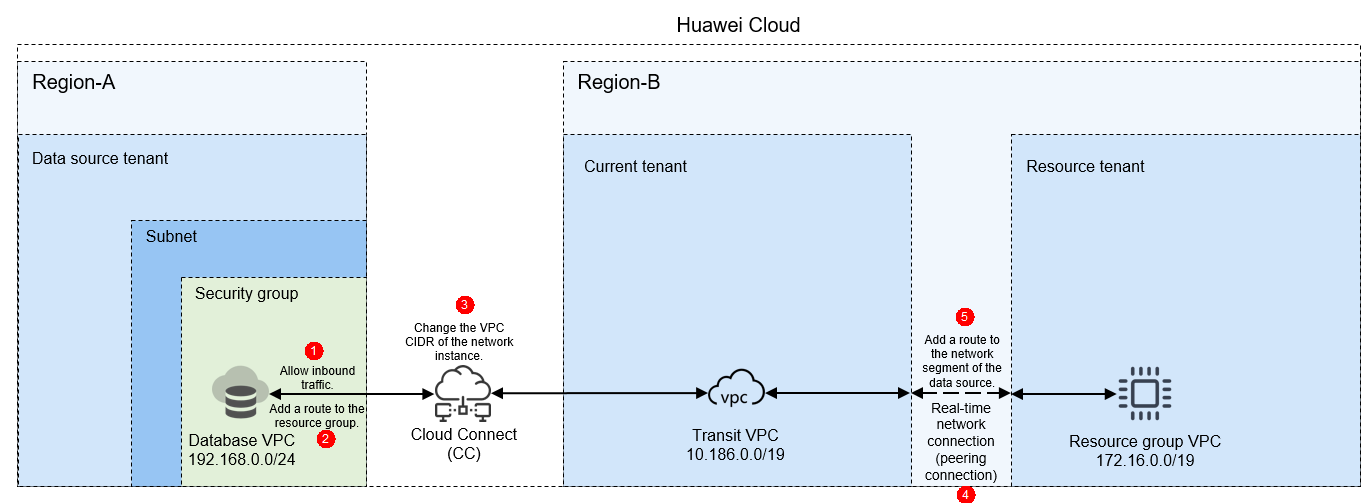
Notes and Constraints
- The migration resource group uses a private network segment that cannot overlap with the network segment of the data source. Otherwise, the network cannot be connected.
- The migration resource group does not have a public network segment and can only connect to the private network of the data source.
Prerequisites
- You have purchased a migration resource group. For details, see Buying a DataArts Migration Resource Group Incremental Package.
- You have purchased and configured a cloud connection to enable communications between the data source VPC and a VPC of the current tenant. For how to enable and configure a cloud connection, see .
Preparations
Obtain the network segments of the related objects (including the data source, transit VPC, and migration resource group).
|
Resource |
Description |
Example Private Network Segment |
|---|---|---|
|
Data source network segment |
VPC to which the Huawei Cloud data source belongs. The method of viewing the VPC varies depending on the data source. For details, see the official documentation of the corresponding data source. |
192.168.0.0/24 |
|
Transit VPC |
Used for the communications between the data source and migration resource group. In this solution, a VPC in the same region and of the same tenant configured in the cloud connection is used. To obtain the VPC, perform the following operations: Log in to the Cloud Connect console. In the navigation pane on the left, choose Cloud Connect > Cloud Connections. In the cloud connection list, click the name of the target cloud connection. On the displayed page, click the Network Instances tab and locate the VPC that is in the same region and of the same tenant as the migration resource group. This VPC can be used as the transit VPC.
Figure 2 Viewing a cloud connection

Figure 3 Determining the transit VPC
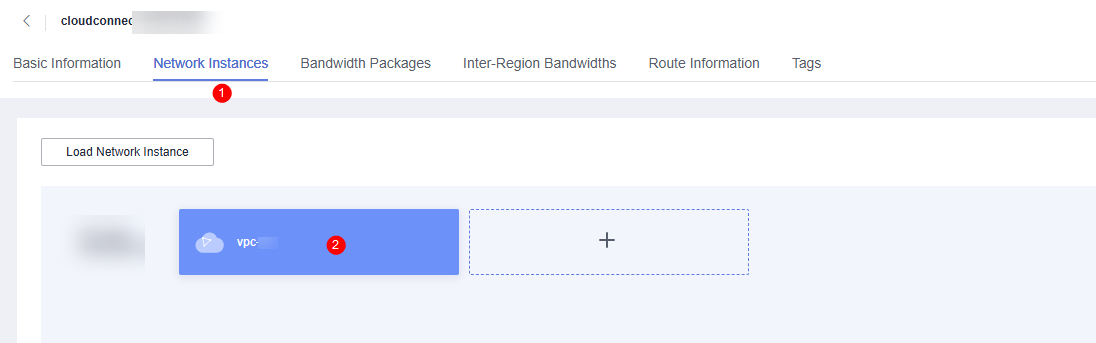
|
VPC: 10.186.0.0/19 |
|
Migration resource group VPC |
VPC to which the real-time computing resource group belongs. The migration resource group is created under the resource tenant of the user account and uses the VPC network segment of the resource tenant. To obtain the VPC, perform the following operations: Log in to the DataArts Studio console, access an instance, and click the Resources tab. On the Real-Time Resources page, expand the target migration resource group to view its VPC network segment.
Figure 4 Obtaining the migration resource group network segment
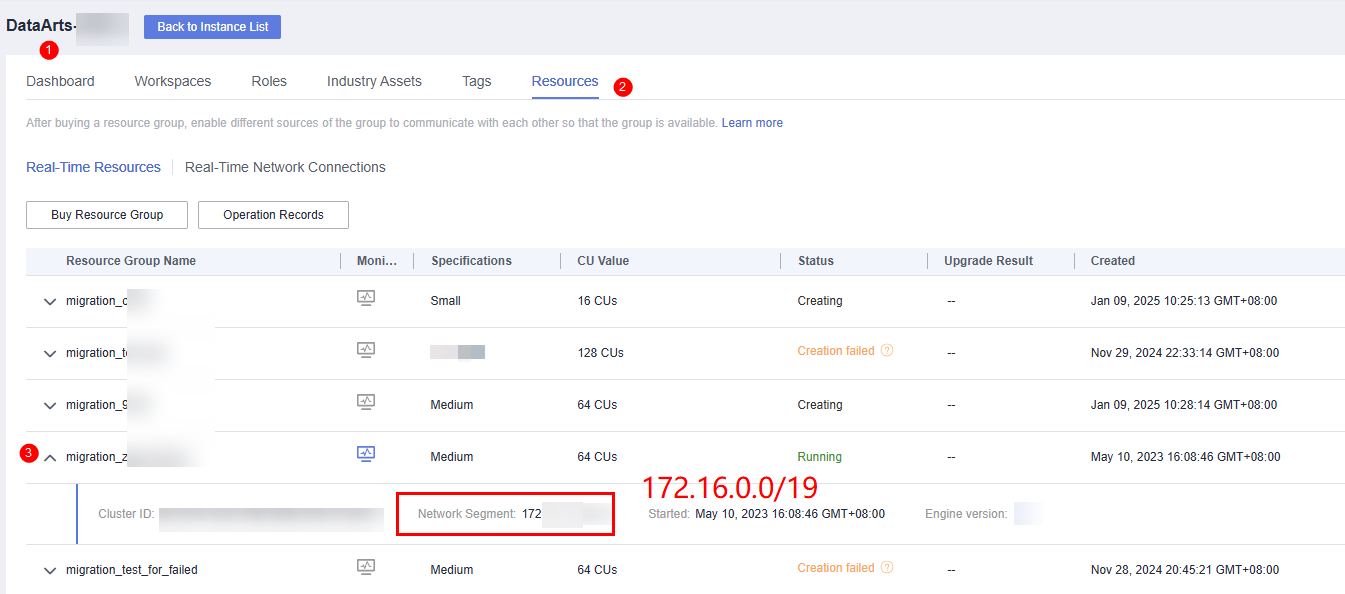
|
172.16.0.0/19 |
Network Configuration Process
- Configure rules for the security group to which the Huawei Cloud database belongs.
Add an inbound rule for the security group of the Huawei Cloud database to allow the VPC network segment (for example, 172.16.0.0/19) of the resource group to access the database listening port.
To add a security group rule, perform the following steps: Go to the data source service page, access the user cluster, locate the network information, and click the security group. On the displayed security group editing page, add an inbound rule. The following is an example of how to allow access from the migration resource group.
Priority Policy Type Protocol Port Source Address 1 Allow IPv4 All protocols IP address: migration resource group network segment

The ports used by different data sources vary. Configure the ports for security group rules by referring to .
- Add a route to the network of the database on Huawei Cloud.
Add a route to the route table of the VPC subnet to which the Huawei Cloud database belongs. Set the destination to the VPC network segment of the migration resource group (for example, 172.16.0.0/19), and set the next hop to the cloud connection you have configured.
- Log in to the VPC console as the data source tenant. In the navigation pane on the left, choose Virtual Private Cloud > Subnets. Locate the subnet of data source and click the route table name to go to the configuration page.
Figure 5 Obtaining the data source route table

- On the displayed page, click the Summary tab and then Add Route. In the displayed dialog box, set Destination to the VPC network segment of the migration resource group (for example, 172.16.0.0/19) and Next Hop to the cloud connection you have configured.
Figure 6 Adding a route to the route table of the data source
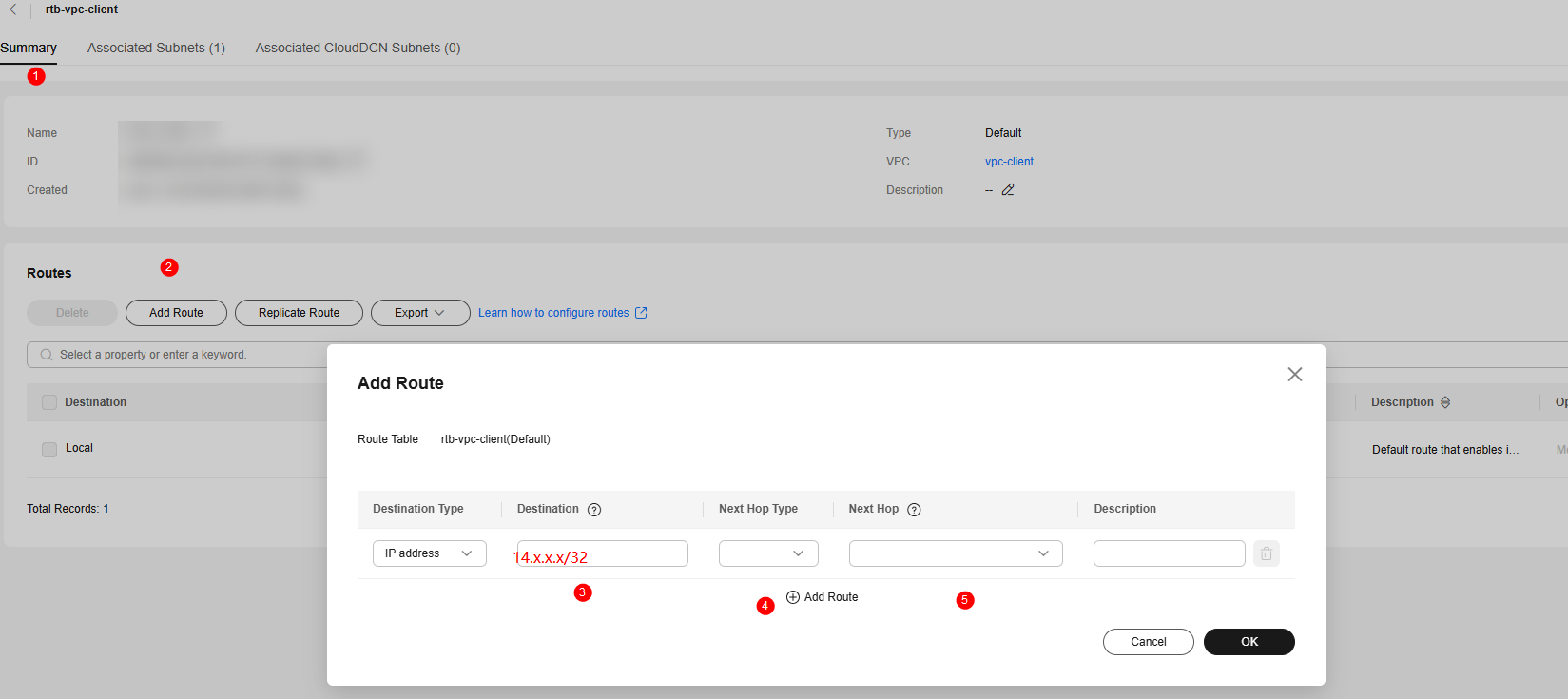
- Log in to the VPC console as the data source tenant. In the navigation pane on the left, choose Virtual Private Cloud > Subnets. Locate the subnet of data source and click the route table name to go to the configuration page.
- Modify the VPC CIDR block of the transit VPC.
Log in to the Cloud Connect console. In the navigation pane on the left, choose Cloud Connect > Cloud Connections. In the cloud connection list, click the name of the target cloud connection. On the displayed page, click the Network Instances tab, locate the transit VPC, and click Modify VPC CIDR Block. In the displayed dialog box, enter the VPC CIDR block of the migration resource group (for example, 172.16.0.0/19) for Other CIDR Block.
Figure 7 Viewing a cloud connection Figure 8 Cloud Connect network instance
Figure 8 Cloud Connect network instance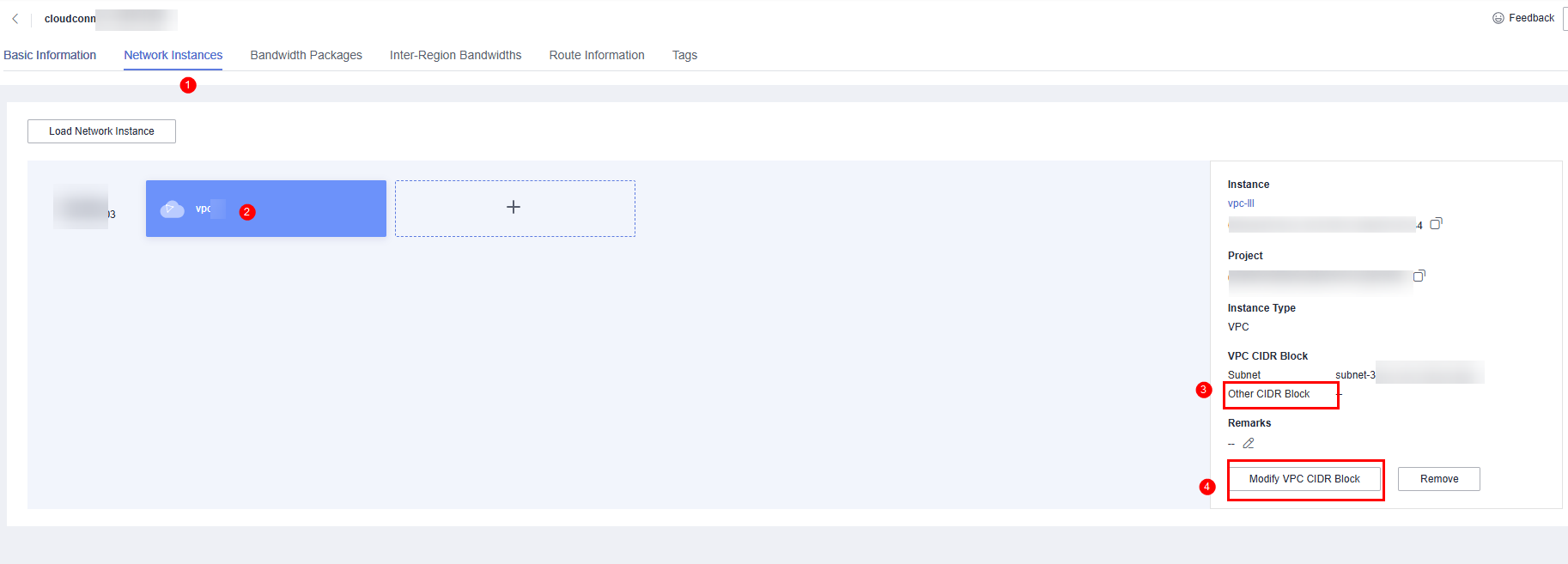 Figure 9 Changing the VPC CIDR block of the Cloud Connect network instance
Figure 9 Changing the VPC CIDR block of the Cloud Connect network instance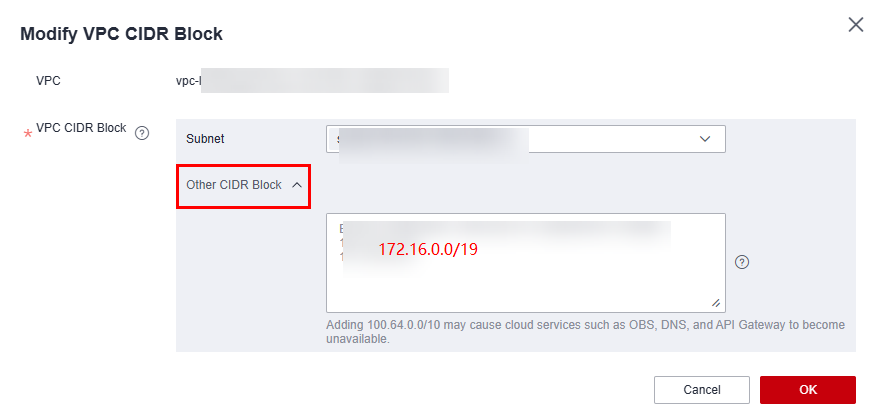
- Create a real-time network connection.
To connect the transit VPC to the real-time migration resource group VPC, you can create a VPC peering connection between the two VPCs using the resource management function provided of DataArts Studio.
Log in to the DataArts Studio console, access an instance, and click the Resources tab.
Figure 10 Creating a network connection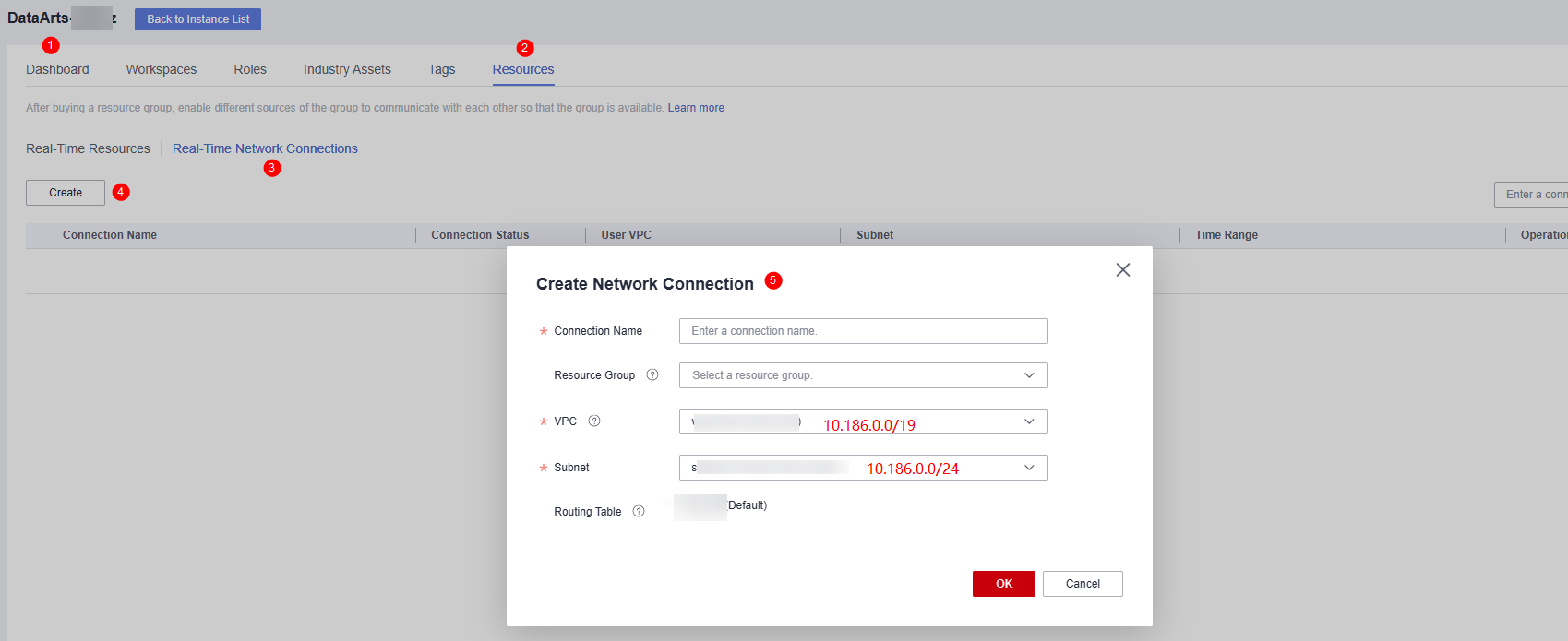
On the Real-Time Network Connections tab page, click Create. In the displayed Create Network Connection dialog box, set required parameters.
Table 2 Parameters for creating a network connection Parameter
Description
Connection Name
Name of the network connection
Only letters, digits, and underscores (_) are allowed.
Resource Group
Migration resource group that can communicate with the specified VPC.
If you do not select a migration resource group, you can bind migration resource groups to the connection after the connection is created by clicking More in the Operation column and selecting Bind Resource Group.
VPC
VPC that can communicate with the migration resource group
In this solution, the migration resource group network segment and the transit VPC are connected through a VPC peering connection. Therefore, you must select a transit VPC (for example, 10.186.0.0/19).
Subnet
Subnet of the transit VPC, for example, 10.186.0.0/24
Routing Table
Routing table associated with the subnet. When the connection is bound to a migration resource group, routing information of the migration resource group is added to the routing table. You do not need to set this parameter.
When the connection is bound to a migration resource group, a route to the migration resource group VPC network segment is added to the routing table. The route connects the migration resource group network segment to the transit VPC.
- Add a route to the data source network segment for the real-time network connection (VPC peering connection).
Locate the real-time network connection created in step 4, click More in the Operation column, and select Add Route. In the displayed dialog box, enter the network segment of the VPC subnet of the Huawei Cloud database, for example, 192.168.0.0/24.
Figure 11 Adding route 1 Figure 12 Adding route 2
Figure 12 Adding route 2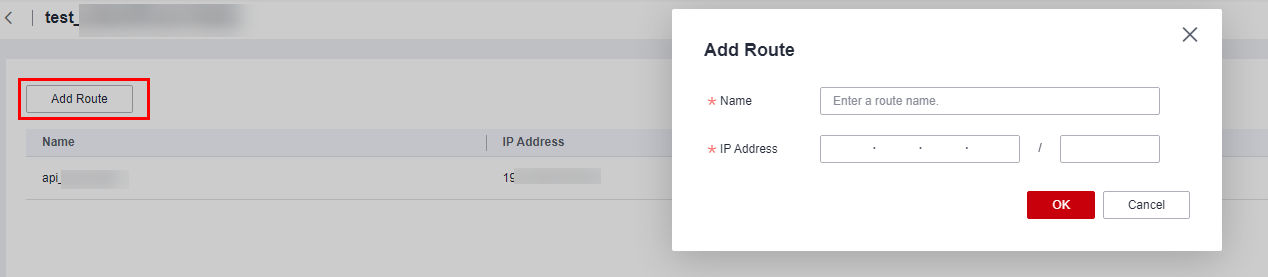
- (Optional) For MRS data sources, perform the following extra operations to enable network communications:
After creating a real-time network connection and binding it to a migration resource group, click More in the Operation column and select Modify Host Information. In the displayed dialog box, enter the IP addresses and domain names of all nodes in the MRS cluster as prompted.
Figure 13 Modifying host information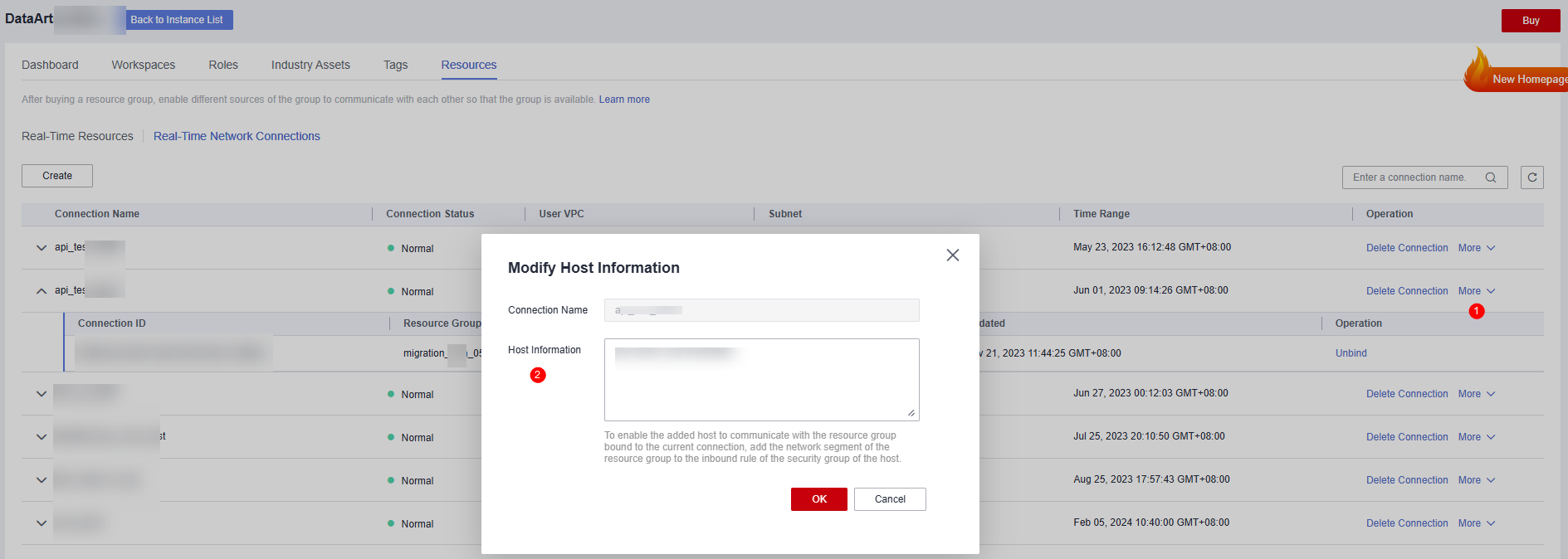

To obtain the IP addresses and domain names of the nodes in an MRS cluster, perform the following steps:
- Open the MRS page, access the MRS cluster, click the Nodes tab, and expand all node groups to view the IP address and name (domain name) of each node.
Add the IP addresses (1 in the figure) and domain names (2 in the figure) of all nodes and separate them by pressing Enter.
Figure 14 Obtaining the IP addresses and domain names of the nodes in the MRS cluster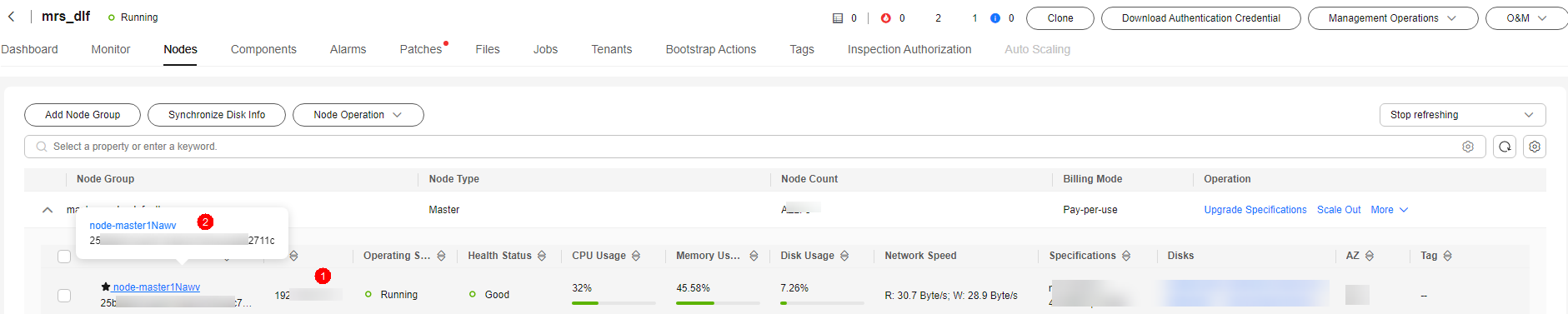
- Log in to an MRS cluster node by referring to and run the cat /etc/hosts command to list the IP addresses and domain names of all nodes.
- Open the MRS page, access the MRS cluster, click the Nodes tab, and expand all node groups to view the IP address and name (domain name) of each node.
- Test the network connectivity.
In a DataArts Studio workspace, create a data connection and a real-time migration job, and select the corresponding data connection and migration resource group to test the connectivity. For details, see Creating a Real-Time Migration Job.
Feedback
Was this page helpful?
Provide feedbackThank you very much for your feedback. We will continue working to improve the documentation.






