Using Direct Connect to Enable Network Communications
Before configuring a real-time synchronization task, ensure that the source and destination databases can communicate with the real-time compute resource group that you want to use to run the real-time synchronization task. You can choose a proper network solution based on the network environments of the databases.
This section describes how to use a Direct Connect connection to enable communications when the database is deployed in an on-premises IDC.
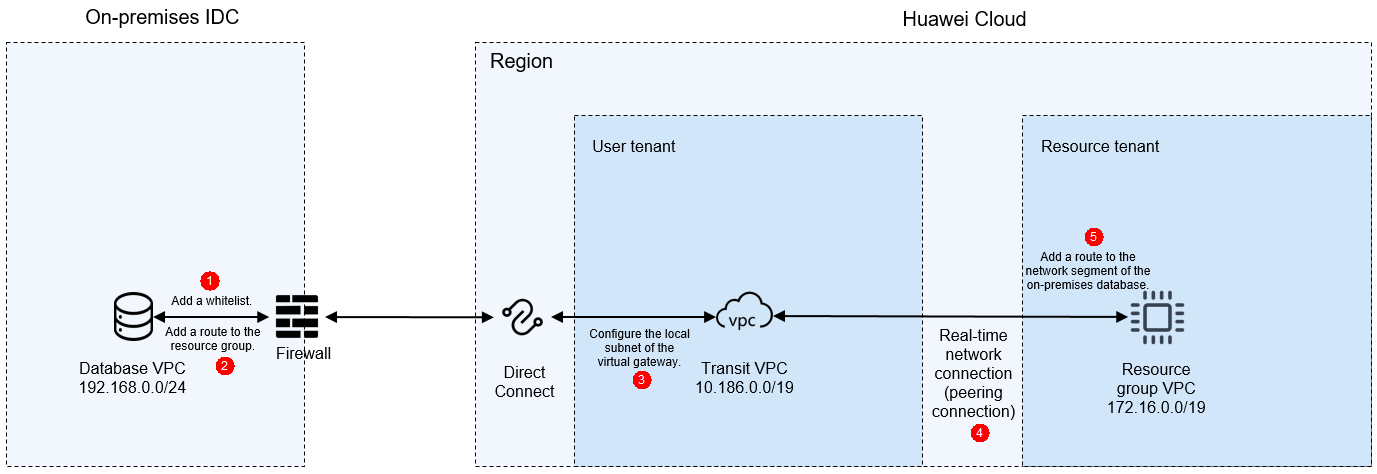
Notes and Constraints
- The migration resource group uses a private network segment that cannot overlap with the network segment of the data source. Otherwise, the network cannot be connected.
- The migration resource group does not have a public network segment and can only connect to the private network of the data source.
Prerequisites
- You have purchased a migration resource group. For details, see Buying a DataArts Migration Resource Group Incremental Package.
- You have purchased and configured a Direct Connect connection which connects to at least one VPC on the cloud. To enable Direct Connect and configure a direction, see Using Direct Connect to Connect an On-Premises Data Center to the Cloud.
Preparations
Obtain the network segments of the related objects (including the data source, transit VPC, and migration resource group).
|
Resource |
Description |
Example Private Network Segment |
|---|---|---|
|
Data source network segment |
Private network segment of the data source of the on-premises IDC. Obtain the value based on the site requirements. |
192.168.0.0/24 |
|
Transit VPC and its subnet |
Used for the communications between the data source and migration resource group. In this solution, a VPC configured for the virtual gateway of Direct Connect and the corresponding subnet are used.
NOTE:
To obtain the VPC and subnet, log in to the Direct Connect console. In the navigation pane on the left, choose Direct Connect > Virtual Gateways. In the gateway list, locate the virtual gateway used by the on-premises IDC and click its name to view the associated VPC and subnet.
Figure 2 Viewing the virtual gateway
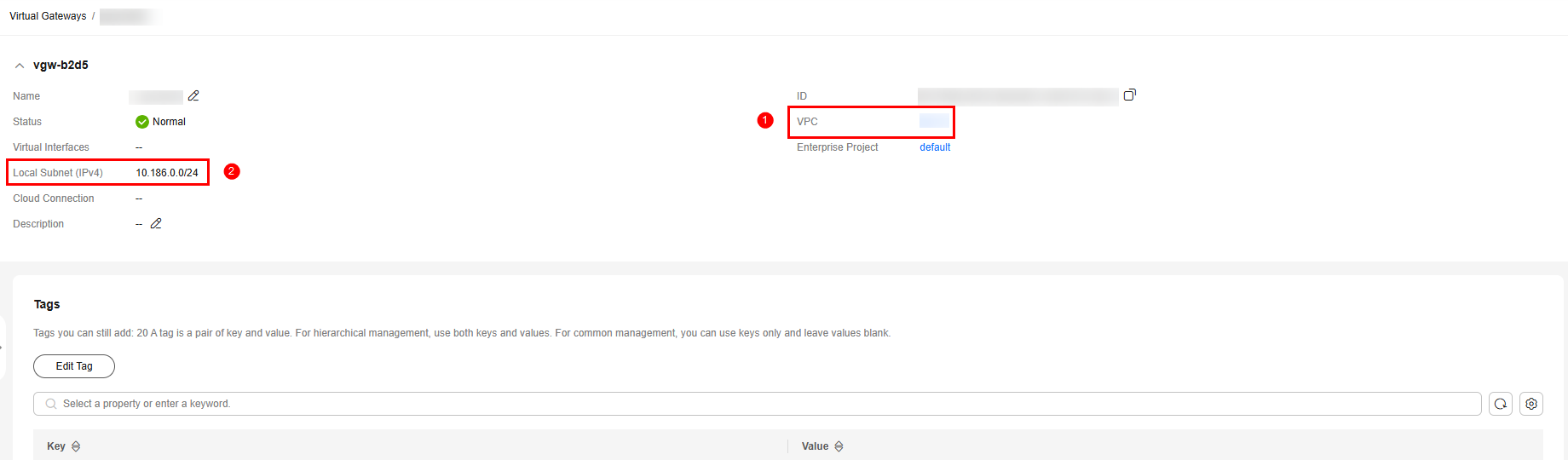
|
VPC: 10.186.0.0/19 Subnet: 10.186.0.0/24 |
|
Migration resource group VPC |
VPC to which the real-time computing resource group belongs. The migration resource group is created under the resource tenant of the user account and uses the VPC network segment of the resource tenant.
NOTE:
To obtain the VPC, perform the following steps:
Log in to the DataArts Studio console, access an instance, and click the Resources tab. On the Real-Time Resources page, expand the target migration resource group to view its VPC network segment.
Figure 3 Obtaining the migration resource group network segment
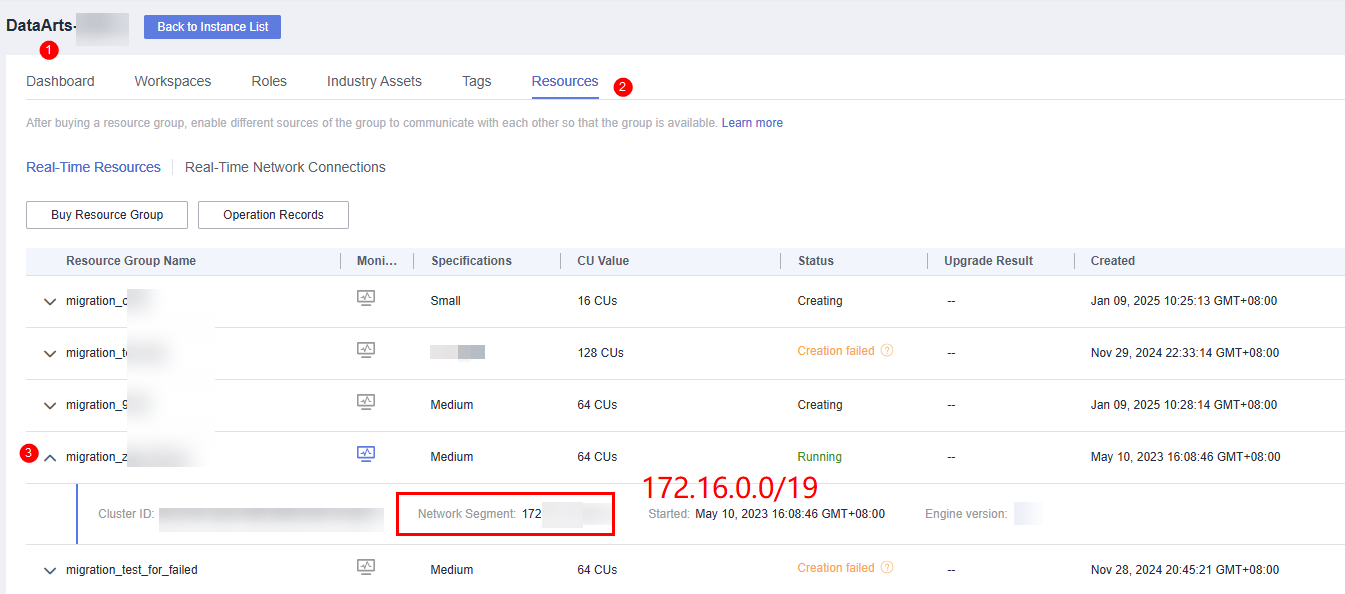
|
172.16.0.0/19 |
Network Configuration Process
- Configure a whitelist for the databases of the on-premises IDC.
Allow the VPC network segment (for example, 172.16.0.0/19) of the migration resource group to access the databases of the on-premises IDC. The method of configuring a whitelist varies depending on the database type. For details, see the official documentation of each database.

The ports used by different data sources vary. Configure the ports for security group rules by referring to .
- (Optional) Add a route for the on-premises IDC.
Add a route for the on-premises IDC to the VPC network segment (for example, 172.16.0.0/19) of the migration resource group and Huawei gateway. For details about how to add a route, see .
- Add the migration resource group network segment to the local subnet of the Direct Connect connection.
To allow Direct Connect to access the migration resource group network segment, perform the following operations: Log in to the Direct Connect console. In the navigation pane on the left, choose Direct Connect > Virtual Gateways. In the list, locate the virtual gateway used for connecting to the on-premises IDC and click Modify in the Operation column. In the displayed dialog box, enter the VPC network segment (for example, 172.16.0.0/19) of the migration resource group for Local Subnet.
Figure 4 Adding a local subnet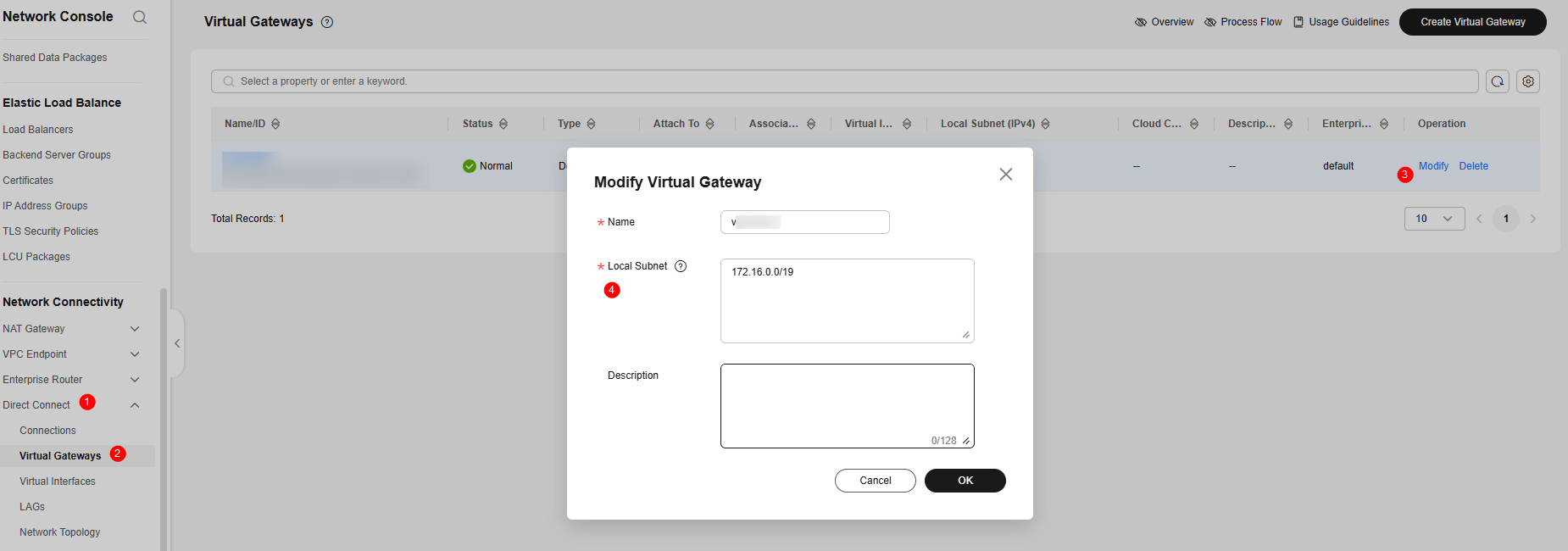
- Create a real-time network connection (VPC peering connection) for migration.
To connect the transit VPC to the real-time migration resource group VPC, you can create a VPC peering connection between the two VPCs using the resource management function provided of DataArts Studio.
Log in to the DataArts Studio console, access an instance, and click the Resources tab.
Figure 5 Creating a network connection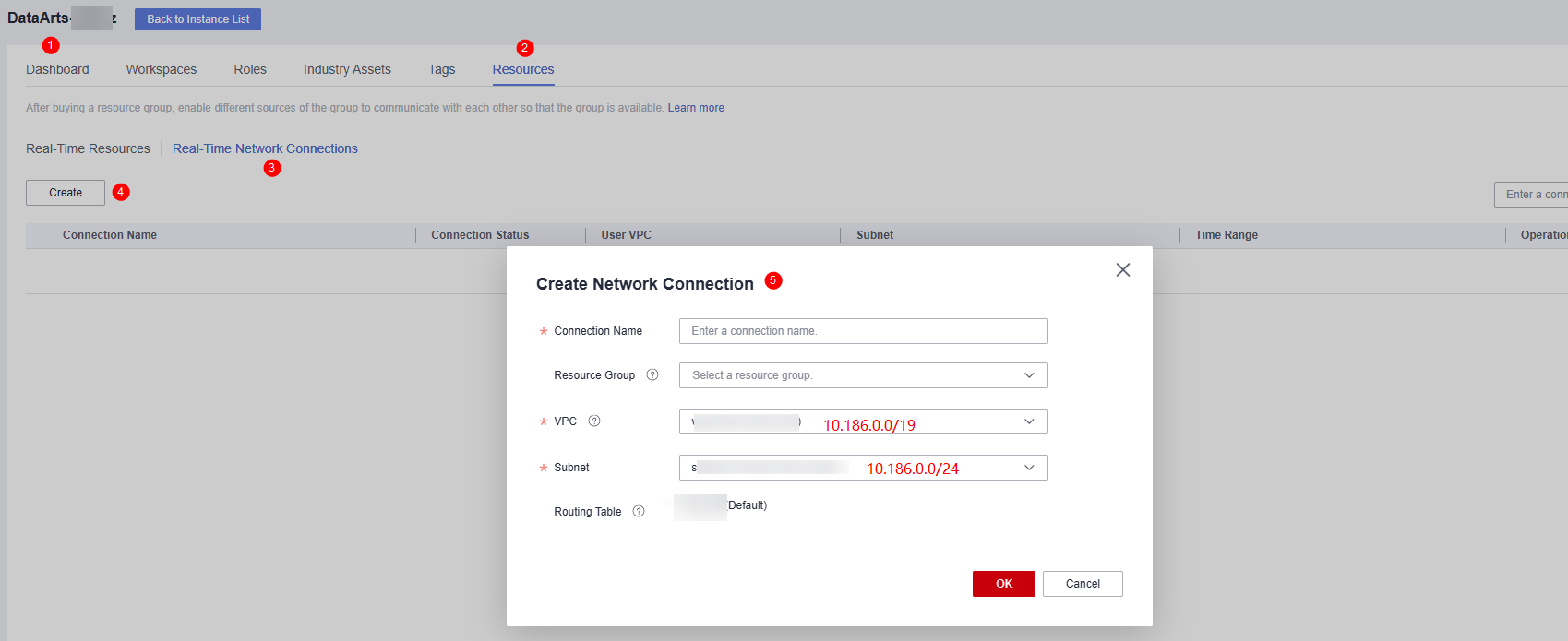
On the Real-Time Network Connections tab page, click Create. In the displayed Create Network Connection dialog box, set required parameters.
Table 2 Parameters for creating a network connection Parameter
Description
Connection Name
Name of the network connection
Only letters, digits, and underscores (_) are allowed.
Resource Group
Migration resource group that can communicate with the specified VPC.
If you do not select a migration resource group, you can bind migration resource groups to the connection after the connection is created by clicking More in the Operation column and selecting Bind Resource Group.
VPC
VPC that can communicate with the migration resource group
In this solution, the migration resource group network segment and the transit VPC are connected through a VPC peering connection. Therefore, you must select a transit VPC (for example, 10.186.0.0/19).
Subnet
Subnet of the transit VPC, for example, 10.186.0.0/24
Routing Table
Routing table associated with the subnet. When the connection is bound to a migration resource group, routing information of the migration resource group is added to the routing table. You do not need to set this parameter.
When the connection is bound to a migration resource group, a route to the migration resource group VPC network segment is added to the routing table. The route connects the migration resource group network segment to the transit VPC.
- Add a route to the data source network segment for the real-time network connection (VPC peering connection).
Locate the real-time network connection created in step 4, click More in the Operation column and select Add Route. In the displayed dialog box, enter the private network address of the database of the on-premises IDC, for example, 192.168.0.0/24.
Figure 6 Adding route 1 Figure 7 Adding route 2
Figure 7 Adding route 2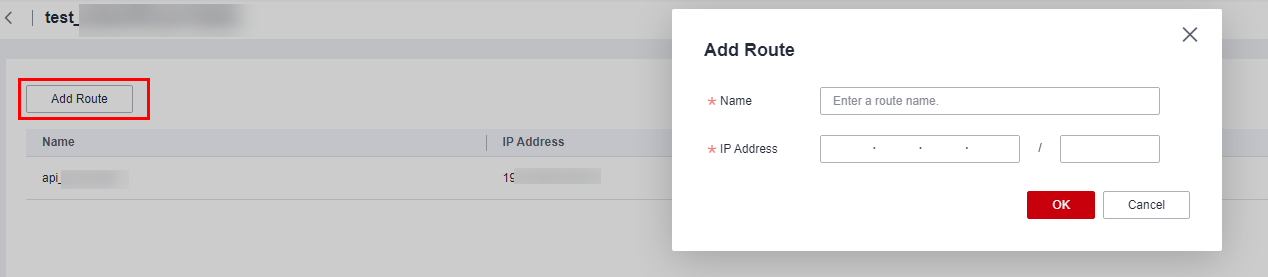
- (Optional) For MRS data sources, perform the following extra operations to enable network communications:
After creating a real-time network connection and binding it to a migration resource group, click More in the Operation column and select Modify Host Information. In the displayed dialog box, enter the IP addresses and domain names of all nodes in the MRS cluster as prompted.
Figure 8 Modifying host information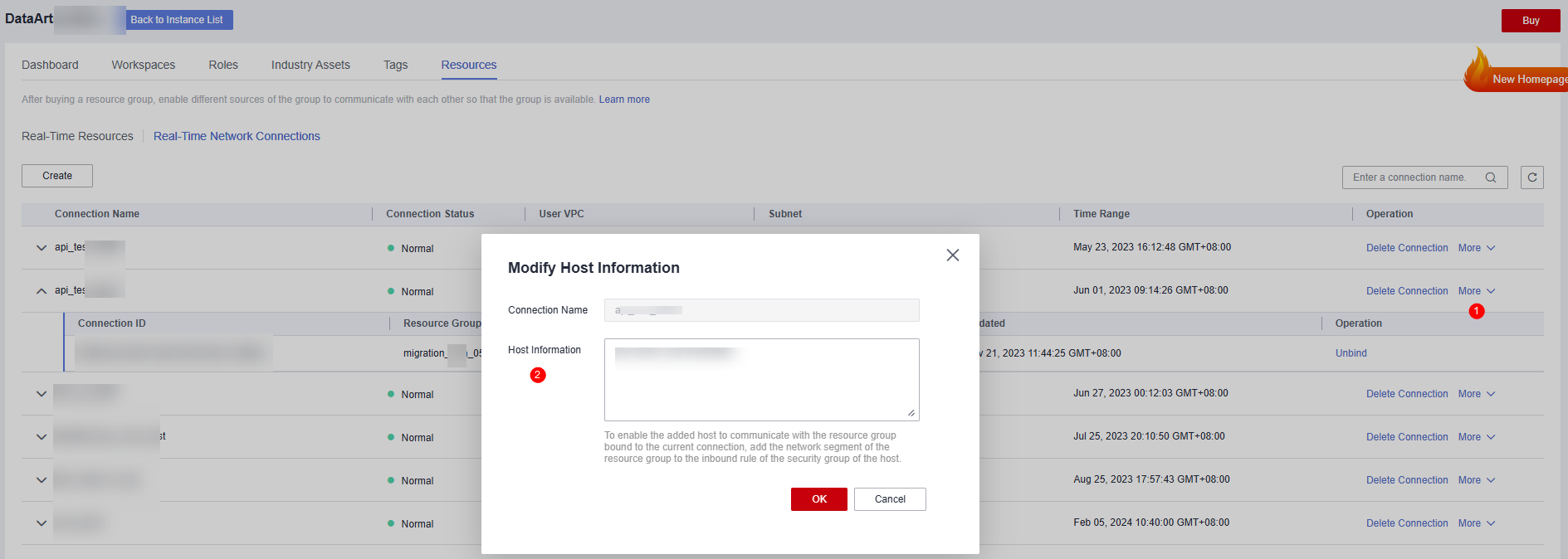

To obtain the IP addresses and domain names of the nodes in an MRS cluster, perform the following steps:
- Open the MRS page, access the MRS cluster, click the Nodes tab, and expand all node groups to view the IP address and name (domain name) of each node.
Add the IP addresses (1 in the figure) and domain names (2 in the figure) of all nodes and separate them by pressing Enter.
Figure 9 Obtaining the IP addresses and domain names of the nodes in the MRS cluster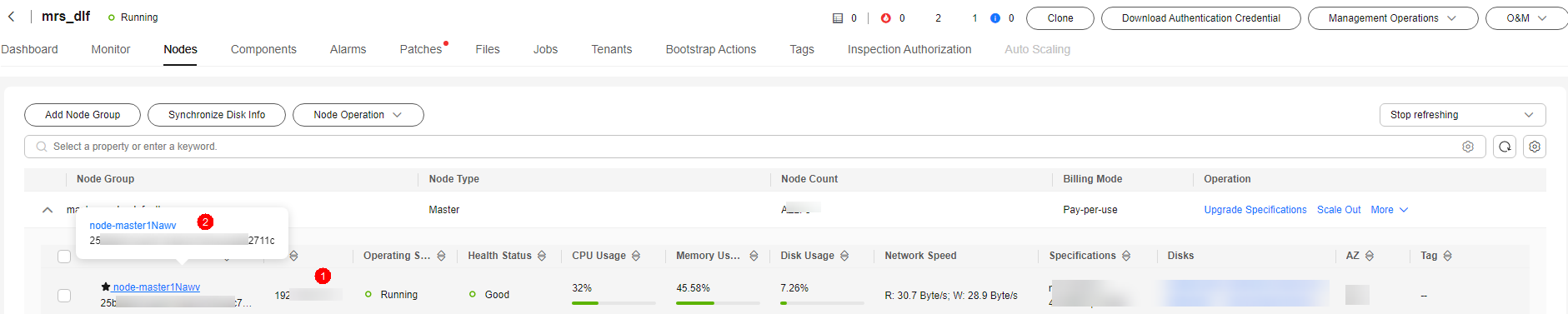
- Log in to an MRS cluster node by referring to and run the cat /etc/hosts command to list the IP addresses and domain names of all nodes.
- Open the MRS page, access the MRS cluster, click the Nodes tab, and expand all node groups to view the IP address and name (domain name) of each node.
- Test the network connectivity.
In a DataArts Studio workspace, create a data connection and a real-time migration job, and select the corresponding data connection and migration resource group to test the connectivity. For details, see Creating a Real-Time Migration Job.
Feedback
Was this page helpful?
Provide feedbackThank you very much for your feedback. We will continue working to improve the documentation.






