Creating a Data Masking Policy (To Be Removed)
You can create a data masking policy and perform masking query in DataArts Catalog.

Data security capabilities are provided by DataArts Security, and no longer by DataArts Catalog in regions where DataArts Security is available. Currently, the data security function in DataArts Catalog is available only to existing users.
Prerequisites
- A data classification rule has been created. For details on how to create a classification rule, see Creating a Data Classification (To Be Removed).
- A data connection and a data table have been created, and sensitive data has been collected by DataArts Catalog.
Creating a Masking Policy
- On the DataArts Studio console, locate an instance and click Access. On the displayed page, locate a workspace and click DataArts Catalog.
- Choose from the left navigation bar, and click Create on the page displayed.
- Set Classification Rule, Masking Algorithm, and Algorithm Type. The options for Masking Algorithm include Mask, Truncate, and Hash. Each masking algorithm has multiple algorithm types. Select an algorithm type as required. After the configuration, click OK.

A data classification rule can be bound to only one masking algorithm.
Figure 1 Creating a masking policy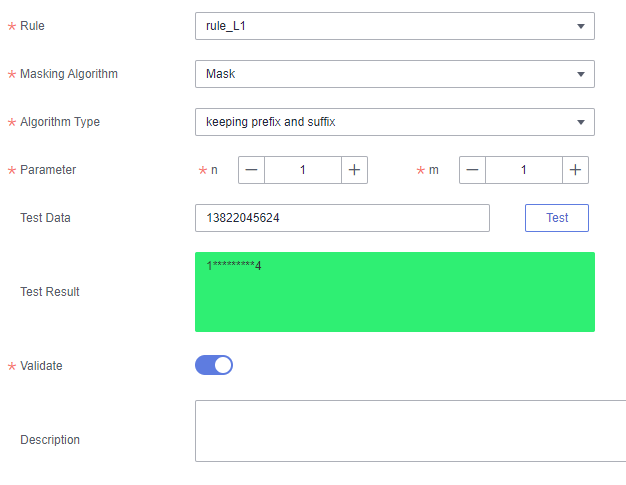
- After you configured the making algorithm, you can perform an online test. Enter the test data, and click Test. You can verify the result in the Test Result text box.
- Enable or disable Status. The masking policy takes effect only when Status is enabled.
Viewing the Data Masking Effect
- On the DataArts Studio console, locate an instance and click Access. On the displayed page, locate a workspace and click DataArts Catalog.
- Choose from the left navigation bar.
- In a list of asset results, click a table name to access its details page.
- Click Data Preview to view the data masking effect.
Feedback
Was this page helpful?
Provide feedbackThank you very much for your feedback. We will continue working to improve the documentation.






