Review Center
After the modeling and data processing tasks generated in the development environment are submitted, they are stored in the review center. After the tasks are approved on the Review Center page, these tasks are available in the production environment.
Reviewer's Audit Objects
If you are a reviewer, use the reviewer account with caution.
- On the DataArts Studio console, locate a workspace and click DataArts Architecture.
- Choose in the left navigation bar, click the Pending Review tab, find the object to be reviewed in the list, and click Review on the right.
You can also select multiple objects to be reviewed and click Review in the upper left corner to review them in batches.
Figure 1 Pending Review tab page
- On the page displayed, confirm the information and click Accept. In the dialog box displayed, enter the review comments and click OK.
If the information is incorrect, click Reject. In the dialog box displayed, enter the reasons for rejecting the application and click OK.
Figure 2 Review Information area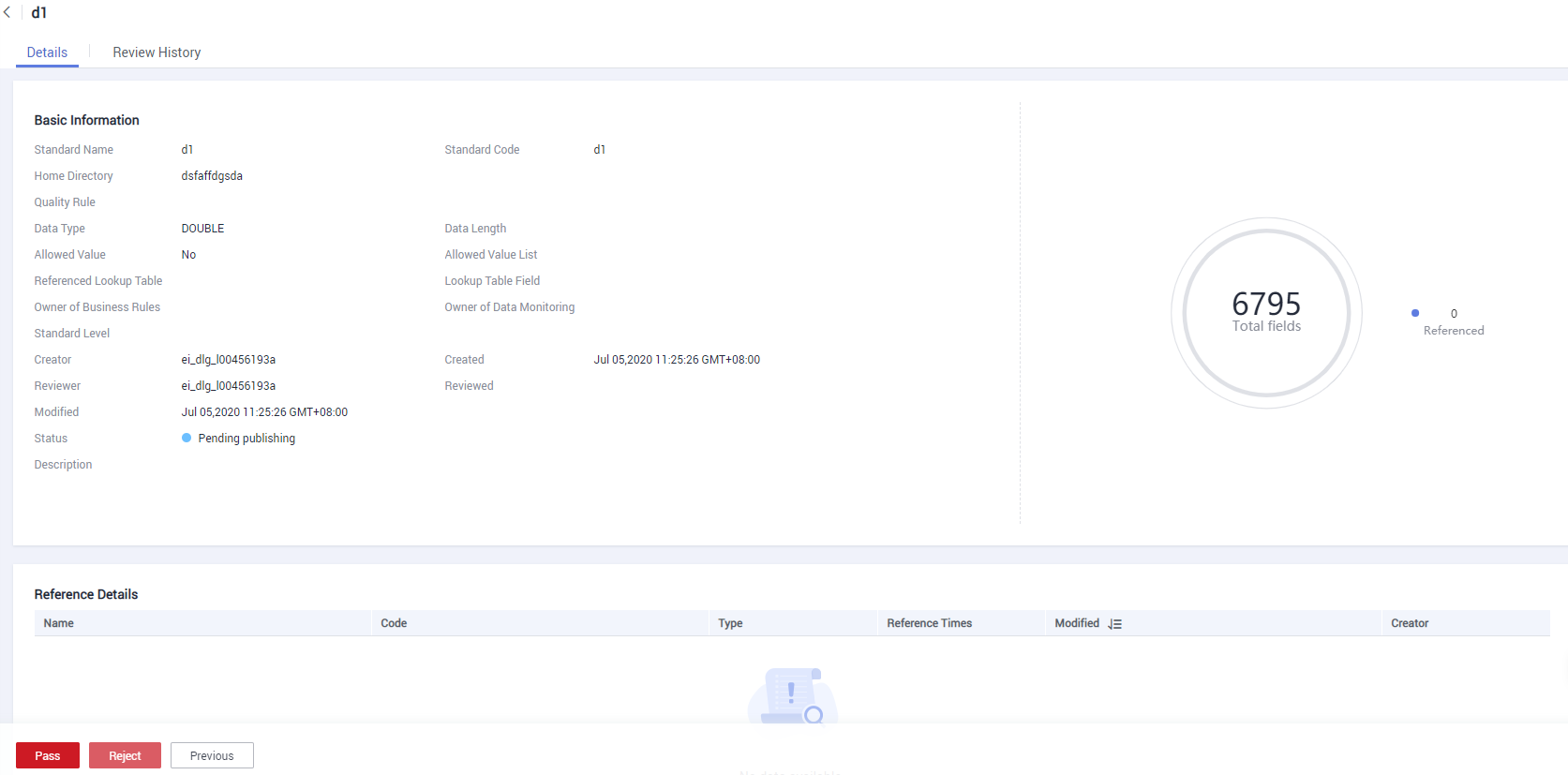
Pending Review, Reviewed, and My Applications Tab Pages
- Pending Review tab page
On the DataArts Architecture console, choose in the left navigation pane and click the Pending Review tab. On the page displayed, you can view the applications to be reviewed.
- Reviewed tab
On the DataArts Architecture console, choose in the left navigation pane and click the Reviewed tab. On the page displayed, you can view the applications that have been approved.
- My Applications tab
On the DataArts Architecture console, choose in the left navigation pane and click the My Applications tab. On the page displayed, you can view the applications that you have submitted.
Pending Review
- On the DataArts Architecture console, choose in the left navigation pane. The Pending Review tab page is displayed by default.
Figure 3 Pending Review tab page

Function Area
Description
1
Batch Review
- Select multiple pieces of information to be reviewed.
- Click Review Application.
- In the dialog box displayed, enter the valid review comments.
- Click Accept to approve the selected targets in batches, or click Reject to reject the selected targets in batches.
2
Single Review
- Click Review in the Operation column. The page for reviewing the information is displayed.
- Select the review result (approved or rejected) and enter valid review comments.
- Click OK.
3
 allows you to specify a time range during which the information to be viewed is displayed.
allows you to specify a time range during which the information to be viewed is displayed. allows you to query the to-be-reviewed information about objects and creators.
allows you to query the to-be-reviewed information about objects and creators. allows you to set the headers of tables to be reviewed.
allows you to set the headers of tables to be reviewed. allows you to refresh the current page.
allows you to refresh the current page.
My Applications
- On the DataArts Architecture console, choose in the left navigation pane.
- Click My Applications.
Figure 4 My Applications tab page

You can perform the following operations:
- Click View in the Operation column to view information about a specified row.
- Click Withdraw in the Operation column to withdraw the application.
Notification
- On the DataArts Architecture console, choose in the left navigation pane.
- On the displayed page, click the Notifications tab.
Figure 5 Notification page

You can perform the following operations:
- Click Confirm in the Operation column to confirm a notification. You can also confirm multiple notifications at a time. When a data standard changes, the owner of the object (logical model, physical model, dimension table, fact table, or summary table) associated with the data standard will receive a notification of the change.
- You can filter notifications by attribute or query notifications using a keyword.
Feedback
Was this page helpful?
Provide feedbackThank you very much for your feedback. We will continue working to improve the documentation.






