Resource Tracking
Scenarios
You can view operation records of a cloud resource throughout its lifecycle.
This section describes how to use CTS to view all operation records of an ECS.
Constraints
To store operation records for longer than seven days, you must configure transfer to OBS or LTS for trackers so that you can view them in OBS buckets or LTS log groups.
Prerequisites
You have enabled CTS and trackers are running properly. For details about how to enable CTS, see Overview.
Viewing Real-Time Traces in the Trace List of the New Edition
- Log in to the management console as a CTS administrator.
- Click
 in the upper left corner to select the desired region and project.
in the upper left corner to select the desired region and project. - Click
 in the upper left corner and choose Management & Governance > Cloud Trace Service. The CTS console is displayed.
in the upper left corner and choose Management & Governance > Cloud Trace Service. The CTS console is displayed. - Choose Trace List in the left navigation pane.
- Set filters as follows:
Select ECS for Trace Source and ecs for Resource Type, and enter {VM ID} for Resource ID. You can also directly enter {VM ID} to view the filtering result.

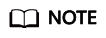
By default, operations performed in the last hour are queried. You can also set the time range to view the matching traces in the last seven days at most.
- To query operation records of the last seven days, go to the OBS bucket or LTS log group. For details, see Querying Transferred Traces.
- Check all the traces obtained in 5 and 6.
Viewing Real-Time Traces in the Trace List of the Old Edition
- Log in to the management console as a CTS administrator.
- Click
 in the upper left corner to select the desired region and project.
in the upper left corner to select the desired region and project. - Click
 in the upper left corner and choose Management & Governance > Cloud Trace Service. The CTS console is displayed.
in the upper left corner and choose Management & Governance > Cloud Trace Service. The CTS console is displayed. - Choose Trace List in the left navigation pane.
- Set filters in sequence and click Query.
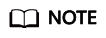
Select Management for Trace Type, ECS for Trace Source, ecs for Resource Type, Resource ID for Search By, enter the ID of the VM, and click Query. By default, the matching traces generated in the last hour are returned. You can also set the time range to view the matching traces in the last seven days at most.
- Choose Tracker List in the navigation pane. On the displayed page, obtain the OBS bucket or LTS log group information.
- Query traces older than seven days or all traces by following the instructions in Querying Transferred Traces.
- Check all the traces obtained in 5 and 7.
Feedback
Was this page helpful?
Provide feedbackThank you very much for your feedback. We will continue working to improve the documentation.






