Configuring a Tracker
Scenarios
On the CTS console, you can add configurations such as OBS or LTS transfer for the created data trackers.
You can select whether to send recorded traces to an OBS bucket for long-term storage. You can also transfer management traces recorded by other accounts to a same OBS bucket for centralized management.
After the tracker configuration is complete, CTS will immediately start recording operations under the new settings.
This section describes how to configure a data tracker.
Prerequisites
You have enabled CTS and created a data tracker.
Configuring a Data Tracker
- Log in to the management console.
- Click
 in the upper left corner to select the desired region and project.
in the upper left corner to select the desired region and project. - Click
 in the upper left corner and choose Management & Governance > Cloud Trace Service. The CTS console is displayed.
in the upper left corner and choose Management & Governance > Cloud Trace Service. The CTS console is displayed. - Choose Tracker List in the navigation pane.
- Click Configure in the Operation column in the row of the target data tracker.
- On the Select Trace page, set the parameters and click Next.
Table 1 Parameters for selecting traces Parameter
Description
Data Trace Source
Container for storing data traces. OBS is selected by default.
OBS Bucket
The OBS bucket you set when creating the data tracker is select by default. This option cannot be changed.
Operation
Data operations are classified into read and write operations. Read operations refer to obtaining or downloading object data from OBS buckets. Write operations refer to uploading or writing object data to OBS buckets.
- If you select Read, CTS will record only read operations.
- If you select Write, CTS will record only write operations.
For details about which OBS operations and read/write traces can be recorded by CTS, see "Table 2 OBS data operations logged by CTS" in Using CTS to Audit OBS.
- On the transfer configuration page, modify the transfer parameters of the tracker. You can only query operation records of the last seven days on the CTS console. To store and query operation records beyond seven days, transfer them to OBS or LTS. For details, see Table 2 and Table 3.
Table 2 Parameters for configuring the transfer to OBS Parameter
Description
Transfer to OBS
If Transfer to OBS is enabled, select an existing OBS bucket or select New to create one and set File Prefix.
When Transfer to OBS is disabled, no operation is required.
OBS Bucket
New: An OBS bucket will be created automatically with the name you enter.
NOTE:The OBS bucket created on this page is a single-AZ private bucket with Standard storage. If you need other configurations, create the bucket on OBS Console in advance and choose Existing to select it.
Existing: Select an existing OBS bucket in the current region.
Select Bucket
When you select New, enter an OBS bucket name. The OBS bucket name cannot be empty. It can contain 3 to 63 characters, including only lowercase letters, digits, hyphens (-), and periods (.). It cannot contain two consecutive periods (for example, my..bucket). A period (.) and a hyphen (-) cannot be adjacent to each other (for example, my-.bucket and my.-bucket). Do not use an IP address as a bucket name.
If you select Existing for OBS Bucket, select an existing OBS bucket.
Retention Period
The duration for storing traces in the OBS bucket. This configuration will apply to the selected bucket and all files in it. Different compliance standards require different trace retention periods. You are advised to set the retention period to at least 180 days.- For a data tracker, you can set the duration to 30 days, 60 days, 90 days, 180 days, 3 years, or the same as that of OBS.
File Prefix
A file prefix is used to mark transferred trace files. The prefix you set will be automatically added to the beginning of the file names, facilitating file filtering. Enter 0 to 64 characters. Only letters, digits, underscores (_), hyphens (-), and periods (.) are allowed.
Verify Trace File
When this function is enabled, integrity verification will be performed to check whether trace files in OBS buckets have been tampered with. For details about file integrity verification, see Verifying Trace File Integrity.
Table 3 Parameters for configuring the transfer to LTS Parameter
Description
Transfer to LTS
When Transfer to LTS is enabled, traces are transferred to the log stream.
Log Group
When Transfer to LTS is enabled, the default log group name CTS is set. When Transfer to LTS is disabled, no operation is required.
- Click Next > Configure to complete the configuration of the data tracker.
You can then view the tracker details on the Tracker List page.
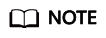
Traces recorded by CTS are delivered periodically to the OBS bucket for storage. If you configure an OBS bucket for a tracker, traces generated during the current cycle (usually several minutes) will be delivered to the configured OBS bucket. For example, if the current cycle is from 12:00:00 to 12:05:00 and you configure an OBS bucket for a tracker at 12:02:00, traces received from 12:00:00 to 12:02:00 will also be delivered to the configured OBS bucket for storage at 12:05:00.
- (Optional) On the Tracker List page, click
 in the Tag column to add tags to the tracker.
in the Tag column to add tags to the tracker.
Tags are key-value pairs, which are used to identify, classify, and search for trackers. Tracker tags are used to filter and manage trackers only. A maximum of 20 tags can be added to a tracker.
If your organization has configured tag policies for CTS, add tags to trackers based on the policies. For details about tag policies, see Overview of a Tag Policy. For details about tag management, see Overview of a Tag.Table 4 Tag parameters Parameter
Description
Example
Tag key
A tag key of a tracker must be unique. You can customize a key or select the key of an existing tag created in Tag Management Service (TMS).
A tag key:
- Can contain 1 to 128 characters.
- Can contain letters, digits, spaces, and special characters _.:=+-@, but cannot start or end with a space or start with _sys_.
Key_0001
Tag value
A tag value can be repetitive or left blank.
A tag value:
- Can contain 0 to 255 characters.
- Can contain letters, digits, spaces, and special characters _.:/=+-@
Value_0001
Feedback
Was this page helpful?
Provide feedbackThank you very much for your feedback. We will continue working to improve the documentation.






