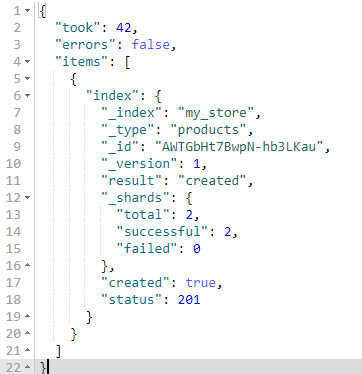Using Open Source Elasticsearch APIs to Import Data to Elasticsearch
With CSS, you can use open-source Elasticsearch APIs on Kibana or an ECS server to import data to an Elasticsearch cluster. JSON files are supported.
- Using an Open-Source Elasticsearch API to Import Data on Kibana: Run POST commands to import data.
- Using an Open-Source Elasticsearch API to Import Data on an ECS Server: Run cURL commands to import data.
Using an Open-Source Elasticsearch API to Import Data on Kibana
- Log in to Kibana.
- Log in to the CSS management console.
- In the navigation pane on the left, choose Clusters > Elasticsearch.
- In the cluster list, find the target cluster, and click Kibana in the Operation column to log in to the Kibana console.
- In the left navigation pane, choose Dev Tools.
The left part of the console is the command input box, and the triangle icon in its upper-right corner is the execution button. The right part shows the execution result.
- Run the following command on the console to check whether the cluster has indexes:
GET _cat/indices?v
- If indexes are available in the cluster to which you want to import data, you do not need to create an index. Go to 7.
- If no indexes are available in the cluster, go to the next step to create an index.
- Run the following command to create an index for storing imported data and create a custom mapping to define the data type.
For example, run the following command to create index my_store:
Sample code for Elasticsearch 7.x or later:
PUT /my_store { "settings": { "number_of_shards": 1 }, "mappings": { "properties": { "productName": { "type": "text" }, "size": { "type": "keyword" } } } }Sample code for Elasticsearch earlier than 7.x:PUT /my_store { "settings": { "number_of_shards": 1 }, "mappings": { "products": { "properties": { "productName": { "type": "text" }, "size": { "type": "keyword" } } } } } - Run commands on Kibana to import data. In the example below, only a single piece of data is imported:
Sample code for Elasticsearch 7.x or later:
POST /my_store/_bulk {"index":{}} {"productName":"Latest art shirts for women in 2017 autumn","size":"L"}Sample code for Elasticsearch earlier than 7.x:POST /my_store/products/_bulk {"index":{}} {"productName":"Latest art shirts for women in 2017 autumn","size":"L"}The command output is similar to that shown in Figure 1. If the value of the errors field in the result is false, the data is successfully imported.
Using an Open-Source Elasticsearch API to Import Data on an ECS Server
On an ECS server, you can run cURL commands to use an open-source Elasticsearch API to import JSON files.
In the example below, a cluster in non-security mode is used to describe how to import data using cURL commands. For the commands for a security cluster, see Accessing an Elasticsearch Cluster Using cURL Commands.
- Obtain the private network address of the cluster.
- Log in to the CSS management console.
- In the navigation pane on the left, choose Clusters > Elasticsearch.
- In the cluster list, obtain the target cluster's private IP address from the Private IP Address column. Generally, the IP address format is <host>:<port> or <host>:<port>,<host>:<port>.
If the cluster has only one node, the IP address and port number of this single node are displayed, for example, 10.62.179.32:9200. If the cluster has multiple nodes and all of them are data nodes, the IP addresses and port numbers of all these nodes are displayed; if some of them are client nodes, only the IP addresses and port numbers of these client nodes are displayed; for example, 10.62.179.32:9200,10.62.179.33:9200.
- Log in to the ECS that you are going to use to import data.
For how to buy and use an ECS, see Purchasing and Logging In to a Linux ECS.
- Upload a JSON file to the ECS.
For example, save the following data as a JSON file and upload the file to the ECS:
For Elasticsearch 7.x or later:{"index": {"_index":"my_store"}} {"productName":"Autumn new woman blouses 2019","size":"M"} {"index": {"_index":"my_store"}} {"productName":"Autumn new woman blouses 2019","size":"L"}For Elasticsearch earlier than 7.x:{"index": {"_index":"my_store","_type":"products"}} {"productName":"Autumn new woman blouses 2019","size":"M"} {"index": {"_index":"my_store","_type":"products"}} {"productName":"Autumn new woman blouses 2019","size":"L"} - Run the following command in the path where the JSON file is stored in the ECS to import the JSON file to an Elasticsearch cluster.
curl -X PUT "http://{Private network address and port number of the node}/_bulk" -H 'Content-Type: application/json' --data-binary @test.jsonReplace {Private network address and port number of the node} with the private network address and port number of a node in the cluster. The value of the -X parameter is a command and that of the -H parameter is a message header. In the preceding command, PUT is the value of the -X parameter and 'Content-Type: application/json' --data-binary @test.json is the value of the -H parameter. Do not add -k between a parameter and its value. test.json indicates the JSON file to be ingested.
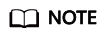
In the case of the failure of a cluster node, if the cluster contains multiple nodes, you can replace {Private network address and port number of the node} with the private network address and port number of any available node in the cluster; if the cluster contains only one node, restore this node and execute the command again.
Example: In this example, assume that you need to import data in the test.json file to an Elasticsearch cluster, where communication encryption is disabled and the private network address and port number of one node are 192.168.0.90 and 9200 respectively.
- Run the following command to create an index named my_store:
Sample code for Elasticsearch 7.x or later:
curl -X PUT http://192.168.0.90:9200/my_store -H 'Content-Type: application/json' -d ' { "settings": { "number_of_shards": 1 }, "mappings": { "properties": { "productName": { "type": "text" }, "size": { "type": "keyword" } } } }'Sample code for Elasticsearch earlier than 7.x:curl -X PUT http://192.168.0.90:9200/my_store -H 'Content-Type: application/json' -d ' { "settings": { "number_of_shards": 1 }, "mappings": { "products": { "properties": { "productName": { "type": "text" }, "size": { "type": "keyword" } } } } }' - Run the following command to import the test.json file:
curl -X PUT "http://192.168.0.90:9200/_bulk" -H 'Content-Type: application/json' --data-binary @test.json
In this case, if the following information is displayed, the data is successfully imported:
{"took":204,"errors":false,"items":[{"index":{"_index":"my_store","_type":"_doc","_id":"DJQkBIwBbJvUd2769Wi-","_version":1,"result":"created","_shards":{"total":2,"successful":1,"failed":0},"_seq_no":0,"_primary_term":1,"status":201}},{"index":{"_index":"my_store","_type":"_doc","_id":"DZQkBIwBbJvUd2769Wi_","_version":1,"result":"created","_shards":{"total":2,"successful":1,"failed":0},"_seq_no":1,"_primary_term":1,"status":201}}]}
- Run the following command to create an index named my_store:
Feedback
Was this page helpful?
Provide feedbackThank you very much for your feedback. We will continue working to improve the documentation.