Viewing Inter-VPC Traffic
The Inter-VPC Access page displays the traffic between the protected VPCs.
Prerequisites
VPC border traffic protection is enabled, and there is already traffic passing through the VPC. For details, see Enabling VPC Border Traffic Protection.
Viewing Inter-VPC Traffic
- Log in to the CFW console.
- Click
 in the upper left corner of the management console and select a region or project.
in the upper left corner of the management console and select a region or project. - (Optional) Switch to another firewall instance. Select a firewall from the drop-down list in the upper left corner of the page.
- In the navigation pane, choose .
- Check the traffic passing through CFW within a time range, from 5 minutes to 7 days.
- Traffic Dashboard: Information about the maximum traffic between VPCs.
Figure 1 Inter-VPC access traffic - traffic dashboard

- Inter-VPC Access: Request and response traffic between VPCs.
The data displayed is the average bits per second (bps) of the sessions ended at the specified time in traffic logs.
Figure 2 Inter-VPC access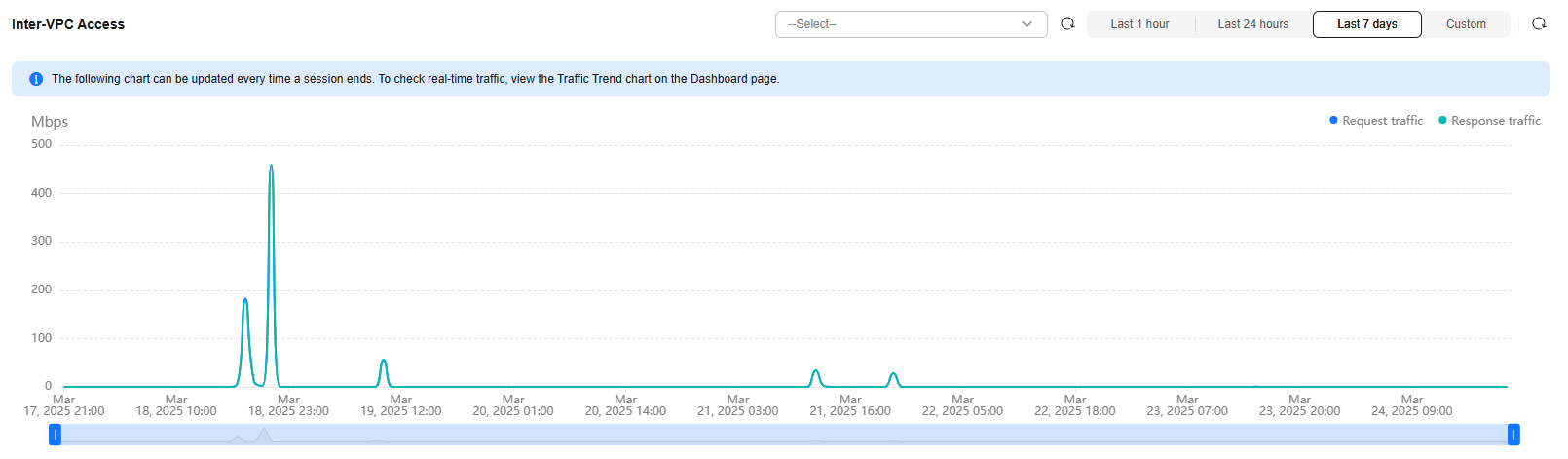
Table 1 Value description Time Range
Value
Last 1 hour
Average value within every minute
Last 24 hours
Average value within every 5 minutes
Last 7 days
Average value within every hour
Custom
- 5 minutes to 6 hours: average value within every minute
- 6 hours (included) to 3 days: average value within every 5 minutes
- 3 (included) to 7 days (included): average value within every 30 minutes
- Visualizations: View the top 5 items ranked by specific parameters of inter-VPC traffic within a specified period. For more information, see Table 2. You can click a data record to view the traffic details. A maximum of 50 data records can be viewed.
Figure 3 Inter-VPC access traffic - visualized statistics
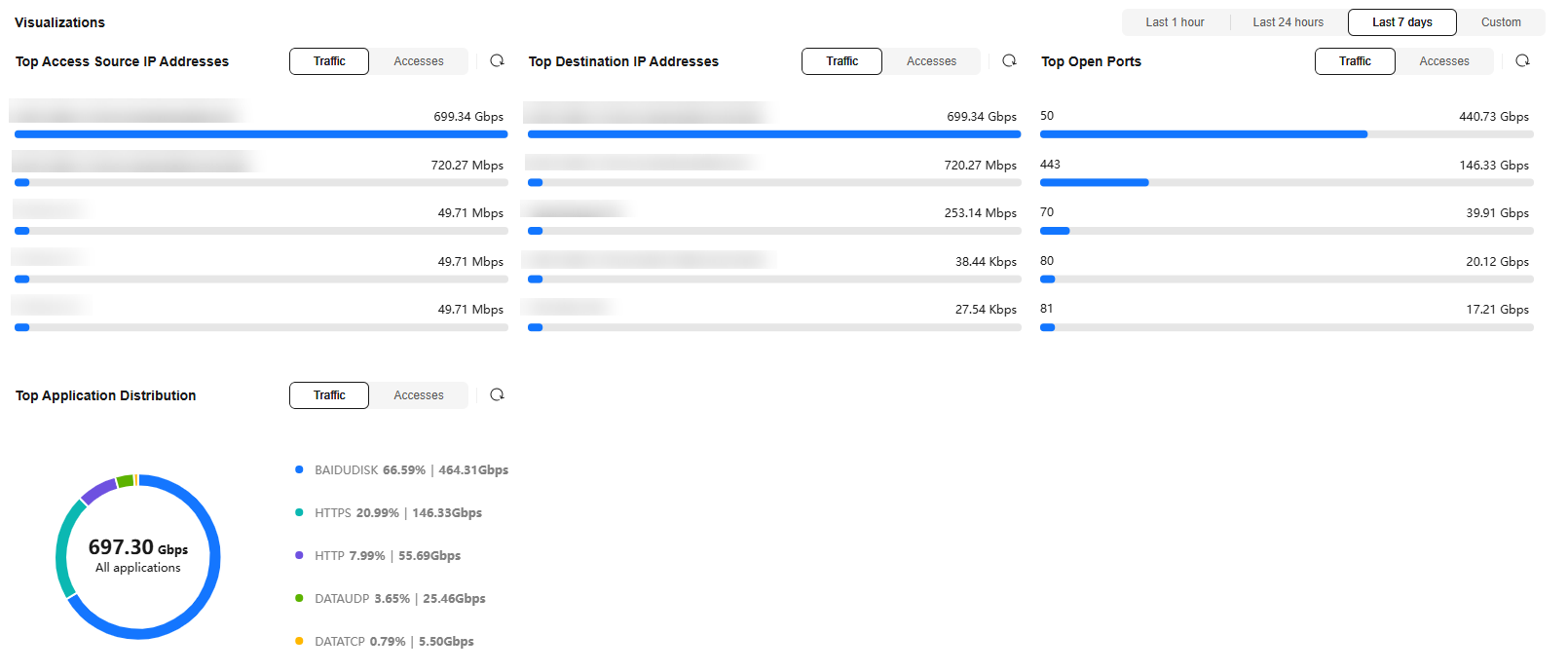
Table 2 Inter-VPC traffic parameters Parameter
Description
Top Access Source IP Addresses
Source IP addresses of inter-VPC traffic.
Top Destination IP Addresses
Destination IP addresses of inter-VPC traffic.
Top Open Ports
Destination port of inter-VPC traffic.
Application Distribution
Application information about inter-VPC traffic.
- Private IP Address Accesses: Top 50 private IP addresses with the highest traffic within a specified period.
Figure 4 Private IP address accesses

- Traffic Dashboard: Information about the maximum traffic between VPCs.
Feedback
Was this page helpful?
Provide feedbackThank you very much for your feedback. We will continue working to improve the documentation.






