Adding a Service
This section describes how to add a service (protocol, source port, and destination port) to a custom service group.
Procedure
- Log in to the management console.
- Click
 in the upper left corner of the management console and select a region or project.
in the upper left corner of the management console and select a region or project. - In the navigation pane, click
 and choose . The Dashboard page will be displayed, as shown in Figure 1.
and choose . The Dashboard page will be displayed, as shown in Figure 1.
- (Optional) If the current account has only one firewall instance, the firewall details page is displayed. If there are multiple firewall instances, click View in the Operation column to go to the details page.
- In the navigation pane, choose Access Control > Service Groups.
- Click a service group name. The basic information and service list are displayed.
Figure 2 Service group name
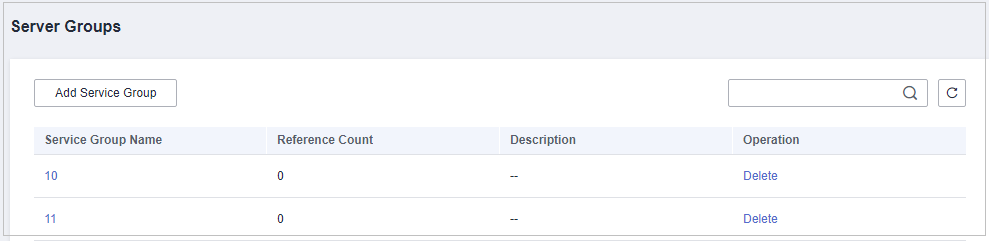 Figure 3 Basic information and service list
Figure 3 Basic information and service list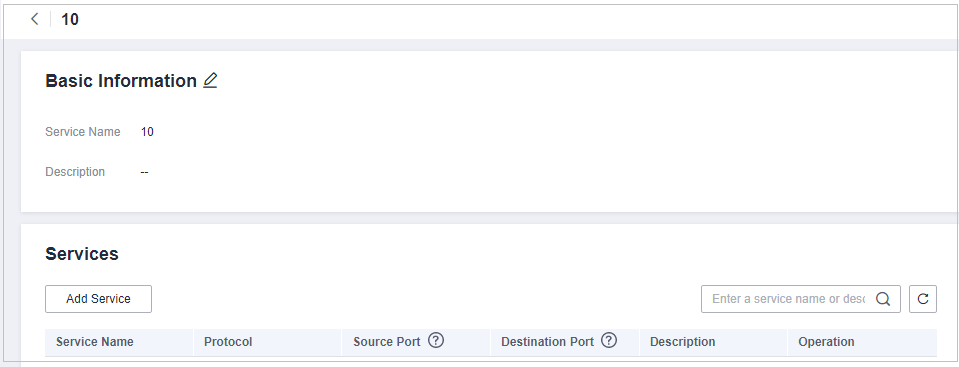
- Click Add Service in the Services area. The Add Service dialog box is displayed.
Figure 4 Adding a service
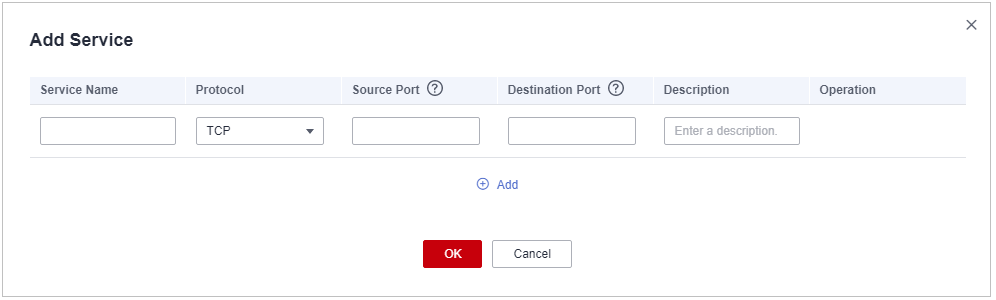
Table 1 Service parameters Parameter Name
Description
Example Value
Service Name
User defined service name
test
Protocol
Its value can be TCP, UDP, or ICMP.
TCP
Source Port
Source ports to be allowed or blocked. You can configure a single port or consecutive port groups (example: 80-443).
80
Destination Port
Destination ports to be allowed or blocked. You can configure a single port or consecutive port groups (example: 80-443).
80
Description
Usage and application scenario
-
- On the Add Service page, click
 to add multiple services.
to add multiple services. - Confirm the information and click OK.
Related Operation
To batch delete services, select services in the service list and click Delete above the list.
Feedback
Was this page helpful?
Provide feedbackThank you very much for your feedback. We will continue working to improve the documentation.










