Adding an IP Address
This section describes how to add custom IP addresses to a group.
Procedure
- Log in to the management console.
- Click
 in the upper left corner of the management console and select a region or project.
in the upper left corner of the management console and select a region or project. - In the navigation pane, click
 and choose . The Dashboard page will be displayed, as shown in Figure 1.
and choose . The Dashboard page will be displayed, as shown in Figure 1.
- (Optional) If the current account has only one firewall instance, the firewall details page is displayed. If there are multiple firewall instances, click View in the Operation column to go to the details page.
- In the navigation tree on the left, choose . The IP Address Groups page is displayed.
- Click the name of an IP address group. Check its basic information and IP address list.
Figure 2 IP address group information
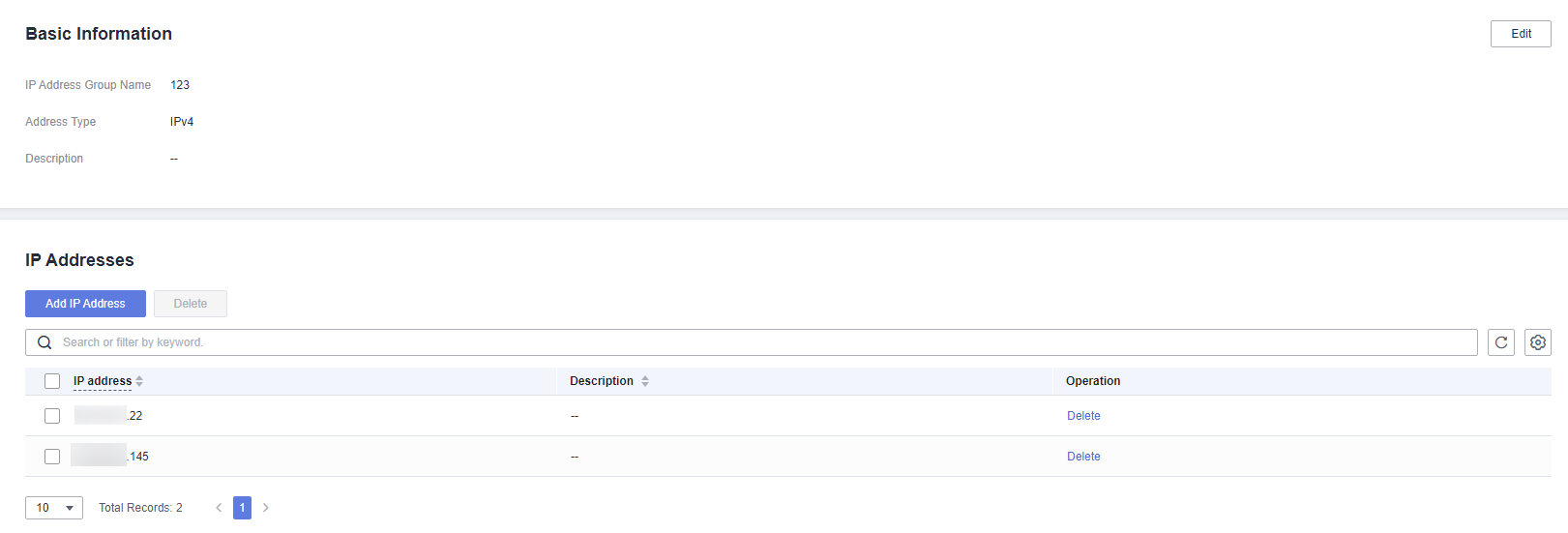
- In the IP Addresses area, click Add IP Address.
- To add IP addresses in batches, enter the IP addresses in the text box and click Parse.
The input can be:
- A single IP address. Example: 192.168.10.5
- Address segment. Example: 192.168.2.0/24
- Consecutive IP addresses. Example: 192.168.0.2-192.168.0.10
- Multiple IP addresses. Use commas (,), semicolons (;), line breaks, tab characters, or spaces to separate them. Example: 192.168.1.0,192.168.1.0/24.
- To add a single IP address, click Add, and enter the IP address and description.
Figure 3 Adding an IP address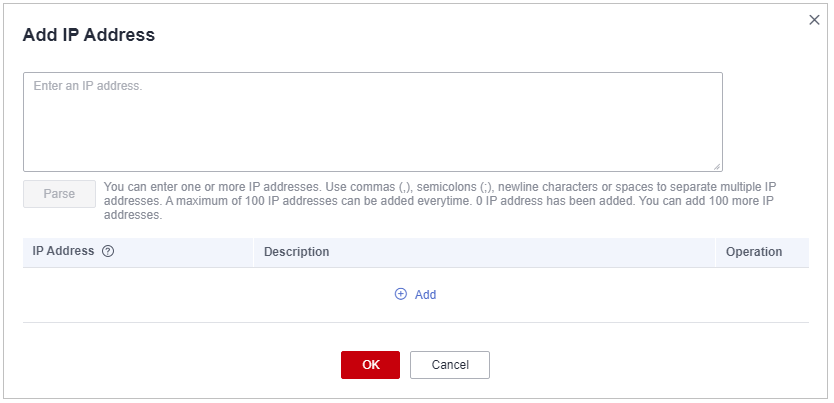
Table 1 IP address parameters Parameter
Description
Example Value
IP Address
You can set a single IP address, multiple consecutive IP addresses, or an IP address segment, for example, 10.1.1.1, 10.1.1.2/24, or 10.1.1.1-10.1.1.2.
10.1.1.1
Description
Usage and application scenario of a group
-
- To add IP addresses in batches, enter the IP addresses in the text box and click Parse.
- In the Add IP Address dialog box, add IP addresses. You can click
 to add more IP addresses.
to add more IP addresses. - Confirm the information and click OK.
Related Operation
Batch deletion: In the IP Addresses area, select IP addresses and click Delete above the list.
Feedback
Was this page helpful?
Provide feedbackThank you very much for your feedback. We will continue working to improve the documentation.










