Cache Purge
After resources on the origin server are updated, if the old resources cached on CDN PoPs do not expire, CDN still returns the old resources to users. You can use cache purge to forcibly expire resources cached on CDN PoPs. When a user accesses a resource, CDN pulls the latest resource from the origin server, returns it to the user, and caches it on CDN PoPs.
Typical Scenarios
New content release: After new content overwrites old content with the same name on origin servers, to enable all users to access the latest content, you can submit requests to refresh corresponding URLs or directories of the content, forcing the cached content on the PoPs to expire.
Non-compliant content clearing: When non-compliant content is detected and deleted from origin servers, the cached content on PoPs can still be accessed. You can refresh URLs to delete the cached content.
Precautions
- Cache purge can be performed only for unbanned domain names in Enabled or Configuring state. For more information about the domain status, see Viewing Basic Domain Information.
- If a URL is rewritten, you must use the actual resource path of the new URL for cache purge.
- Some resources may be cached in browsers. Refresh the browser cache after the PoP cache is refreshed.
- It takes about 5 minutes for a cache purge task to take effect.
- By default, cache of TS/MP4 files under M3U8/MPD index files is not refreshed.
Procedure
- Log in to the CDN console.
- In the navigation pane, choose .
- Click the Purge tab, select the content type, and enter the URLs or directories to be refreshed.
Figure 1 Cache purge
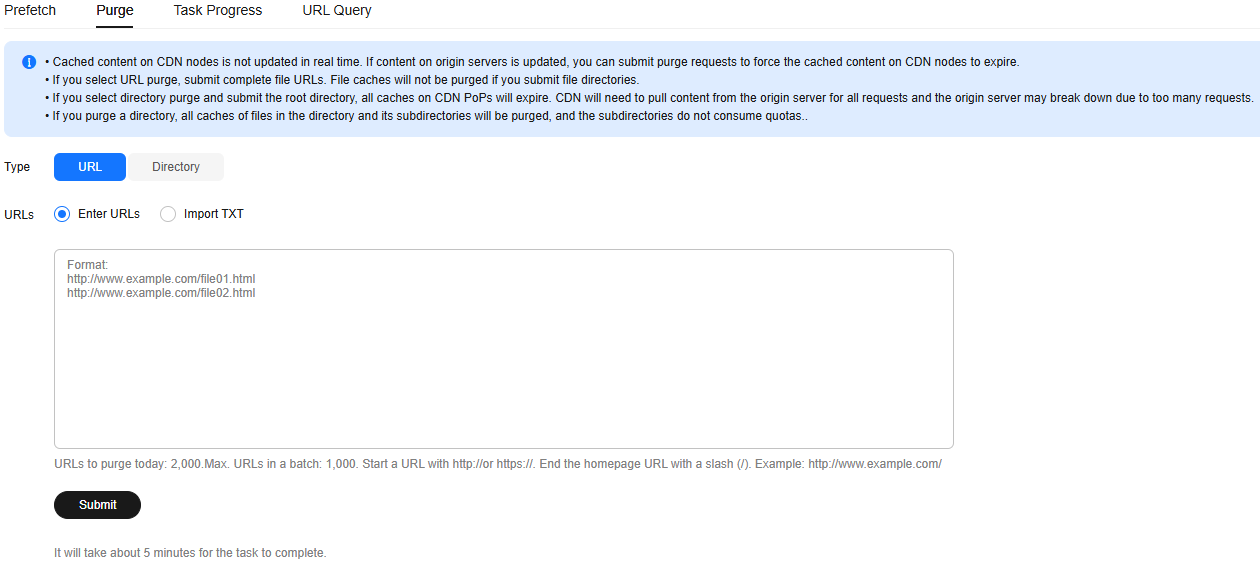
Table 1 Parameter description Type
Description
URL
- Refresh the cache of a single file.
Requirements of entered URLs:
- Each account can refresh a maximum of 2,000 URLs per day and a maximum of 1,000 URLs per task.
- http:// or https:// must be included.
- End the homepage URL with a slash (/). Example: http://www.example.com/
- Enter one URL per row.
http://www.example.com/file01.html
http://www.example.com/file02.html
https://example.huawei.com/download/app/abc.apk
Requirements of URLs in imported TXT files:- Start a URL with http:// or https:// in the TXT file.
- Enter one URL per row.
- The number of URLs in the TXT file cannot exceed the remaining URL quota.
NOTE:- Submit complete file URLs. If you submit a directory, URL refreshing does not take effect.
- If a URL contains spaces, escape spaces in the URL and disable URL Encode.
Directory
- Refresh the cache of all files in a directory.
Mode:
- Purge updated resources: Purge resources that have been updated in a directory (including subdirectories).
- Purge all resources: Purge all resources in a directory, including resources in subdirectories.
Configuration rules:
- Each account can refresh a maximum of 100 directories per day at a time.
- A URL must contain http:// or https:// and end with a slash (/).
- Enter one URL per row.
Examples:
http://www.example01.com/folder01/
http://www.example01.com/folder02/
NOTE:- URLs in the text box or in the TXT file have the same format.
- If you select Purge all resources when refreshing the root directory, the cache of all resources will expire. As a result, CDN pulls content for all requests from the origin server. If the access traffic is too heavy, the origin server may break down.
- If you select Purge all resources when refreshing a directory, all resources in the directory, including subdirectories will be refreshed. Only one directory is counted against the directory refreshing quota.
- Click Submit to deliver the cache purge task.
- Submitted purge tasks cannot be canceled. You can view the task status on the Task Progress tab.
- If your account quota is insufficient, click Quotas under the text box to apply for a higher quota.
Operation Logs and URL Query
- After submitting a purge task, view the operation log in the lower part of the page. Click Check Details in the Operation column to export the list of URLs or directories submitted in the task or view the failure cause.
Figure 2 Operation logs

- Click the URL Query tab to query the purged URLs in the last 15 days. Click Resubmit in the Operation column to purge a URL again.
Figure 3 URL query

Feedback
Was this page helpful?
Provide feedbackThank you very much for your feedback. We will continue working to improve the documentation.






