Domain Name Quota Management
What Is a Quota?
Quotas are enforced for service resources on the platform to prevent unforeseen spikes in resource usage. Quotas limit the number or amount of resources available to accounts.
|
Resource |
Default Quota |
|---|---|
|
Acceleration domain names |
100 |
|
Files to be purged |
2,000 per day |
|
Directories to be purged |
100 per day |
|
URLs to be prefetched |
1,000 per day |
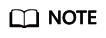
- If any domain name under your account is banned due to violation, you cannot add new acceleration domain names and perform cache purge or prefetch.
- If an existing quota cannot meet your service requirements, submit a service ticket to increase it. Ensure you meet these prerequisites:
- If the daily peak bandwidth of your domain name is greater than 50 Mbit/s and there is no service risk, you can submit a service ticket to increase the domain name quota.
- If the daily peak bandwidth of your domain name is greater than 200 Mbit/s, you can submit a service ticket to increase the purge/prefetch quota. Huawei Cloud CDN will assess and adjust the quota based on your service needs.
How Do I View My Quota?
-
Log in to Huawei Cloud console. Choose .
The CDN console is displayed.
- In the upper right corner of the page, choose Resources > My Quotas. The Service Quota page is displayed.
Figure 1 My Quotas

- View the used and total quota of each type of CDN resources on the displayed page.
How Do I Apply for a Higher Quota?
- Log in to Huawei Cloud console. Choose .
- In the upper right corner of the page, choose Resources > My Quotas. The Service Quota page is displayed.
Figure 2 My Quotas

- Click Increase Quota in the upper right corner of the page.
- On the Create Service Ticket page, configure parameters as required.
In the Problem Description area, fill in the content and describe why you need the adjustment.
- After all mandatory parameters are configured, select I have read and agree to the Tenant Authorization Letter and Privacy Statement and click Submit.
You can click My Service Ticket to view the service tickets you have submitted.
Feedback
Was this page helpful?
Provide feedbackThank you very much for your feedback. We will continue working to improve the documentation.






