Managing Central Networks
Scenarios
After an enterprise router is created, you can create a central network and add the enterprise router to a policy of the central network. In this way, resources can communicate with each other across regions, and network resources in each region can be managed centrally.
If both global DC gateways and enterprise routers are added to a central network, the on-premises data centers can access the cloud.
Constraints
- Before building a central network, you need to create enterprise routers and enable Default Route Table Association and Default Route Table Propagation for them.
Figure 1 Enabling Default Route Table Association and Default Route Table Propagation for enterprise routers

- To enable communication between on-premises data centers and the cloud, you need to create global DC gateways and add them to the central network as attachments.
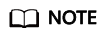
You can check the regions where global DC gateways are available on the Direct Connect console.
Creating a Central Network
- Log in to the management console.
- In the service list, choose Networking > Cloud Connect.
- In the navigation pane on the left, choose Cloud Connect > Central Networks.
- Click Create Central Network.
- Enter the name and description and then configure policies for the central network. Table 1 lists the parameters required for creating a central network.
Table 1 Parameters for creating a central network Parameter
Setting
Name
Enter a name for the central network.
Description
Describe the central network for easy identification.
Policy
Region
Add a policy to record your configuration. You need to select a region for the policy.
Enterprise Router
Add only one enterprise router for a region. All added enterprise routers can communicate with each other by default.
10 kbit/s of bandwidth is provided for testing connectivity between enterprise routers.
- Click OK.
Follow-up Operations
- Add attachments.
For details, see Managing Attachments.
- Assign cross-site connection bandwidths.
For details, see Managing Cross-Site Connection Bandwidths.
Feedback
Was this page helpful?
Provide feedbackThank you very much for your feedback. We will continue working to improve the documentation.






