Attaching Data Disks
Scenarios
If the existing disks of a BMS fail to meet service requirements, for example, due to insufficient disk space or poor disk performance, you can attach more available disks to the BMS, or create more disks and attach them to the BMS.
Constraints
- The disk and the target BMS must be located in the same AZ.
- The BMS must be in Running or Stopped state.
- Device Type of the EVS disk must be SCSI.
- A non-shared EVS disk must be in Available state.
A shared EVS disk must be in In-use or Available state.
- BMSs using some flavors or images cannot have EVS disks attached because the servers do not have SDI iNICs or for other reasons.
- Quotas are enforced for service resources on the platform to prevent unforeseen spikes in resource usage. For details, see How Do I View My Quotas?
Prerequisites
Disks are available.
For details about how to create disks, see "Creating an EVS Disk" in Elastic Volume Service User Guide.
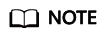
If DSS is used, see Dedicated Distributed Storage Service Getting Started.
Procedure
- Log in to the management console.
- Under Computing, click Bare Metal Server.
The BMS console is displayed.
- In the upper right corner of the BMS list, enter the name, private IP address, ID, or flavor of a BMS and click
 to search for the desired BMS.
to search for the desired BMS. - Click the name of the target BMS.
- Click the Disks tab. Then, click Attach Disk.
The Attach Disk dialog box is displayed.
- Select the disk type and target disk, and set the mount point as prompted.
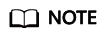
If no EVS disks are available, click Create Disk in the lower part of the list.
- Click OK.
After the disk is attached, you can view the information about it on the Disks tab.
Follow-up Operations
If the attached disk is newly created, the disk can be used only after it is initialized (formatted). For details about how to initialize data disks, see Initializing Data Disks.
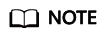
After the BMS is restarted, the drive letter of the EVS disk may change. For the mapping between the EVS disk device and drive letter, see How Do I Obtain the Drive Letter of an EVS Disk?
Feedback
Was this page helpful?
Provide feedbackThank you very much for your feedback. We will continue working to improve the documentation.






