Enabling IPv4/IPv6 Dual Stack
Scenarios
IPv4/IPv6 dual stack allows your BMSs to use both IPv4 and IPv6 addresses for private and public network communications. This section describes how to enable IPv4/IPv6 dual stack.
Notes
- Currently, you can only enable IPv6 when creating a BMS, rather than when adding a NIC. After IPv6 is enabled, it cannot be disabled.
- After IPv6 is enabled, IPv6 CIDR blocks will be automatically assigned to subnets. You are not allowed to specify a custom IPv6 CIDR block.
- After IPv4/IPv6 dual stack is enabled, a BMS has an IPv4 and an IPv6 address, and cannot use the IPv6 address alone.
Procedure
- Enable IPv6 for a VPC subnet.
- On the management console, choose Network > Virtual Private Cloud from the service list.
The VPC console is displayed.
- Locate the target VPC and click the number of subnets.
- Locate the target subnet and click Enable IPv6.
- In the Enable IPv6 dialog box, click Yes.
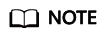
IPv6 cannot be disabled.
- On the management console, choose Network > Virtual Private Cloud from the service list.
- Create a BMS and enable IPv4/IPv6 dual stack.
- Image
Select an image that supports IPv6. A public image that supports IPv6 has a tag after the image's OS version. For a private or shared image, you need to find out whether it supports IPv6.
- VPC
Select the VPC subnet for which IPv6 has been enabled.
Figure 1 Network configuration
- NIC
After you select a subnet with IPv6 enabled, the Self-assigned IPv6 address option will be available when you configure a NIC.
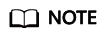
- If you select a private or shared image that does not support IPv6, Self-assigned IPv6 address will not take effect. That is, no IPv6 address can be found in the BMS OS even if Self-assigned IPv6 address is selected. Therefore, you are advised to select a public image that supports IPv6.
- CentOS 7.3 public images do not support IPv6 address assignment to extension NICs. Therefore, you are advised to use other images.
- Image
- After the BMS is created, log in to BMS and view the IPv6 address assigned to it.
For example, run the ip addr command on a Linux BMS to query the IPv6 address.
Figure 2 Example command
Feedback
Was this page helpful?
Provide feedbackThank you very much for your feedback. We will continue working to improve the documentation.






