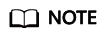Adding Tags
Tags are used to identify cloud resources, such as instances, images, and disks. If you have multiple types of cloud resources which are associated with each other, you can add tags to the resources to classify and manage them easily. For more information, see Overview.
You can add tags to a BMS in either of the following ways:
Add Tags During BMS Creation
- Log in to the management console.
- Under Computing, click Bare Metal Server.
The BMS console is displayed.
- Click Buy BMS.
- Configure the BMS parameters.
Select Configure now for Advanced Settings and add a tag key and tag value. For the tag key and tag value requirements, see Table 1.
Add Tags on the BMS Details Page
- Log in to the management console.
- Under Computing, click Bare Metal Server.
The BMS console is displayed.
- In the BMS list, click the name of the target BMS.
- Click the Tags tab and then Add Tag. In the displayed dialog box, enter the tag key and tag value. For the tag key and tag value requirements, see Table 1.
You can change the tag value after the tag is added.
Tips
If you want to add the same tag to multiple BMSs or other resources, you can create a predefined tag on the TMS console and then select the tag for the BMSs or resources. This free you from having to repeatedly enter tag keys and values. The procedure is as follows:
- Log in to the management console.
- In the upper right corner of the page, click the username and select Tag Management from the drop-down list.
- In the navigation pane on the left, choose Predefined Tags. In the right pane, click Create Tag, and enter a key (for example project) and a value (for example A) in the displayed dialog box.
- Choose Service List > Computing > Bare Metal Server. On the BMS console, click the name of the BMS to which you want to add the predefined tag.
The page showing details of the BMS is displayed.
- Click the Tags tab and then Add Tag. In the displayed dialog box, select the predefined tag you have created.
Feedback
Was this page helpful?
Provide feedbackThank you very much for your feedback. We will continue working to improve the documentation.