Reinstalling the OS of a BMS
Scenarios
If the OS of a BMS fails to start, suffer from viruses, or requires optimization, reinstall the OS.
The original image is used to reinstall the BMS OS. BMSs provisioned on local disks and quickly provisioned BMSs both support OS reinstallation.
After the OS is reinstalled:
- The system disk type of the quickly provisioned BMS does not change.
- The IP address and MAC address of the BMS do not change.
Precautions
Reinstalling the OS is a mission-critical operation. Before performing this operation, read the following precautions carefully:
- To reinstall the OS, you must stop the BMS, which will interrupt your services.
- Reinstalling the OS clears the data in all partitions of the system disk. Back up data before performing this operation.
- Do not power off or restart the BMS during the OS reinstallation. Otherwise, the reinstallation may fail.
- After the OS is reinstalled, custom configurations, such as DNS and hostname of the original OS will be reset. You must reconfigure the OS.
Constraints
- The reinstalled OS must be the same as the original OS.
- During the OS reinstallation, the system disk capacity of a BMS provisioned using a local disk is not displayed.
- If the EVS disk where the BMS OS is installed is deleted during the OS reinstallation, the reinstallation will fail.
- During the OS reinstallation, you cannot inject user data.
- The OS of a BMS in maintenance state cannot be reinstalled.
Prerequisites
- The BMS must be in Stopped or Reinstalling OS failed state.
- If the boot device of the BMS is the EVS disk, the EVS disk quota must be greater than 0.
- If it is a quick-provisioning BMS, ensure that the BMS has a system disk.
- If the BMS is created using a private image, ensure that the image is still available.
- The OS reinstallation depends on the bms-network-config and Cloud-Init plug-ins in the BMS image.
- If the BMS is created using a public image, ensure that the image has the bms-network-config and Cloud-Init plug-ins.
- If the BMS is created from a private image, check whether bms-network-config and Cloud-Init are installed by following the instructions in Bare Metal Server Private Image Creation Guide.
Procedure
- Log in to the management console.
- Under Computing, click Bare Metal Server.
The BMS console is displayed.
- Locate the row containing the target BMS, click More in the Operation column, and select Reinstall OS from the drop-down list.
The Reinstall OS dialog box is displayed.
Figure 1 Reinstalling the BMS OS
- Set Login Mode.
- Key pair: You can select an existing key pair or click Create Key Pair and create a private key used to log in to the BMS.
- Password: You can set the initial password for logging in to the BMS OS. The new password must meet the password complexity requirements listed in Table 3.
- Click OK.
- On the BMS OS Reinstallation page, confirm the OS configuration and click Submit.
After the application is submitted, the BMS status changes to Reinstalling OS. The reinstallation is complete when the BMS status changes to Running. After the OS is reinstalled, the BMS will start automatically.
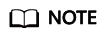
Do not perform any operation on the temporary BMS during the reinstallation process.
Feedback
Was this page helpful?
Provide feedbackThank you very much for your feedback. We will continue working to improve the documentation.






