Modifying Auto-Renewal
After enabling auto-renewal, you can change the renewal period and number of renewals.
Important Notes
Only auto-renewal information for instances available can be modified.
Procedure
- Go to the Renewals page.
- On the Auto Renewals page, click Modify Auto-Renew in the Operation column for the desired instance.
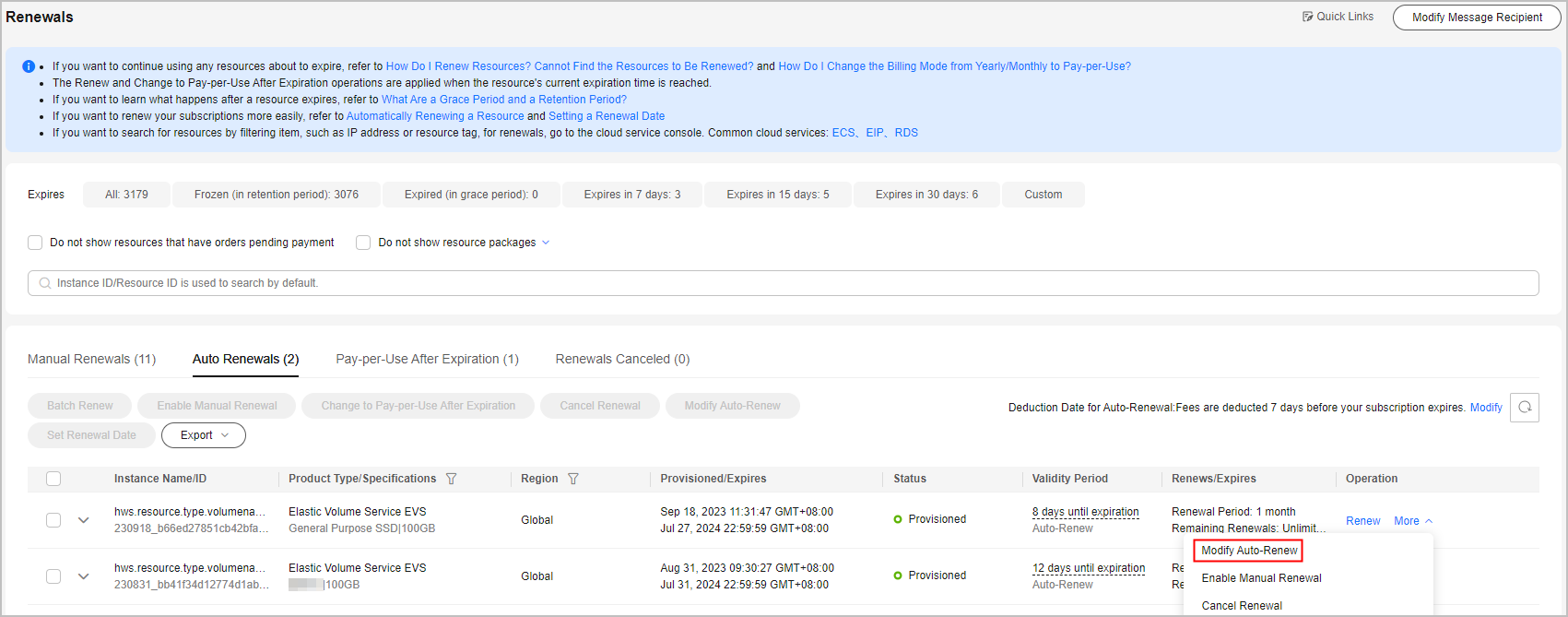

- The instances for which auto-renewal has been enabled are moved to the Auto Renewals page. Modify auto-renewal for these instances on the Auto Renewals page.
- If the Modify Auto-Renew button is not displayed, click More and you can see the button.
- Renewal Option is Automatical by default, indicating that the system will automatically renew your instances upon expiration. You can change the auto-renewal period and number of auto-renewals.
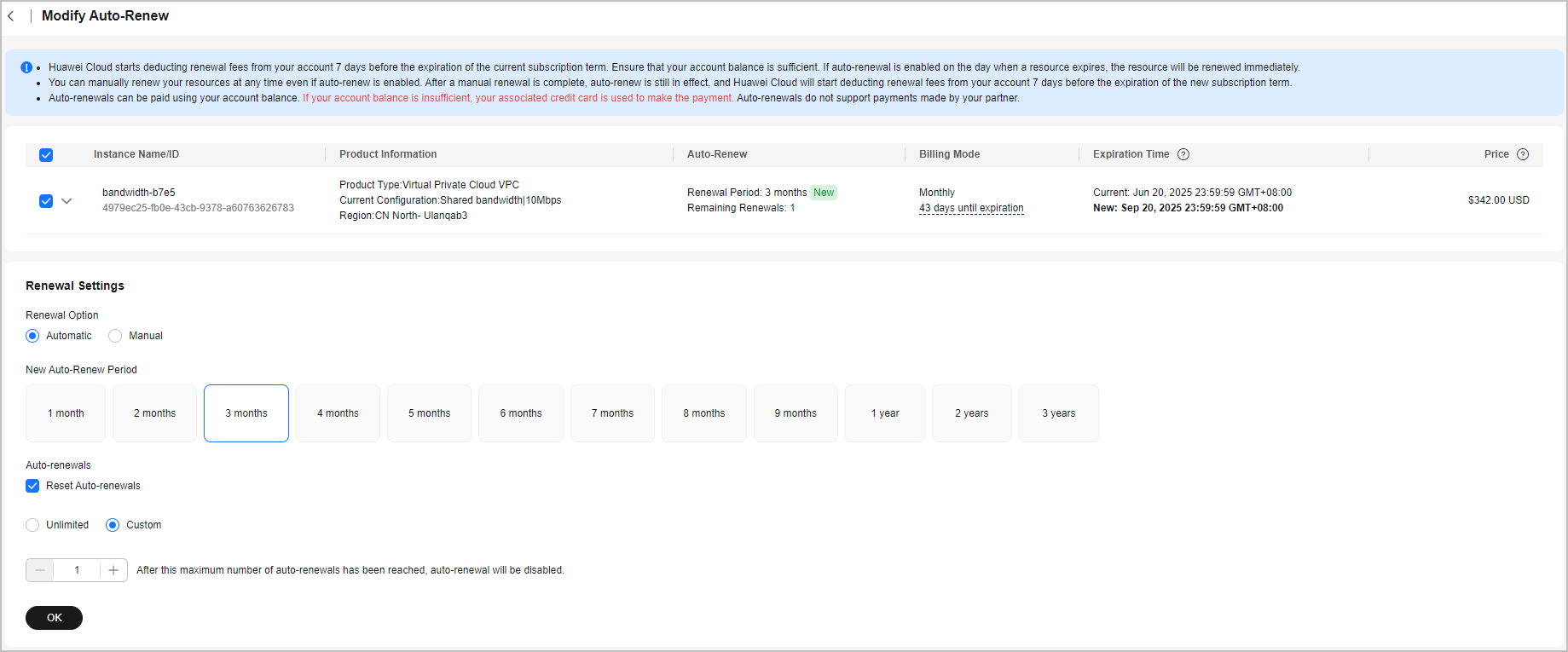

- New Auto-Renew Period: indicates how often an instance is automatically renewed.
As shown in the preceding figure, if New Auto-Renew Period is changed to 3 months, the system automatically renews the subscription term every three months and charges the renewal fee for three months each time.
- Reset Auto-renewals: By default, this option is not selected. You can select this option, and set the number of auto-renewals to Unlimited or the required value.
- New Auto-Renew Period: indicates how often an instance is automatically renewed.
- Click OK.
Feedback
Was this page helpful?
Provide feedbackThank you very much for your feedback. We will continue working to improve the documentation.






