Resource Expiration Rules
Rules
- Before a yearly/monthly resource expires, you can choose to manually renew it, have it automatically renewed, not to renew it upon expiration, or change its billing mode to pay-per-use.
Table 1 Function descriptions Function
Scenario
Extend the validity period of resources.
Avoid resources from being deleted after expiration.
Change the billing mode to Pay-per-Use based on service requirements.
Stop using resources after they expire.
- After a yearly/monthly resource expires, renew it in a timely manner if you want to continue using the resource.
- When the resource enters the grace period, you can still use the resource.
- When the grace period ends, the retention period starts. The resource is frozen and cannot be used, but your data stored in the resource is retained.
- After the retention period ends, your resources are automatically deleted. In this case, the resources cannot be retrieved or renewed.

If a yearly/monthly resource is renewed when it is in a grace period or retention period, the time spent in the period will be deducted from the renewal duration.
Example:
You purchased a monthly EVS disk on March 31, 2024, and the resource would expire on April 30, 2024. The grace period and retention period of yearly/monthly resources on Huawei Cloud (European website) are both 15 days.
On May 18, 2024, the resource was in the grace period and renewed for one month. There are only 13 days remaining because the resource would expire on May 31, 2024.
Viewing Instance Expiration Time
On the Renewals page, you can filter the instances which will expire soon and view the expiration time of these instances.
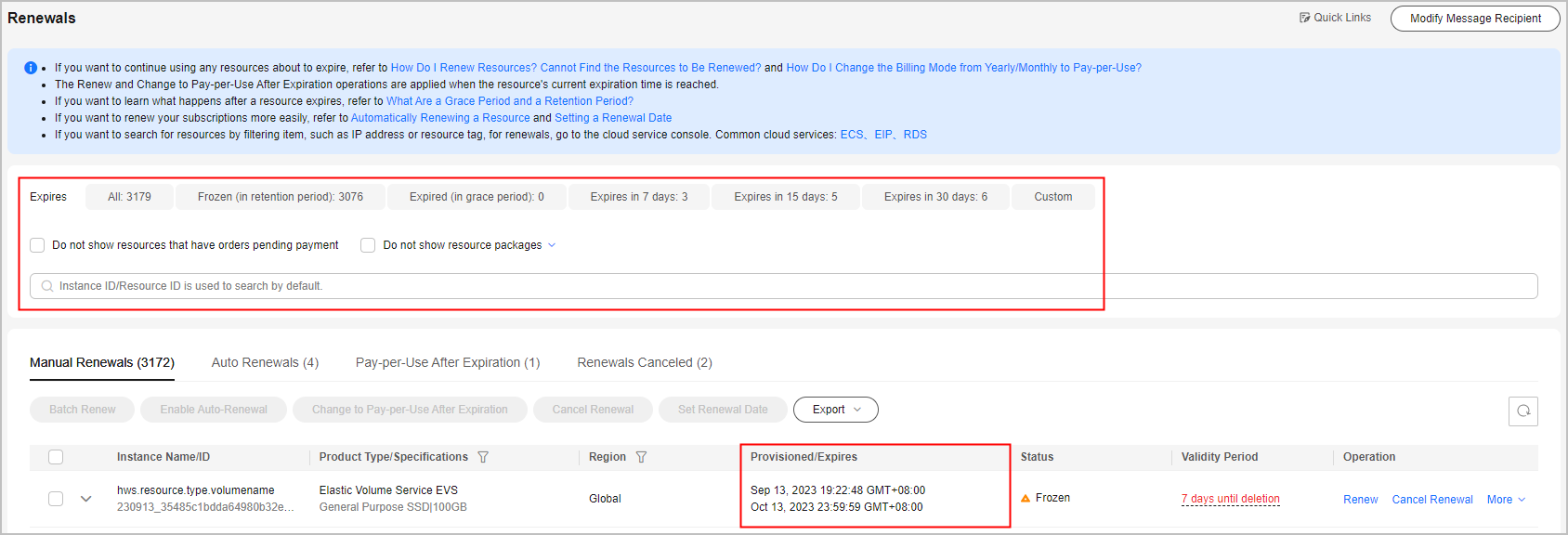

- By Expires, you can quickly search for resources that are in the specified status or will expire in the specified period.
- Expires in 7 days, 15 days, 30 days, or customized days: Resources that are about to expire in the specified time range can be renewed in advance.
- Expired (in grace period): A resource will enter the grace period upon expiration. In the period, the resource can be used normally.
- Frozen (in retention period): A resource will enter the retention period after the grace period ends. In the period, the resource cannot be used.
- The Do not show resource packages and Show resource packages only options are deselected by default. If you select them, all resources that meet the filter criteria are displayed.
Feedback
Was this page helpful?
Provide feedbackThank you very much for your feedback. We will continue working to improve the documentation.






