Checking Prometheus Instance Data Through Grafana
After connecting a cloud service or CCE cluster to a Prometheus instance, you can use Grafana to view the metrics of the cloud service or cluster.
Prerequisites
- You have created an ECS.
- You have created an EIP and bound it to the created ECS. For details, see Elastic Cloud Server (ECS) Getting Started.
- Your service has been connected for Prometheus monitoring. For details, see Managing Prometheus Instances.
Procedure
- Install and start Grafana. For details, see the Grafana official documentation.
- Add an access code.
- Log in to the AOM 2.0 console.
- In the navigation pane, choose Settings. The Global Settings page is displayed.
- On the displayed page, choose Authentication in the navigation pane. Click Add Access Code.
- In the dialog box that is displayed, click OK. The system then automatically generates an access code.
An access code is an identity credential for calling APIs. A maximum of two access codes can be created for each project. Keep them secure.
- Obtain the Grafana data source configuration code.
- Log in to the AOM 2.0 console.
- In the navigation pane on the left, choose Prometheus Monitoring > Instances. In the instance list, click the target Prometheus instance.
- On the displayed page, choose Settings in the navigation pane and obtain the Grafana data source information from the Grafana Data Source Info area.
- Configure Grafana.
- Log in to Grafana.
- In the navigation pane, choose Configuration > Data Sources. Then click Add data source.
Figure 1 Configuring Grafana
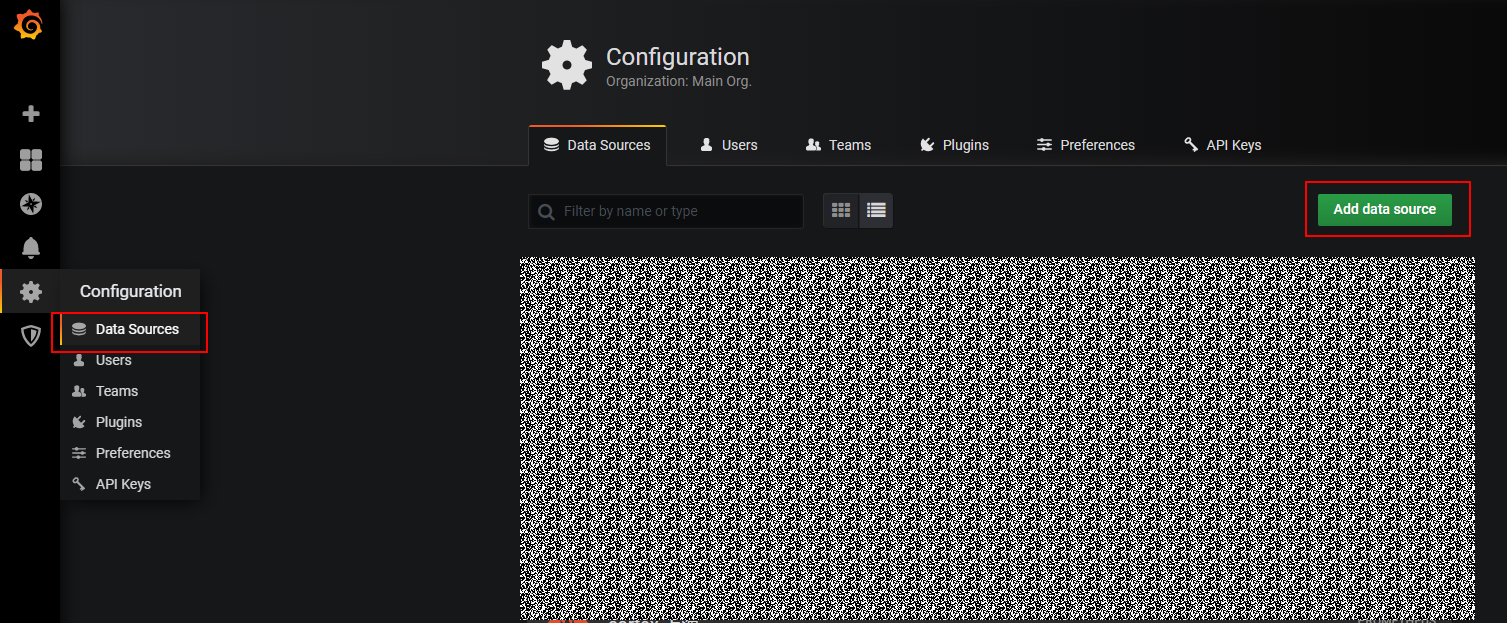
- Click Prometheus to access the configuration page.
Figure 2 Prometheus configuration page
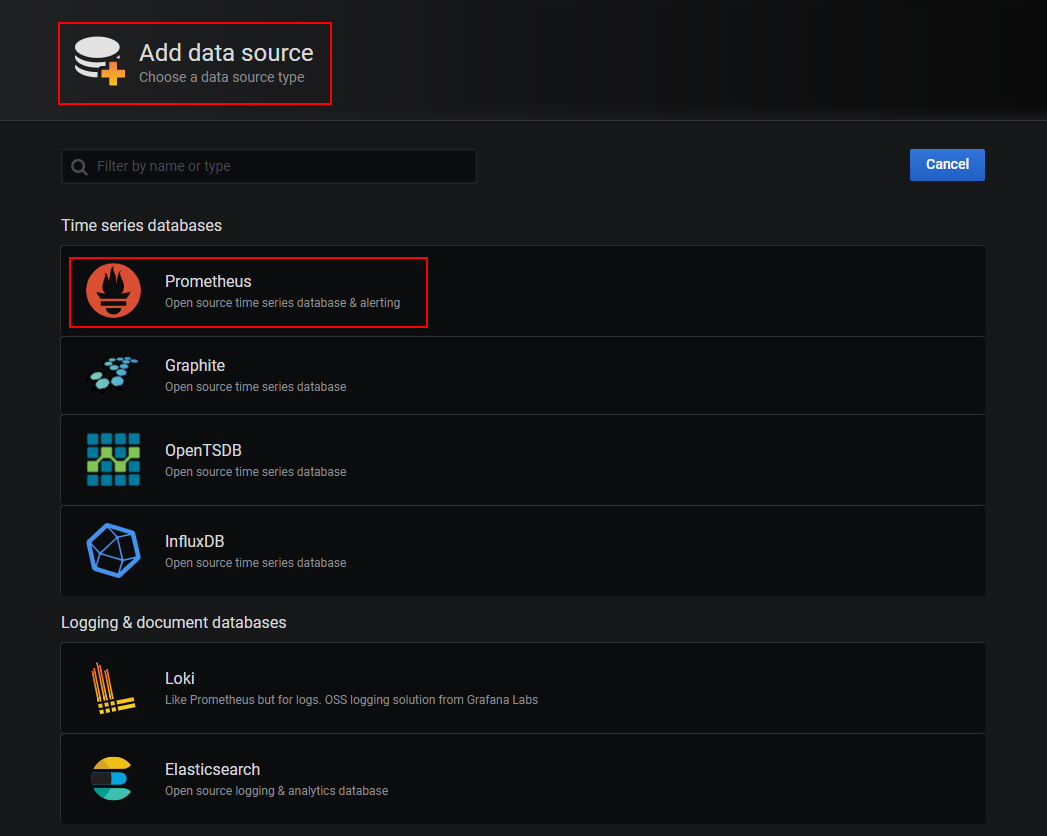
- Set Grafana data source parameters.
The Basic auth and Skip TLS Verify options under Auth must be enabled.
Figure 3 Setting parameters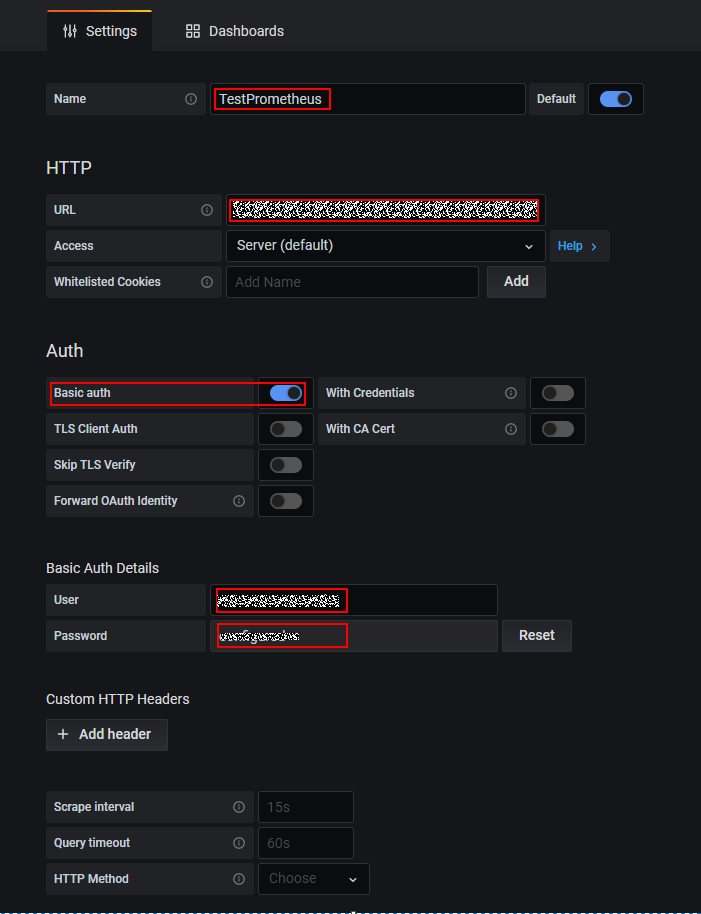
If the current version supports the configuration of performance parameters under Advanced settings, set Prometheus type to Cortex and Cortex version to 1.0.0.
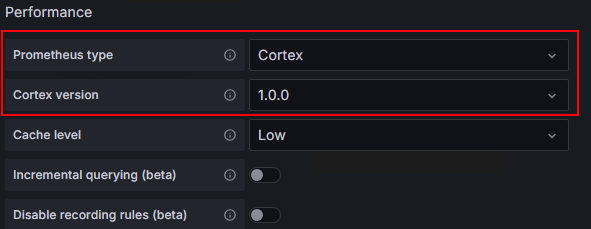
- Click Save&Test to check whether the configuration is successful.
If the configuration is successful, you can use Grafana to configure dashboards and view metric data.
Figure 4 Checking whether the configuration is successful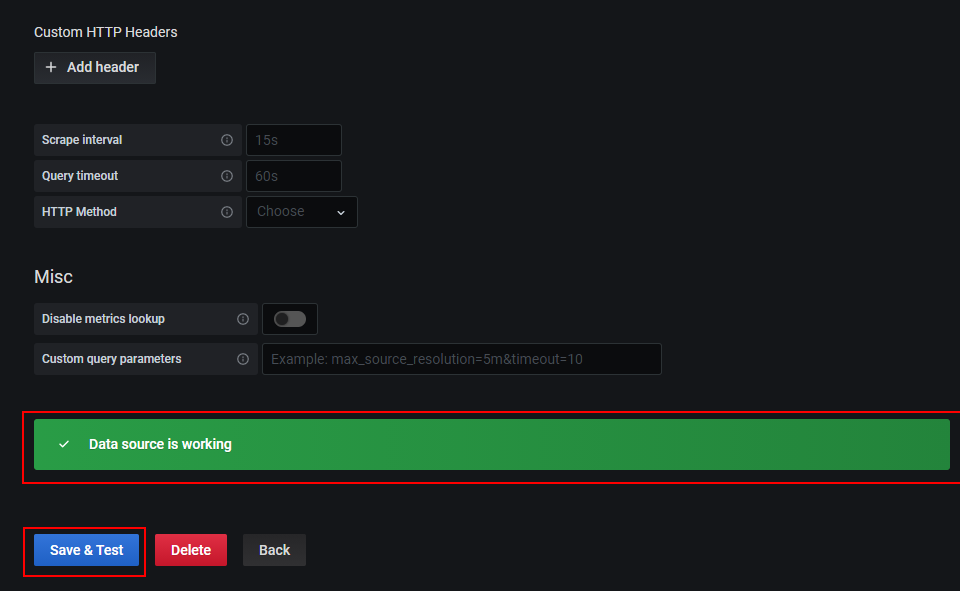
Feedback
Was this page helpful?
Provide feedbackThank you very much for your feedback. We will continue working to improve the documentation.






