AOM Overview
The Overview page provides panoramic monitoring of resources and logs. It displays Updates, Alarm Overview, Usage Overview, Prometheus Monitoring, Common Functions, FAQs, and Best Practices.
Constraints
- To view LTS data on the Panorama page, you need to obtain the lts:trafficStatistic:get and lts:groups:list permissions in advance. For details, see Permissions.
- AOM automatically checks ICAgent versions. If AOM detects that an ICAgent version is no longer maintained, a message indicating that the ICAgent version is too early will be displayed when you log in to the AOM console. You can authorize an automatic ICAgent upgrade during off-peak hours or manually upgrade the ICAgent on the UniAgent management page. If you do not need to upgrade ICAgent, select Do not show again.
Viewing Overview
- Log in to the AOM 2.0 console.
- In the navigation pane, choose Overview.
- Click
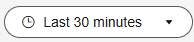 in the upper right corner of the page and select a period from the drop-down list. Options: Last 30 minutes, Last hour, Last 6 hours, Last day, and Last week.
in the upper right corner of the page and select a period from the drop-down list. Options: Last 30 minutes, Last hour, Last 6 hours, Last day, and Last week.
You can also perform the following operations if needed:
- Manual refresh: Click
 in the upper right corner of the page to manually refresh the page.
in the upper right corner of the page to manually refresh the page. - Automatic refresh: Click
 in the upper right corner of the page and select an automatic refresh interval.
in the upper right corner of the page and select an automatic refresh interval.
- Manual refresh: Click
Alarm Overview
This card displays the total number of alarms, number of alarms of each severity, and alarm sources. You can click alarm rules to configure alarm rules.
Usage Overview
This card displays the number of resources under Prometheus and cloud log monitoring.
- Prometheus Monitoring: displays the number of Prometheus instances. You can click Ingest Metric to go to the instance list page.
Prometheus Monitoring
This card displays the Prometheus instances you have created. You can view the instance name, instance type, basic metrics, custom metrics, and billing mode of each instance. By default, the five Prometheus instances with the most basic metrics are displayed. You can also sort the instances by instance name, custom metrics, or billing mode.
- Usage Statistics: Click Usage Statistics to go to the Usage Statistics page.
- Create an instance: Click Create an Instance to go to the Instances page.
- Access Center: Click Access Center to go to the Access Center page.
Log Monitoring
This card displays the read/write traffic, index traffic-standard log stream graph, and top 5 log groups with the most log streams. By default, only the top 5 log groups with the most log streams are displayed. You can sort log groups by log group name, remark, log streams, or tags.
- Usage Statistics: Click Usage Statistics to go to the Log Management page.
- Add Log Group: Click Add Log Group to go to the Log Management page.
- Access Center: Click Access Center to go to the Access Center page.
Common Functions
This card displays common functions of AOM.
- Custom: Click Custom to go to the Alarm Templates page.
- Create Alarm Rule: Click Create Alarm Rule to create a metric alarm rule or an event alarm rule.
- Create Notification Rule: Click Create Notification Rule to go to the Alarm Notifications page.
- Create Message Template: Click Create Message Template to go to the Message Templates page.
- Customize Dashboard: Click Customize Dashboard to go to the Dashboard page.
Best Practices
This card displays the best practices about AOM 2.0. For more details, see Best Practices.
Feedback
Was this page helpful?
Provide feedbackThank you very much for your feedback. We will continue working to improve the documentation.






