Setting Event Alarm Notifications
Scenarios
Cloud Eye enables event monitoring for protected EIPs and generates alarms for scrubbing, blocking, and unblocking events. This helps you learn about the protection status of Anti-DDoS in a timely manner.
After the event alarm notification function is enabled, you can view event details on the Event Monitoring page of the Cloud Eye console when an event occurs.
Procedure
- Log in to the management console.
- Click
 in the upper left corner of the displayed page to select a region.
in the upper left corner of the displayed page to select a region. - Hover your mouse over
 in the upper left corner of the page and choose Management & Governance > Cloud Eye.
in the upper left corner of the page and choose Management & Governance > Cloud Eye. - Select a monitoring method based on the site requirements.
- Method 1: In the navigation tree on the left, choose Event Monitoring. The Event Monitoring page is displayed.
- Method 2: In the navigation pane on the left, choose . The Alarm Rules page is displayed.
- In the upper right corner of the page, click Create Alarm Rule. The Create Alarm Rule page is displayed.
- Set alarm parameters by referring to Table 1.
Figure 1 Alarm parameters

Table 1 Parameters for configuring a protection policy Parameter
Description
Name
Name of the rule. The system generates a random name and you can modify it.
Description
Description about the rule.
Alarm Type
Select Event.
Event Type
Choose System Event.
Event Source
Choose Elastic IP.
Monitoring Scope
Specifies the resource scope to which the alarm rule applies. Set this parameter as required.
Method
The default option is Configure manually.
Alarm Policy
You are advised to select EIP blocked, EIP unblocked, Start Anti-DDoS traffic scrubbing, and Stop Anti-DDoS traffic scrubbing.
When the traffic is greater than 10,000 kbit/s, the system sends an alarm notification when scrubbing starts and when scrubbing ends. When the traffic is less than 10,000 kbit/s, no alarm notification is sent.
Notification Recipient
Select Notification group or Topic subscription.
Notification Group
Select the required notification group.
Notification Object
Select the required topic subscription.
Notification Window
Set this parameter as required.
Trigger Condition
Choose Generated alarm and Cleared alarm.
- Determine whether to send a notification based on the site requirements.
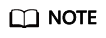
Alarm messages are sent by Simple Message Notification (SMN), which may incur a small amount of fees.
Table 2 Notification Parameters Parameter
Description
Alarm Notification
Whether to notify users when alarms are triggered. Notifications can be sent by email, text message, or HTTP/HTTPS message.
Notification Recipient
You can select a Notification group or Topic subscription as required.
Notification Group
This parameter takes effect when Notification Recipient is set to Notification group. Set this parameter based on the site requirements.
Notification Object
This parameter is valid only when Notification Recipient is set to Topic Subscription. Set this parameter based on the site requirements.
Notification Window
Cloud Eye sends notifications only within the notification window specified in the alarm rule.
Trigger Condition
Set this parameter as required.
- Click Create. In the dialog box that is displayed, click OK. The alarm notification is created successfully.
Feedback
Was this page helpful?
Provide feedbackThank you very much for your feedback. We will continue working to improve the documentation.






