Viewing Monitoring Reports
Scenarios
This section describes how to view the monitoring report of a public IP address. This report includes the protection status, protection settings, and the last 24 hours' traffic and anomalies.
Procedure
- Log in to the management console.
- Select the region in the upper part of the page, click
 in the upper left corner of the page, and choose . The Anti-DDoS page is displayed.
in the upper left corner of the page, and choose . The Anti-DDoS page is displayed. - Click the Public IP Addresses tab, locate the row that contains the IP address of which you want to view its monitoring report, and click View Monitoring Report.
Figure 1 Viewing a monitoring report

- On the Monitoring Report page, view monitoring details about the public IP address.
- You can view information such as the current defense status, current defense configurations, traffic within 24 hours, and abnormalities within 24 hours.
- A 24-hour defense traffic chart is generated from data points taken in five-minute intervals. It includes the following information:
- Traffic displays the traffic status of the selected ECS, including the incoming attack traffic and normal traffic.
- Packet Rate displays the packet rate of the selected ECS, including the attack packet rate and normal incoming packet rate.
- The attack event list within one day records DDoS attacks on the ECS within one day, including cleaning events and black hole events.
Figure 2 Viewing a traffic monitoring report Figure 3 Viewing the packet rate
Figure 3 Viewing the packet rate
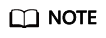
Click
 to download monitoring reports to view monitoring details about the public IP address.
to download monitoring reports to view monitoring details about the public IP address.
Feedback
Was this page helpful?
Provide feedbackThank you very much for your feedback. We will continue working to improve the documentation.






