Viewing a Public IP Address
Scenarios
This topic describes how to view a public IP address.

- After you purchase a public IP address, Anti-DDoS automatically enables the protection by default, and protects your public IP address against DDoS attacks.
- You are not allowed to disable Anti-DDoS after it has been enabled.
Procedure
- Log in to the management console.
- Select the region in the upper part of the page, click
 in the upper left corner of the page, and choose . The Anti-DDoS page is displayed.
in the upper left corner of the page, and choose . The Anti-DDoS page is displayed. - On the Public IP Addresses tab, view all protected public IP addresses. Table 1 describes the parameters.
Figure 1 Viewing a public IP address

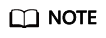
- Anti-DDoS provides protection for servers using IPv4 and IPv6 protocols against DDoS attacks.
- After the default Anti-DDoS protection settings are enabled, traffic is scrubbed when its volume reaches 120 Mbit/s. You can modify Anti-DDoS protection settings according to Setting a Protection Policy.
- Select a protection status from the search box. Only public IP addresses of that status are displayed on the Public IP Addresses page.
Table 1 Parameter description Parameter
Description
Public IP Address
Public IP address protected by Anti-DDoS
NOTE:If Anti-DDoS is enabled for a public IP address, you can click the IP address to go to its Monitoring Report page.
Protection Status
Protection status of a public IP address. The values are:
- Normal
- Configuring
- Disabled
- Cleaning
- Black hole
Asset Type
- EIP
- ELB
- NetInterFace
- Virtual Private Network (VPN)
- NAT Gateway
- VIP: HA virtual IP address.
- Cloud Container Instance (CCI)
- SubEni
Protection Settings
Traffic scrubbing threshold of the current public IP address.
Enterprise Project
Enterprise project to which the current public IP address belongs.
Feedback
Was this page helpful?
Provide feedbackThank you very much for your feedback. We will continue working to improve the documentation.






