Storage Classes
Scenarios
OBS provides the following storage classes: Standard, Infrequent Access, and Archive. For the billing about different storage classes, see Storage Space.
These storage classes can meet different needs for storage performance and costs.
- The Standard storage class features low latency and high throughput. It is therefore good for storing frequently (multiple times per month) accessed files or small files (less than 1 MB). Its application scenarios include big data analytics, mobile apps, hot videos, and social apps.
- The Infrequent Access storage class is ideal for storing data that is accessed infrequently (less than 12 times a year) yet has quick response requirements. Its application scenarios include file synchronization, file sharing, and enterprise backup.
- The Archive storage class is ideal for archiving data that is rarely accessed (once a year on average). Its application scenarios include data archiving and long-term data backups. The Archive storage class is secure, durable, and inexpensive, and can be used to replace tape libraries. To keep cost low, it may take hours to restore data from the Archive storage class.
Comparison of Storage Classes
|
Compared Item |
Standard |
Infrequent Access |
Archive |
|---|---|---|---|
|
Feature |
Top-notch performance, high reliability and availability |
Reliable, inexpensive storage with real-time access |
Long-term, inexpensive storage for Archive data |
|
Application scenarios |
Cloud applications, data sharing, content sharing, and hot data storage |
Web disk applications, enterprise backup, active archiving, and data monitoring |
Storage of archives, medical imaging data, and videos, as well as replacement of tape libraries |
|
Durability |
99.999999999% |
99.999999999% |
99.999999999% |
|
Availability |
99.99% |
99% |
99% |
|
Minimum measurement unita |
64 KB |
64 KB |
64 KB |
|
Minimum storage durationb |
N/A |
30 days |
90 days |
|
Data retrieval |
N/A |
Billed for each GB retrieved |
Data can be restored at a standard or an expedited speed. The time required varies depending on the restore speed. For details, see Restoring Objects from the Archive Storage. Billed for each GB retrieved |
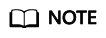
a: Minimum measurement unit refers to a minimum billable object size. For example, a 32 KB Standard object will be billed as if it were 64 KB.
b: Minimum storage duration refers to a minimum billable storage duration. For example, an Infrequent Access object deleted when it was stored for 20 days will be billed for a full 30 days.
Bucket Storage Classes and Object Storage Classes
You can specify the storage class for a bucket when creating the bucket. You can also change the storage class of a bucket after the bucket is created.
An object inherits the storage class of the bucket where it is uploaded. You can specify a storage class for an object when uploading it, or you can change the object storage class after the object is uploaded.
Changing the storage class of a bucket does not change the storage classes of existing objects in the bucket, but newly uploaded objects inherit the new storage class by default.
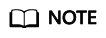
By default, objects in Archive storage class must be restored to Standard storage class before they can be downloaded.
Changing Bucket Storage Classes
The storage class of a bucket can only be manually changed.
Figure 1 shows how buckets are changed between storage classes. OBS Standard, Infrequent Access, and Archive storage classes support only single-AZ redundancy. The data redundancy policy of a bucket cannot be changed, even when its storage class is changed.
To manually change the storage class of a bucket, do as follows:
- Log in to OBS Console. In the navigation pane, choose Object Storage.
- In the bucket list, locate the bucket whose storage class you want to change and click Change Storage Class in the Operation column on the right.
- Choose a new storage class and click OK.

Precautions:
- Changing the storage class of a bucket does not change the storage classes of existing objects in the bucket. The storage class of an object uploaded later will inherit the new storage class of the bucket by default. You can also configure lifecycle rules to change storage classes of objects in a batch.
For example, if bucket1 is in the Standard storage class and contains object1, when bucket1's storage class is transitioned to Infrequent Access, object1 is still in the Standard storage class. If you upload object2 to bucket1 after the transition, object2 will be in the Infrequent Access storage class.
- After a bucket is changed from Archive to Standard or Infrequent Access, existing Archive objects in the bucket will not be automatically restored.
Changing Object Storage Classes
The storage class of an object can be changed manually or automatically. Figure 6 shows how objects are transitioned between storage classes.
- Manual: After an object is uploaded, you can manually change its storage class.
- From Standard to Infrequent Access, or Archive
- From Infrequent Access to Standard, or Archive
- From Archive to Standard, or Infrequent Access. Before changing Archive objects, you must restore them first.
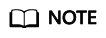
Changing objects from Infrequent Access or Archive to other storage classes incurs restore costs. Select an appropriate change option based on your actual needs.
To manually change the storage class of an object, do as follows:
- Log in to OBS Console. In the navigation pane, choose Object Storage.
- In the bucket list, click the bucket name you want. The Objects page is displayed.
- Change the storage class of objects individually or in a batch.
- Individually: In the object list, locate the desired object and choose More > Change Storage Class in the Operation column on the right.
Figure 3 Changing object storage classes individually

- In a batch: In the object list, select the desired objects and choose More > Change Storage Class above the object list.
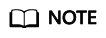
Changing object storage classes in batches is currently only available in some regions. If you cannot find the button for this batch operation, check whether this operation is supported in your region.
Figure 4 Changing object storage classes in a batch
- Individually: In the object list, locate the desired object and choose More > Change Storage Class in the Operation column on the right.
- Choose a new storage class and click OK.
Figure 5 Choosing a new storage class

- Automatic: You can define an OBS lifecycle rule to automatically transition objects from one storage class to another. For details, see Lifecycle Management. Objects can be automatically transitioned as follows:
- From Standard to Infrequent Access or Archive
- From Infrequent Access to Archive.
Precautions:
- After objects in the Standard storage class are transitioned to Infrequent Access or Archive storage class, their restoration status is Unrestored.
- The minimum storage duration is 90 days for Archive storage, and 30 days for Infrequent Access storage. If an object is transitioned to another storage class before it has been stored for the required minimum storage duration, you need to pay for a full 90, or 30 days.
How to Use
You can use OBS Console or APIs to configure storage classes for buckets and objects.
|
Tool |
Reference |
|---|---|
|
OBS Console |
|
|
API |
Setting the Default Storage Class for a Bucket Specifying a Storage Class During Bucket Creation (adding the x-obs-storage-class header) Specifying a Storage Class During Object Uploads with PUT (adding the x-obs-storage-class header) Specifying a Storage Class During Object Uploads with POST (adding the x-obs-storage-class header) |
Feedback
Was this page helpful?
Provide feedbackThank you very much for your feedback. We will continue working to improve the documentation.








