Failed to Access Manager of an MRS Cluster
Symptom
After an MRS cluster is created, its Manager cannot be accessed from the console.
Fault Locating
- Check the MRS cluster status. If the cluster is stopped or being created, or an active/standby switchover is being performed, the Manager page cannot be accessed.
- Check the access permission of the current user. ReadOnlyAccess indicates the read-only permission. Users with this permission can only view MRS resources but cannot access the Manager page.
- Check whether an available EIP is bound. Manager can be accessed from a local PC only after an available EIP is bound.
- Check the local user IP address in the security group rules. In the security group rules of the MRS cluster, port 9022 needs to be opened for the current user.
- Check the local browser. For example, check whether the internal network proxy is configured and whether security settings that block user tokens are added.
- Check the Manager running status. If network configurations such as the EIP and security group are correct, check whether Manager is running properly.
- Check the user password. The user password used for logging in to Manager must be correct or valid.
Procedure
- Log in to the MRS management console, choose Active Clusters, and check whether the MRS cluster is running properly.
- If the MRS cluster is running properly, go to 3.
- Otherwise, find the cause of this problem. If the MRS cluster is abnormal, rectify the cluster fault and access Manager again. If the MRS cluster is being created or an active/standby switchover is being performed, wait until the cluster creation or active/standby switchover is complete and access Manager again.
- Check whether the permission configurations of the current user are correct and whether the user has the permission to access Manager.
For details, see Creating an MRS User.
Do not add the MRS ReadOnlyAccess permission, which allows users only to view MRS resources but not to access Manager.
- Click the desired cluster in the cluster list to go to the cluster details page.
- Check the bound EIP.
Click Access Manager next to MRS Manager and select an available EIP from the EIP drop-down list.
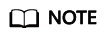
- If no EIP is available, click Manage EIP to create one and select an EIP from the EIP drop-down list.
- If an EIP has been created but cannot be found during binding, the EIP may have been bound to another cluster. In this case, unbind the EIP on the EIPs page and then bind it to the current cluster.
- Check whether the security group configurations are correct.
If Manager still cannot be accessed after the EIP is bound, check whether port 9022 is enabled in the security group rule of the current cluster.
- On Security Groups, select the security group to which the security group rule to be added belongs.
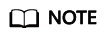
You can view the security group name in Security Group on the Dashboard page of the cluster.
- Click Manage Security Group Rule in Add Security Group Rule to add a security group rule. On the displayed page, click Inbound Rules. Check whether there is a security group rule in which the source address is the IP address of the current user to access the cluster, the protocol & port is TCP : 9022, and the action is Allow in the rule list. If not, click Add Rule to add such a rule and enable port 9022.
For example, if the current user accesses the cluster via IP address 10.x.x.x, the security group rule is as follows.Figure 1 Adding a security group

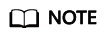
The IP address that needs to be allowed in the security group is the public IP address used by users to access the MRS cluster. If the current network is an internal LAN, check that the IP address configured in the security group is the public network egress IP address.
- Click Add Security Group Rule on the MRS Dashboard page to check whether the configured IP address is changed. If yes, change the IP address and access Manager again.
- On Security Groups, select the security group to which the security group rule to be added belongs.
- If the EIP and security group are normal, log in to Manager again and check whether the login page is displayed.
Enter the username and password and click Login.
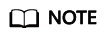
- To log in as user admin, enter the password set during the cluster creation.
- To log in using the username and password created by the administrator, reset the password after the first login.
- If an error message is displayed indicating that the authentication information is invalid during the login, the password may be incorrect or has expired. Enter the correct password, or change the password by referring to Resetting or Changing the Passwords for MRS Cluster Users.
- Check whether the internal network proxy is configured and whether security settings that can intercept user tokens are added in the browser.
- If the Manager login page cannot be displayed after multiple updates, clear the browser cache or use another browser.
If the Manager page is still blank or abnormal after a successful login, rectify the fault by referring to Accessing the Web Pages.
- After logging in to Manager, access the web UIs of MRS cluster components.
On Manager, choose Cluster > Services and click the desired component name. On the overview page, log in to the web UIs of MRS components.
For example, choose Cluster > Services and click HDFS. On the overview page, click the hyperlink next to NameNode WebUI to access the HDFS web UI.
If a blank page or an exception occurs when the web UI of a component is accessed, rectify the fault by referring to Common Exceptions in Accessing the MRS Web UI.
Feedback
Was this page helpful?
Provide feedbackThank you very much for your feedback. We will continue working to improve the documentation.






