Using Access Keys for Login
To connect Toolkit to ModelArts, use the access keys of the current account for login authentication.
Prerequisites
- Toolkit has been installed. If it is not installed, install it by referring to Downloading and Installing PyCharm Toolkit.
- The access keys of the current account have been created, and the corresponding AK and SK have been obtained. If they are not created, create them by referring to Creating Access Keys (AK and SK).
- Before using Toolkit, go to the ModelArts console to configure access authorization. If the global configuration is not complete on the ModelArts management console, you cannot access and connect to ModelArts after logging in to Toolkit.
Logging In to ModelArts
- Open PyCharm with Toolkit installed. Choose ModelArts > Edit Credential from the menu bar.
Figure 1 Edit Credential
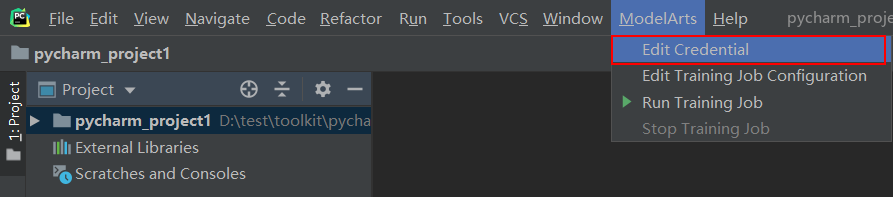
- In the displayed dialog box, select the region where ModelArts is located, enter the AK and SK, and click OK.
- Region: Select a region from the drop-down list.
- Access Key ID: Enter the AK.
- Secret Access Key: Enter the SK.
Figure 2 Entering the region and access keys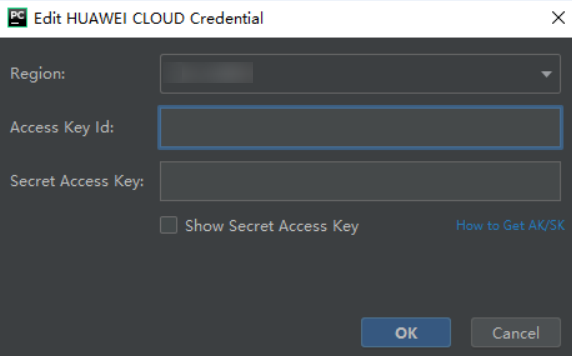
- View the verification result.
In the Event Log area, if information similar to the following is displayed, the access key has been successfully added:
16:01Validate Credential Success: The HUAWEI CLOUDcredential is valid.
Feedback
Was this page helpful?
Provide feedbackThank you very much for your feedback. We will continue working to improve the documentation.






