Releasing Image Assets
You can add assets to Huawei Cloud KooGallery asset center.
After an asset is added, you can modify the asset information, such as adding an image version and modifying the ECS configuration. For details, see Modifying an Asset.

Asset addition and modification must be reviewed. Assets can be used only after being approved.
Adding an Asset
- Log in to the KooGallery homepage using your Huawei Cloud account and click Seller Console in the upper right to access the Seller Console.
- In the navigation pane, choose Assets.
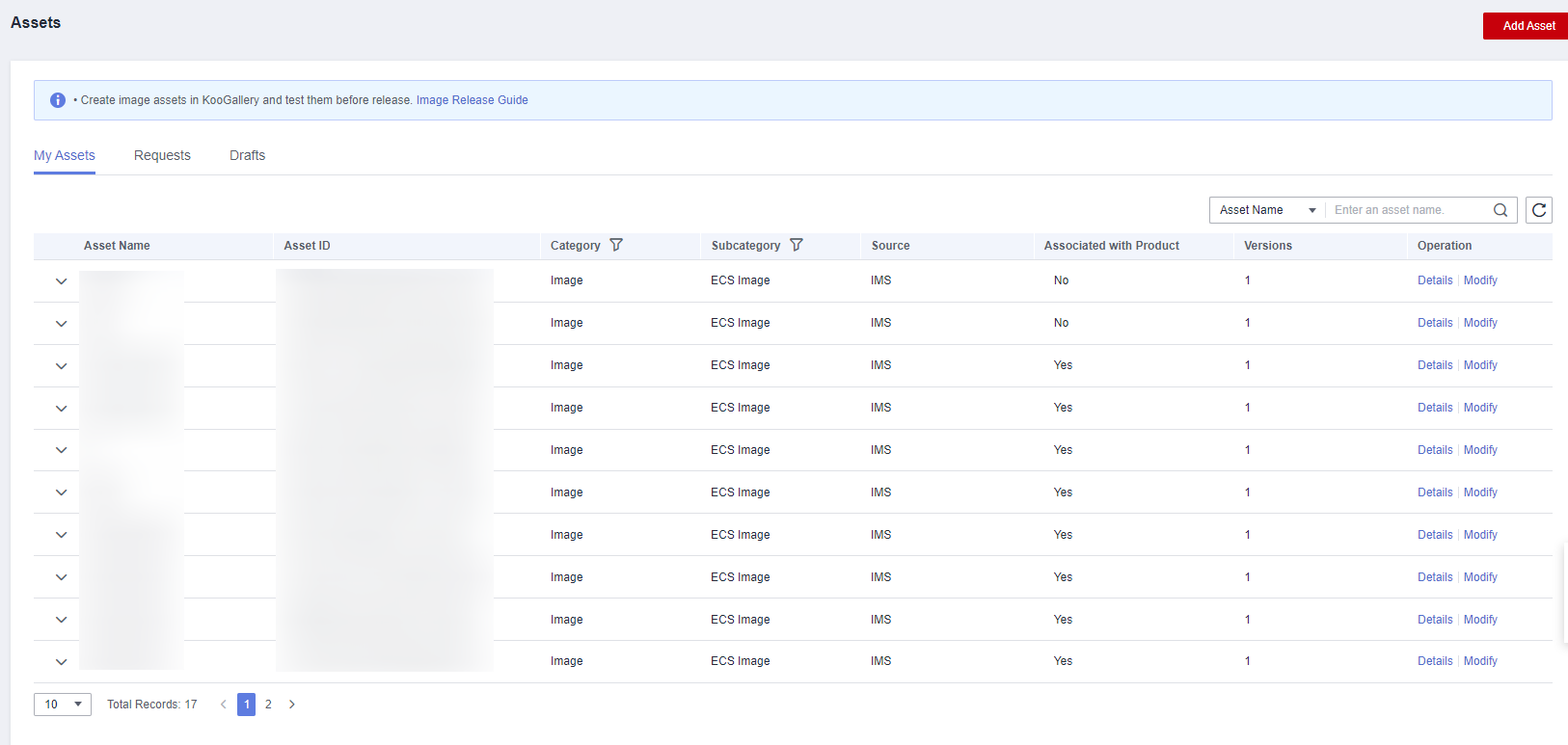
- Click Add Asset in the upper right corner of the page.

- On the Add Asset page, specify the asset information, version information, and image replication regions.
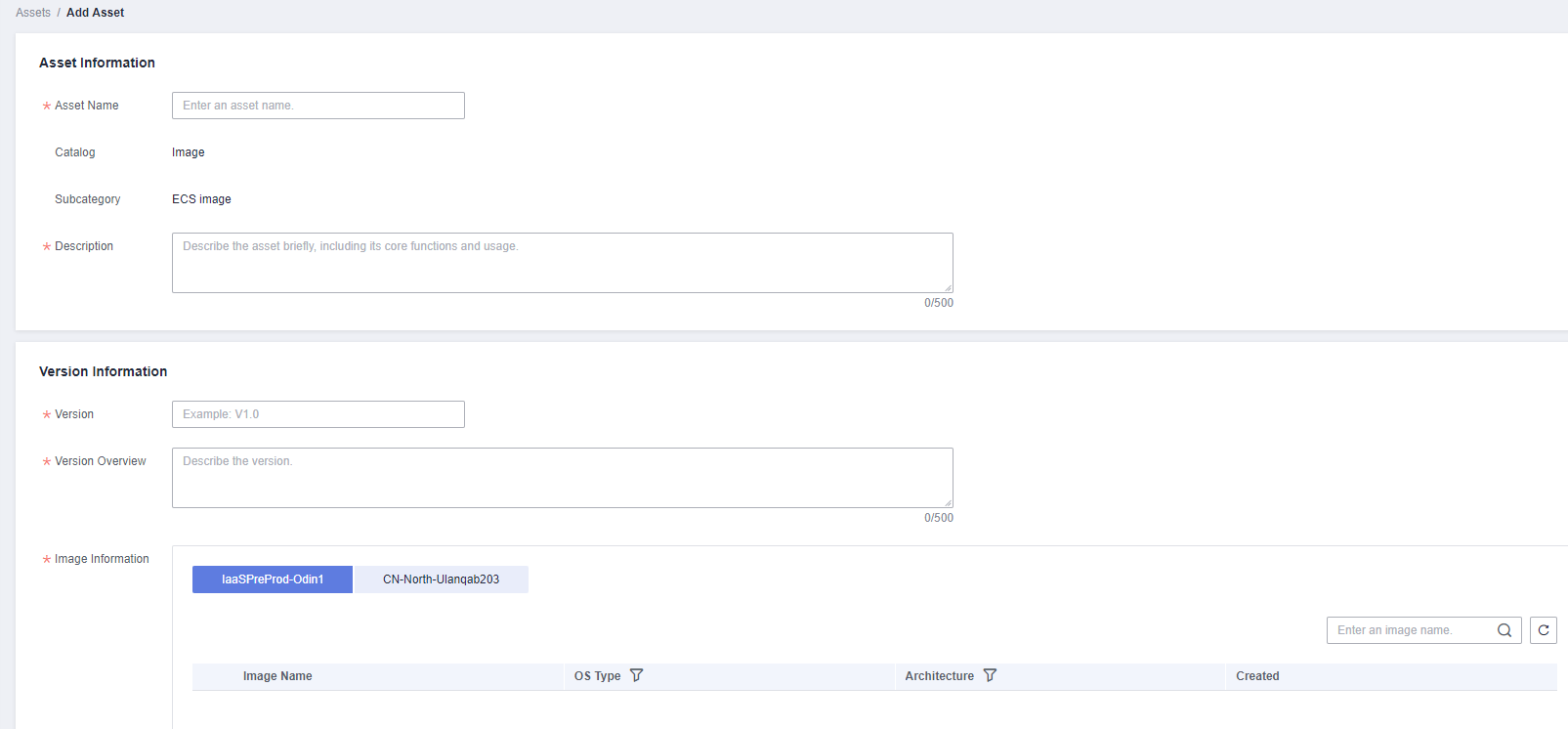
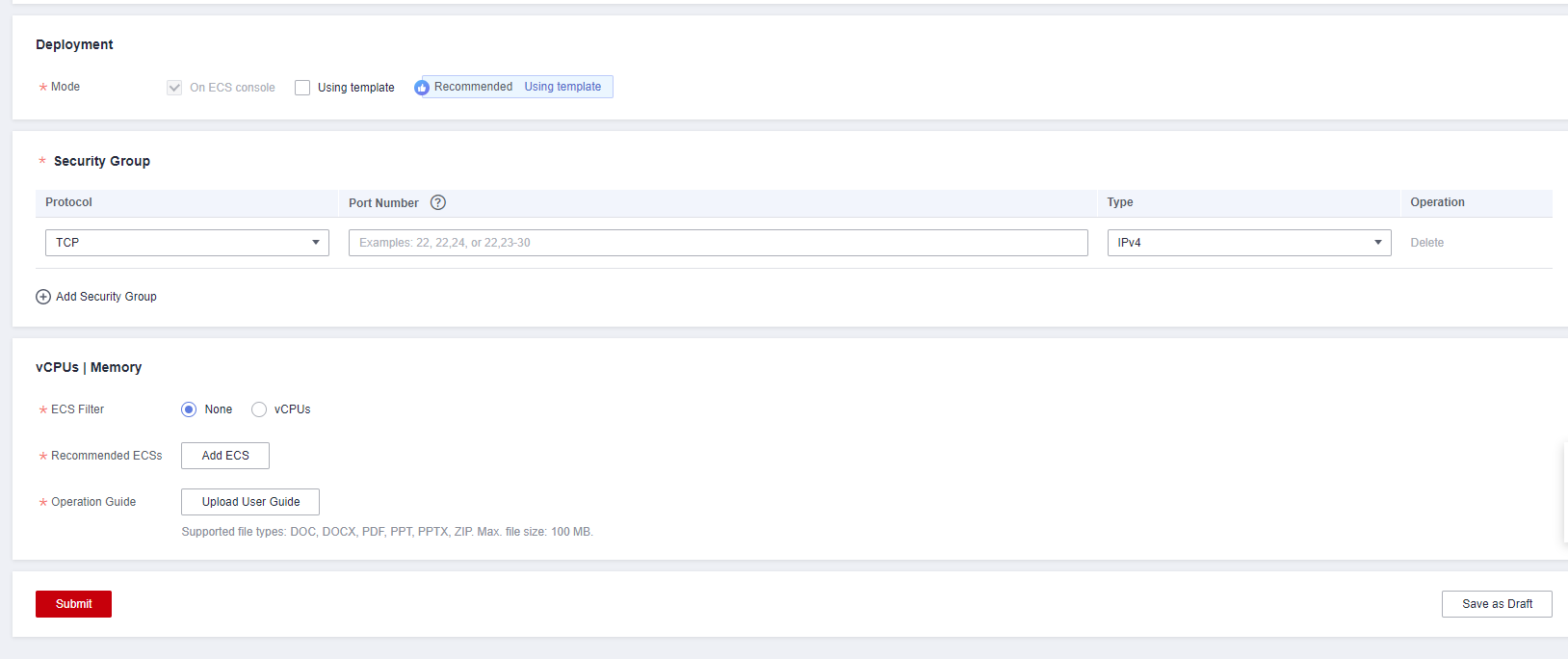

Image Information: If no image is available, click Create Image to create one on the management console.
- Click Submit to submit the asset for review.

You can check the review status on the Assets > Requests tab.
Modifying an Asset
- On the Assets > My Assets tab, search for the target asset and click Modify in the Operation column.

- On the displayed page, add or update an asset version.
- Adding an asset version
In the Version Information area, click Add Version. In the Add Version dialog box, set parameters as required and click OK.
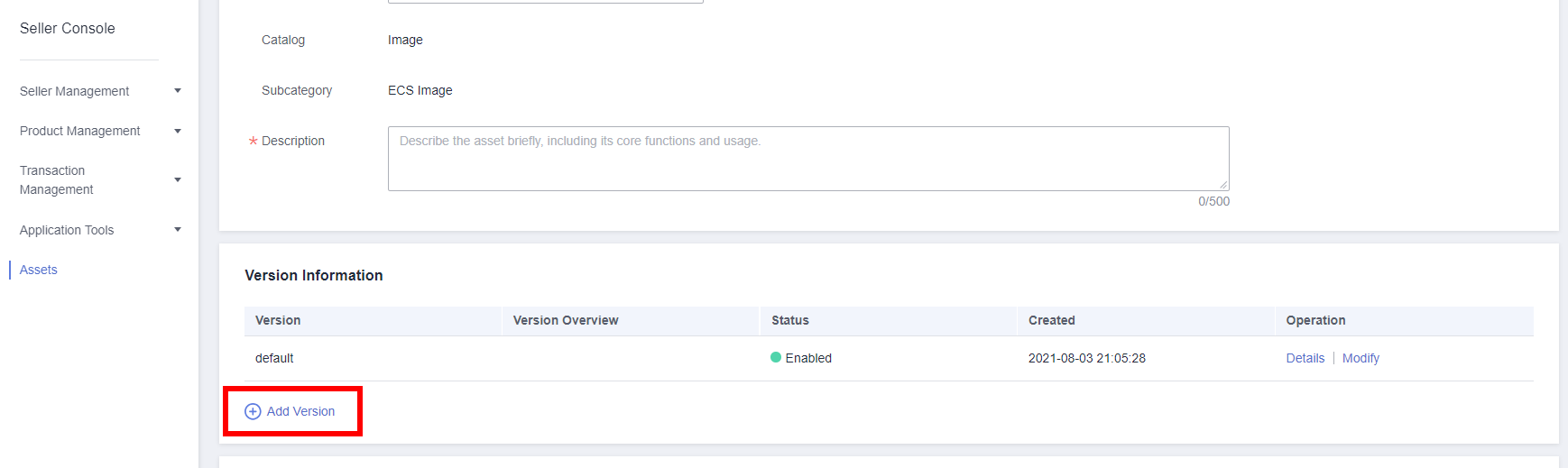
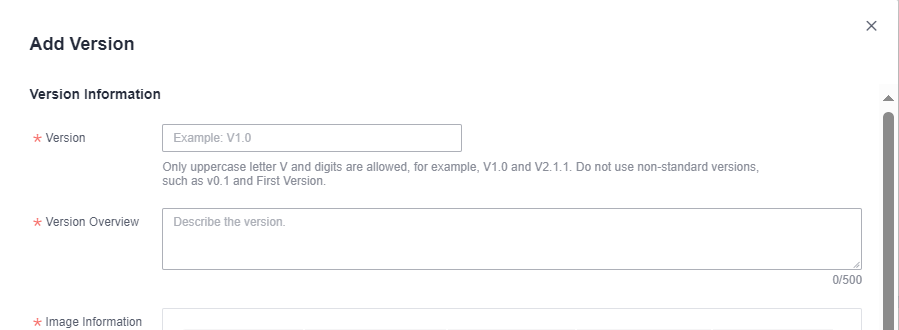

You can add image versions for your customers to select during image purchase. Customers can only renew the original image.
- Updating an asset version
In the Version Information area, click Modify in the Operation column of the target version. In the Edit Version dialog box, enable Replace Image, select the new image, and click OK.

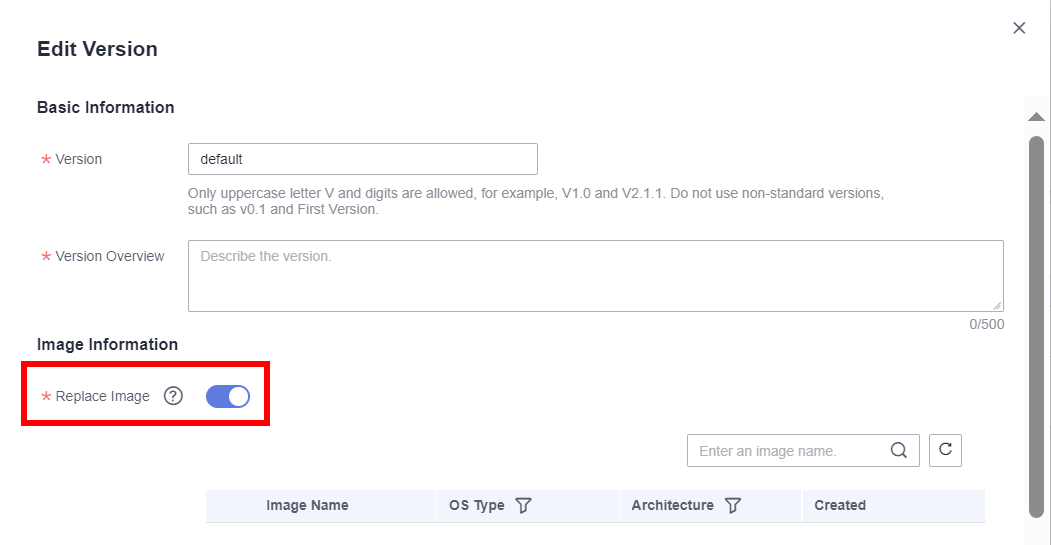

If no image is available after you enable Replace Image, create an image first. For details, see Creating Images.
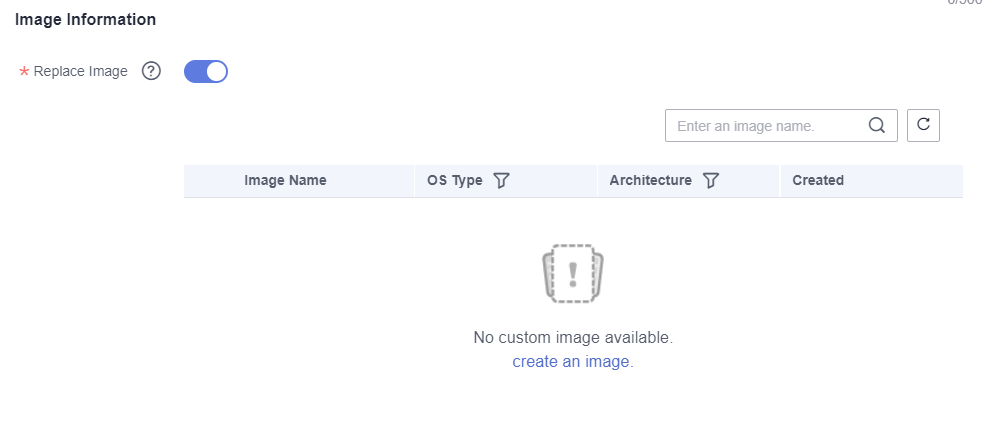
- Adding an asset version
- Click Submit to submit the changes for review.
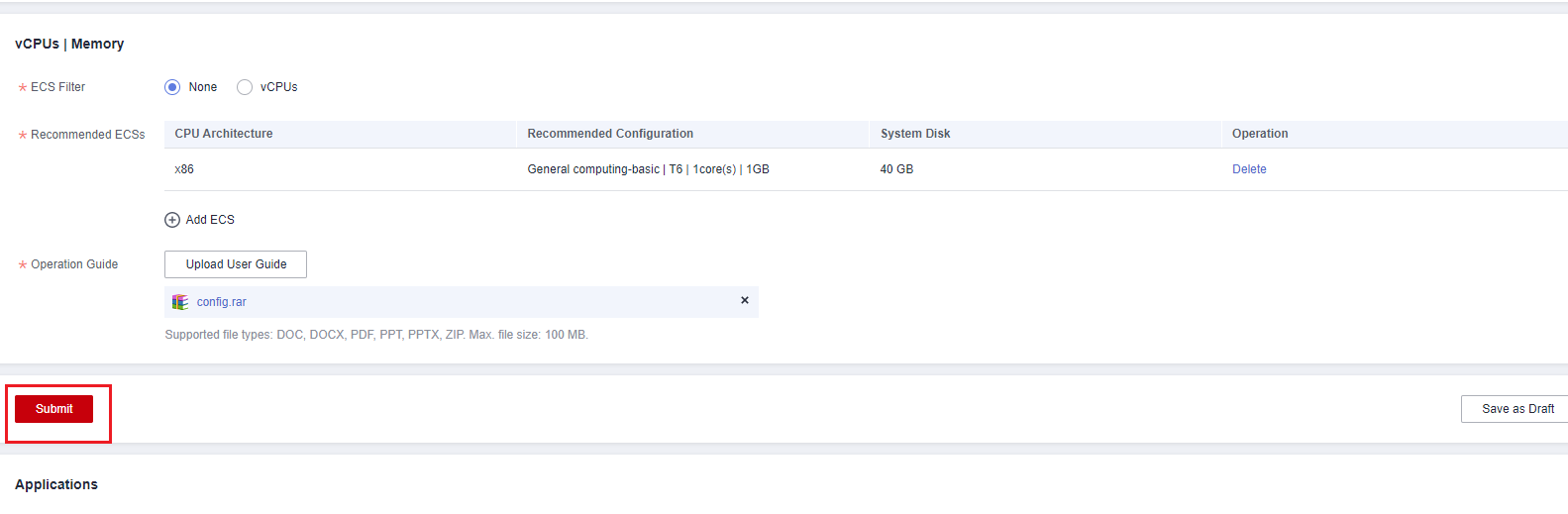
Feedback
Was this page helpful?
Provide feedbackThank you very much for your feedback. We will continue working to improve the documentation.









