Applying for Registration
To be a Huawei Cloud KooGallery seller, your account must meet the following conditions:
- A Huawei Cloud account
- An enterprise account
- Not joined the Huawei Cloud solution partner program
- Not an Identity and Access Management (IAM) user
- Not registered with Huawei Cloud KooGallery

For details about the enterprise real-name authentication process, see Enterprise Real-Name Authentication.
Procedure
- Log in to the Huawei Cloud KooGallery homepage.
- Click Sell in KooGallery in the upper right corner of the page.
- Click Sign Up as a Seller on the page that is displayed.
- Fill in the registration information as required, including basic information, tax information, contact information, and other information.
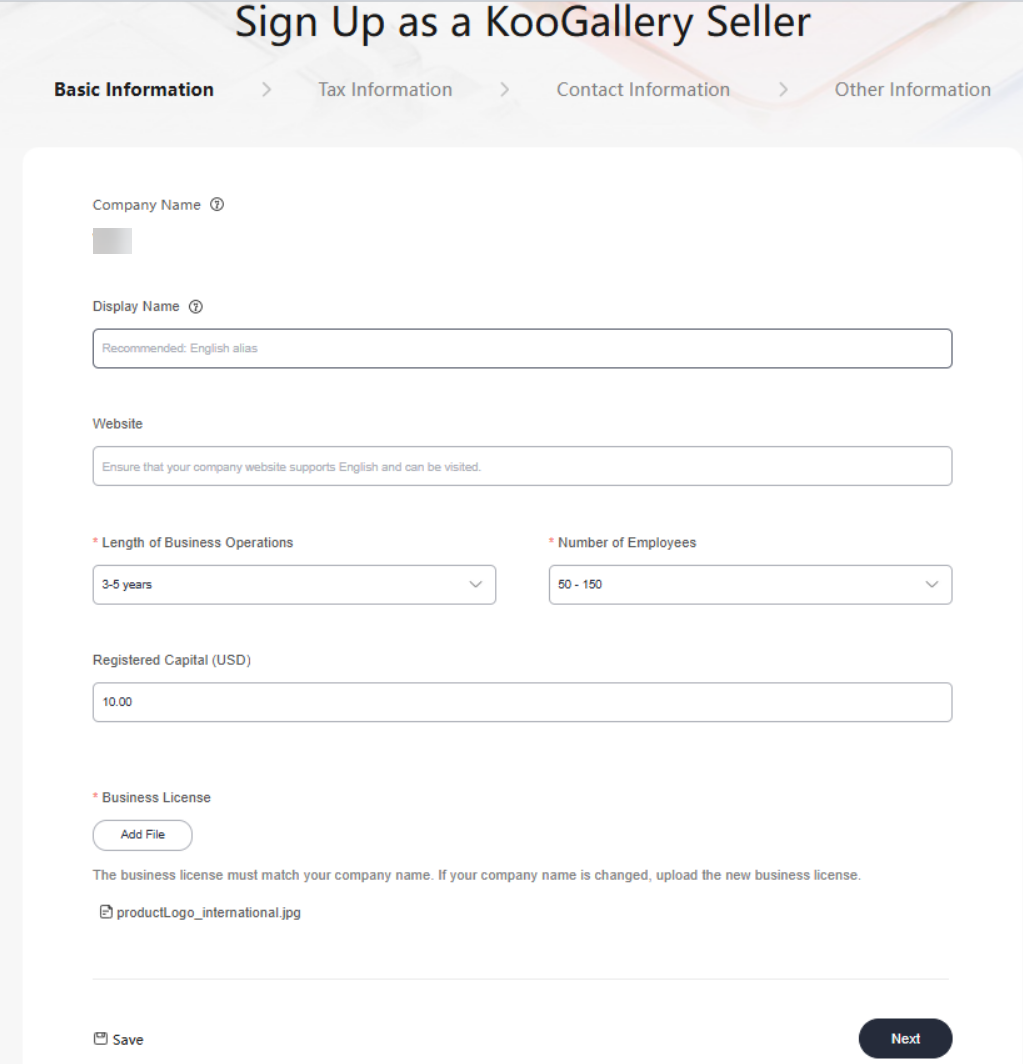

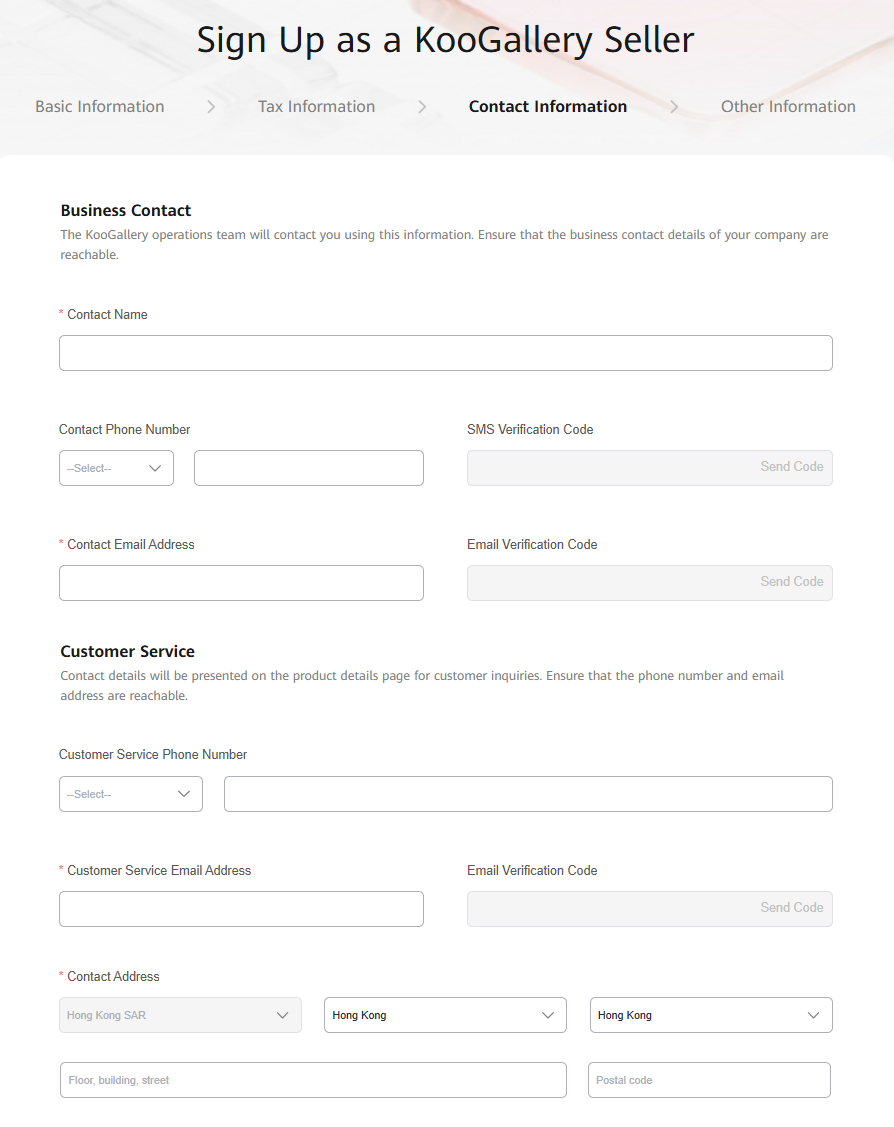


- Website
Ensure that your company website supports English and can be visited.
- Company Logo
Ensure that your company logo is completely and clearly displayed in the preview area.
- Contact Address
By default, the registration address of your Huawei Cloud account is used.
- Contact Email Address
Ensure that your email address is valid. If customers purchasing your products cannot contact your company or they do not receive any reply from you after sending emails for multiple times, KooGallery will remove your products from the catalog.
- Confirm the information, read and agree to the seller agreement, and click Submit.
The application will be reviewed within three working days. The review results will be sent to the email address and the mobile number (if any) bound to your Huawei Cloud account.


- A company entity can only be used to register with KooGallery once.
- The company entity of a registered seller cannot be changed. If you change your company entity, register a new account and submit a new request to register with KooGallery.
Modifying Seller Information
- After you become a seller, you can perform the following operations to update the seller information:
Log in to the Seller Console, choose Seller Management > Seller Information in the navigation pane, and click  to modify basic information.
to modify basic information.
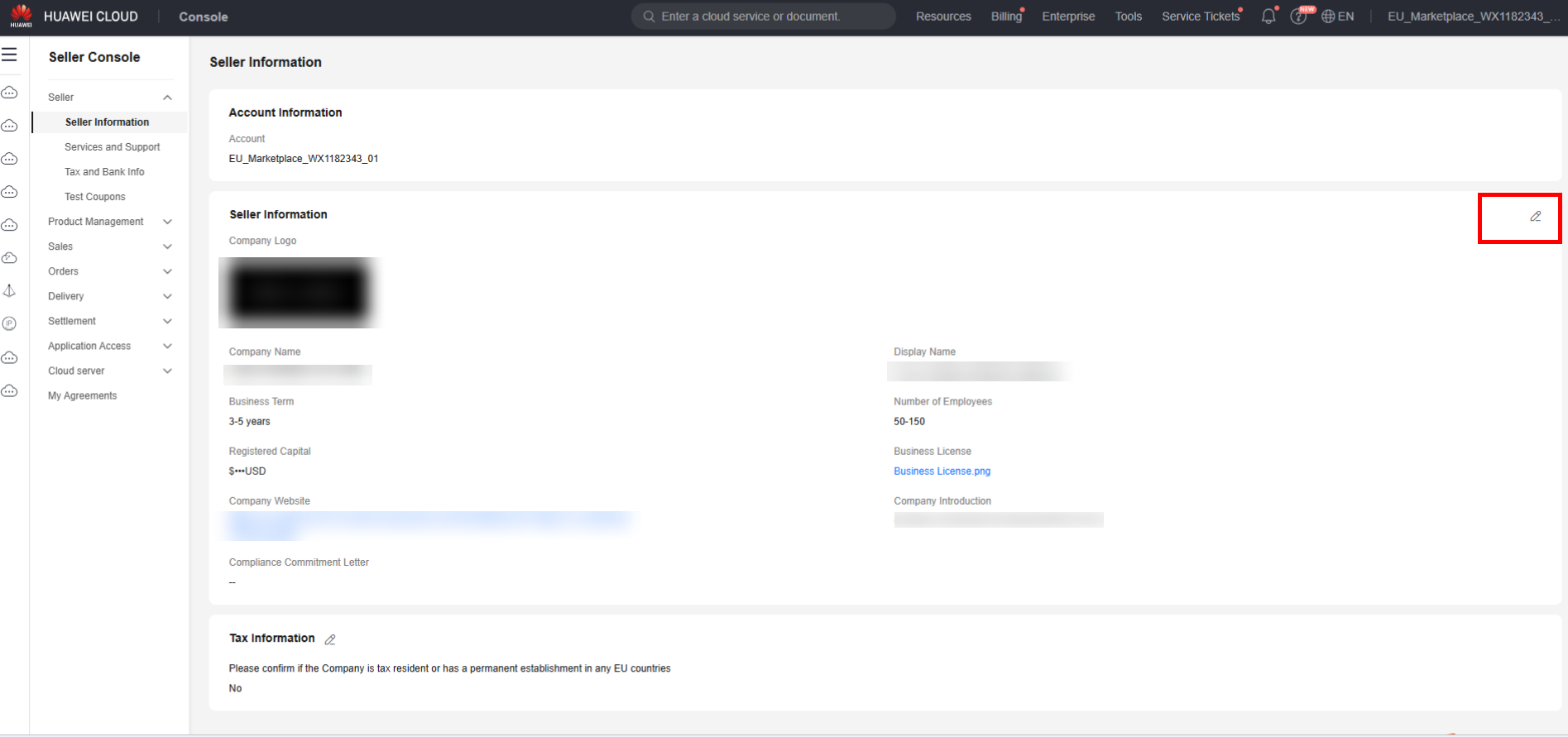
The modified information will be reviewed. The review results will be sent to the email address and the mobile number (if any) bound to your Huawei Cloud account.
- To change your company name, go to the My Account page.

- The company name must be the same as that in the business license.
- After changing the company name on the My Account page, go back to the Seller Console > Seller Information page, change the company name, and submit the modified information for approval.
Supplementing Tax Information
Sellers who register with KooGallery before October 18, 2023 need to supplement the tax information on the Seller Information page before November 1, 2023.

Feedback
Was this page helpful?
Provide feedbackThank you very much for your feedback. We will continue working to improve the documentation.






