How Do I Configure Security Group Rules for Target Servers?
- Sign in to the console.
- Click
 in the upper left corner and select the desired region and project.
in the upper left corner and select the desired region and project. - Under Compute, click Elastic Cloud Server.
- In the ECS list, click the name of the target ECS.
- Click the Security Groups tab and view security group rules.
- Click Manage Rule.
The Summary page of the security group is displayed.
- On the Inbound Rules tab, click Add Rule to configure an inbound rule.
- If the ECS runs Windows, configure three rules: one for port 8899, one for port 8900, and one for port 22. For each, set the protocol to TCP.
Figure 1 Adding inbound rules
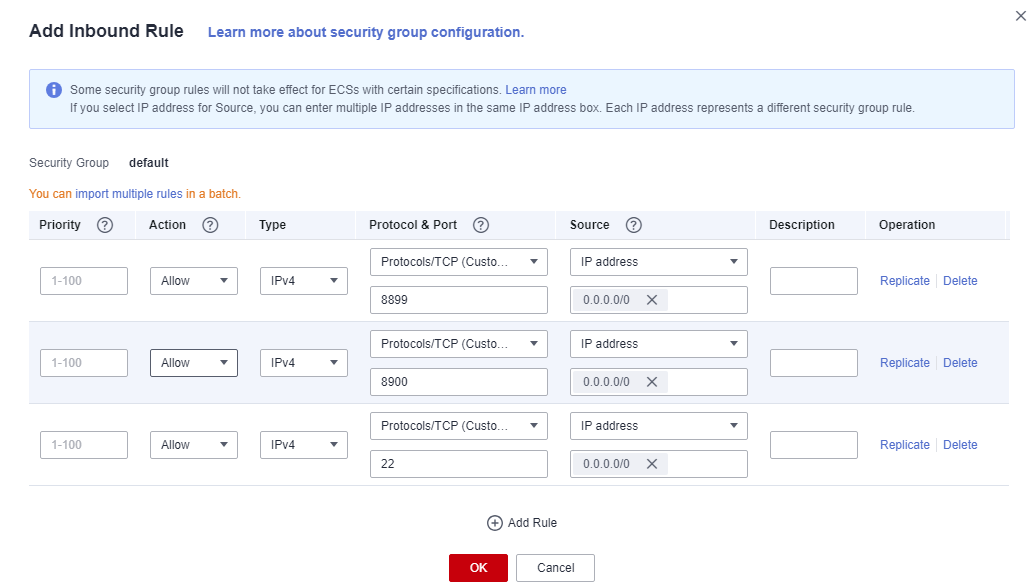
- If the ECS runs Linux, configure two rules: one for port 8900 and one for port 22. For each, set the protocol to TCP.
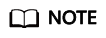
Port 22 is required for a Linux file-level migration.
Ports 8900 and 22 are required for a Linux block-level migration.
Figure 2 Adding inbound rules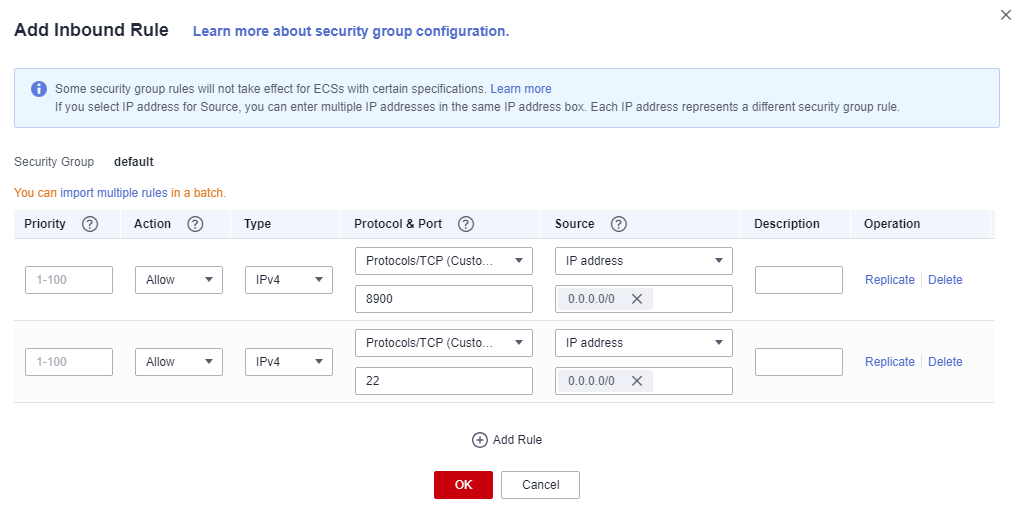
- For all the rules, set Source to the IP address range containing the IP addresses that you want to allow to access the ECS over the Internet.
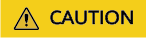
- If you migrate over the Internet, only allow traffic from the public IP address of the source server over the preceding ports. If you migrate over a private network, only allow traffic from the private IP address of the source server over the preceding ports.
If you retain the default value 0.0.0.0/0 for Source IP Address, it indicates that all IP addresses can access the ECS.
- The firewall of the ECS must allow traffic to these ports.
- If you migrate over the Internet, only allow traffic from the public IP address of the source server over the preceding ports. If you migrate over a private network, only allow traffic from the private IP address of the source server over the preceding ports.
- If the ECS runs Windows, configure three rules: one for port 8899, one for port 8900, and one for port 22. For each, set the protocol to TCP.
- Click OK.
Feedback
Was this page helpful?
Provide feedbackThank you very much for your feedback. We will continue working to improve the documentation.






